Unlike Android users, iPhone users use the Messages app to send and receive texts, photos, videos, and audio messages on iPhone. You can receive a text message from your friend to start a conversation. For the specific differences between iMessage and regular instant messaging services, see: What is the difference between iMessage and SMS/MMS?
The text messages are sent from your iPhone as iMessage or SMS/MMS. If you want to receive a message from a person who used an Android device, SMS/MMS is available for you; while you receive a message from a friend who uses an Apple device, such as iPhone, iPad, or Mac, you can access iMessage.
SOLUTIONS AT A GLANCE:
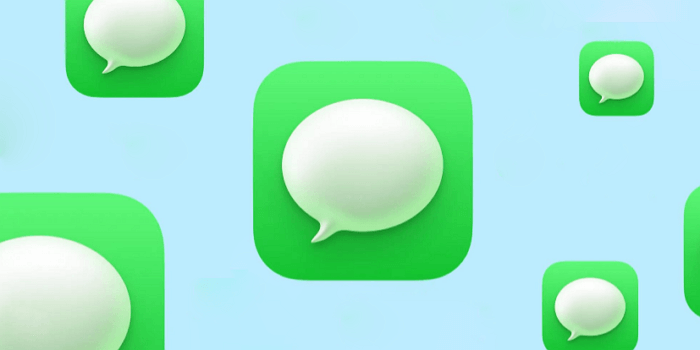
Why is my iPhone not receiving texts? In this section, we will focus on your iPhone not receiving texts when you use the Messages app. If your iPhone cannot receive texts, there's something wrong with your phone or app. Whether it's your iPhone cannot receive texts from android or your android friend cannot receive texts from your iPhone, the problem lies with the configurations of your phone or the app itself.
If you're not receiving text messages on your iPhone, there are several common problems you can easily fix. It mainly includes internet disconnection, an old version system, group message issues, and misconfiguration.
Now let's see how to fix iPhone not receiving texts by troubleshooting them one by one.
When we come across iPhone not receiving texts, we usually restart our iPhone to see if the Messages app works normally. If this method still doesn't work, then you proceed to try the four ways below to fix the problem.
When it comes to information interaction or transfer, a network must be the prerequisite. So do the Messages app on the iPhone. So first of all, let's check the internet is connected.
If you see a red exclamation point that says Not Delivered when you send a message, it means you cannot send or receive any text messages. So make sure your iPhone is connected to Wi-Fi or a cellular network and check the signal is stable and strong. A weak or unstable signal can also impact the normal running of the Messages app.
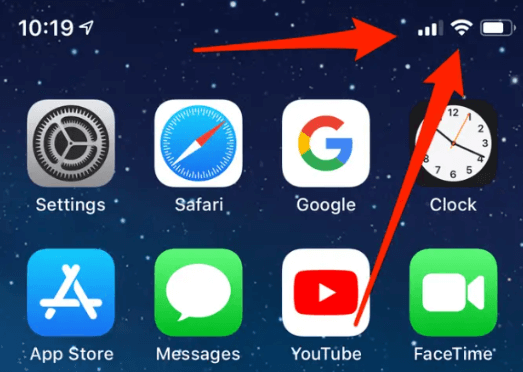
To make sure the network is connected, here's how:
Step 1. Check your network to see whether your iPhone is connected to Wi-Fi or a cellular network.
Step 2. If it's not connected, then manually set it up; if already connected, disconnect and reconnect the network.
Step 3. Click the red exclamation mark icon, then select Try Again.
Step 4. If you cannot send the message, click the exclamation mark > Send as Text Message.
If the message is sent successfully, you can receive text messages. It means that you can also access a normal reception.
If your iPhone is connected to a network and you can access it normally, but you still cannot receive any messages from the app, only if you have two Apple devices, then you might as well try this method.
Your iMessage settings may be configured to start and receive messages from your Apple ID rather than your phone number if you own an iPhone and an iPad. You can go to Settings > Messages > Send & Receive to check.

If you're in a group message and stop receiving messages, check to see whether you quit the conversation.
Step 1. Open Messages and select the group message.
Step 2. If it says you left the conversation, then either you did leave the conversation, or you were removed from the group.
Step 3. If the latter, you will no longer receive a text from the group message, unless you rejoin the group message again.
If you have been using the information software has not had the problem of not receiving information, and you have turned off the automatic update, then the problem may be a too-old version. You need to update your iPhone to the latest version from the Settings > General > Software Update menu.
Note: EaseUS MobiXpert provides two repair options. It is suggested to try the "Standard Repair" option first. And if the operating system is severely damaged and the "Standard Repair" function doesn't work at all, then you are expected to try the "Deep Repair" feature.
Step 1. Launch EaseUS MobiXpert on your computer, choose "System Repair" from the Home page.

Step 2. Then, choose "iOS/iPadOS System Repair" from the new screen.

Step 3. Connect your iPhone or iPad to the computer and choose "Standard Repair." If you want a thorough repair, you can choose "Deep Repair."

Step 4. Confirm your device model and click "Next" to move on. Then, EaseUS MobiXpert will download a firmware for you, which will take a while. If you have installed a firmware before using this software, you can directly click "Verify" to continue.

Step 5. Then, click "Repair Now" to start the repair process. After the repair completes, you can check your device and restart it for use.
We have outlined the 4 most common scenarios of being unable to receive text messages and their solutions. We hope it can help you to fix it.
In a word, the instant messaging service provided by iPhone is easy to use. If you are still stuck on this feature and unable to send or receive messages, you can also refer to our other article about iMessage Not Working on iPhone (iOS 11).
When you come across some other problems, such as if you have issues with Messages after you set up a new device, or you see a green message bubble when you send or receive texts to/from your friends on your iPhone, check the apple support document about text messages.
If you have tried all the methods that you can think of, contact Apple Support for help.
If you have any issues or doubts about iPhone text messages, follow the frequently asked questions below.
If your iPhone is not receiving texts from android phones, it could be due to a configuration issue with the iMessage app. This can be solved by changing the app's SMS/MMS settings.
When you mute a contact in the Messages app, you won't get any notifications from them until you unmute them again.
Related Articles - ALSO ON EaseUS SOFTWARE
How to Fix Message Send Failure iPhone Receiving Pictures
![]() Myra/2023-08-15
Myra/2023-08-15
Can't Download Apps on iPhone/iPad? 11 Fixes Here!
![]() Myra/2023-12-28
Myra/2023-12-28
How to Fix iPad Contacts Not Syncing with iCloud/iPhone/Mac
![]() Sofia Albert/2023-09-05
Sofia Albert/2023-09-05
How to Take A Screenshot on iPhone 7
![]() Myra/2023-07-25
Myra/2023-07-25
