Through iCloud, you can sync and update your contacts on iPad to iPhone, Mac, or Windows PC. However, things don't always go well during the iCloud usage. You may face iPad contacts not syncing with iCloud due to iCloud storage issues, iCloud settings matters, or any other problem. Or, you may encounter iPad contacts not syncing with iPhone or Mac because of iCloud account matters, network connection, etc. On this page, we will discuss how to fix iPad contacts, not syncing issues from the following aspects:
| Apply to | Methods | Difficulty |
| 1️⃣Not Syncing with iCloud |
Check the iCloud service for Contacts Connect to a WLAN and cellular Check the iCloud storage Check the Date & Time Sign out and sign in iCloud |
Easy ●○○ |
| 2️⃣Not Syncing with iPhone/Mac |
Use the same Apple ID Turn on iCloud for contacts Check the iCloud storage/Sign out and sign in iCloud Restart your iPad and iPhone/Mac Update your iPad |
Moderate ●●○ |
You can sync your iPad contacts, notes, photos, mail, calendars, and more with iCloud as long as you have set up iCloud on your device. After iCloud syncing, you can restore your iPhone/iPad from iCloud backup when your device is back to factory settings.
The precondition to syncing contacts with iCloud on an iPad is to turn on the iCloud service for contacts.
Go to Settings > tap [your name] > iCloud. Find APPS using iCloud and make sure the Contacts option is on.
iCloud syncing needs a stable network connection. If the cellular not working on the iOS 11 iPad or Wi-Fi won't work well, the iPad contacts may won’t sync with iCloud. So, make sure a stable network connection on your iPad.
Each iDevice user gets free 5GB iCloud storage space. If the iCloud storage is exhausted, you will meet iPad contacts not syncing with the iCloud problem. You can consider buying more iCloud storage or free up space by deleting photos/contacts/other documents.
Go to Settings > tap [your name] > iCloud to check your iCloud storage. And you can tap Manage Storage to choose data to be backed up with iCloud.
Related Tip you may need: How to delete all photo from iCloud.
If there is a wrong Date & Time setup on your iPad, your iPad contacts may not sync to iCloud.
Go to Settings on your iPad > General > Date & Time > turn on Set Automatically.
This method is effective when iPad contacts not syncing with iCloud is caused by iCloud’s temporary error. Try it anyway.
Tips on how to fix iPad contacts not syncing with iPhone or Mac are listed below. Check them one by one until you fix the matter finally.
To sync iPad contacts to iPhone and Mac, you need to sign in the same Apple ID on these devices.
How to check iCloud account on Mac: Go to Apple Menu > System Preferences > iCloud.
The way to turn on iCloud contacts on iPhone is the same as that on iPad.
How to turn on iCloud contacts on Mac: Go to Apple Menu > System Preferences > iCloud > Turn on iCloud.
Device restart can effectively fix small application errors. If iCloud photo sharing is not available for this device or iCloud contacts not syncing with Mac, you can restart your device to settle the trouble.
Finally, there might be some issues with your iPad's operating system. You're better off updating your iPad to bypass these system glitches. If you encounter some problems in the process of updating the iPadOS system that cause the update to fail, such as a bad network connection, no system response, etc., it is recommended that you use a more effective iOS system tool -- EaseUS MobiXpert to help you solve various problems in the update. Now, download EaseUS MobiXpert on your computer and try to update your iPad.
Step 1. Open EaseUS MobiXpert on your computer. Select "System Repair."

Step 2. Then select "iOS Upgrade/Downgrade."

Step 3. Select "iOS/iPadOS Upgrade" option.

Step 4. Then you will be prompted to connect your iPhone to the computer via a USB cable.
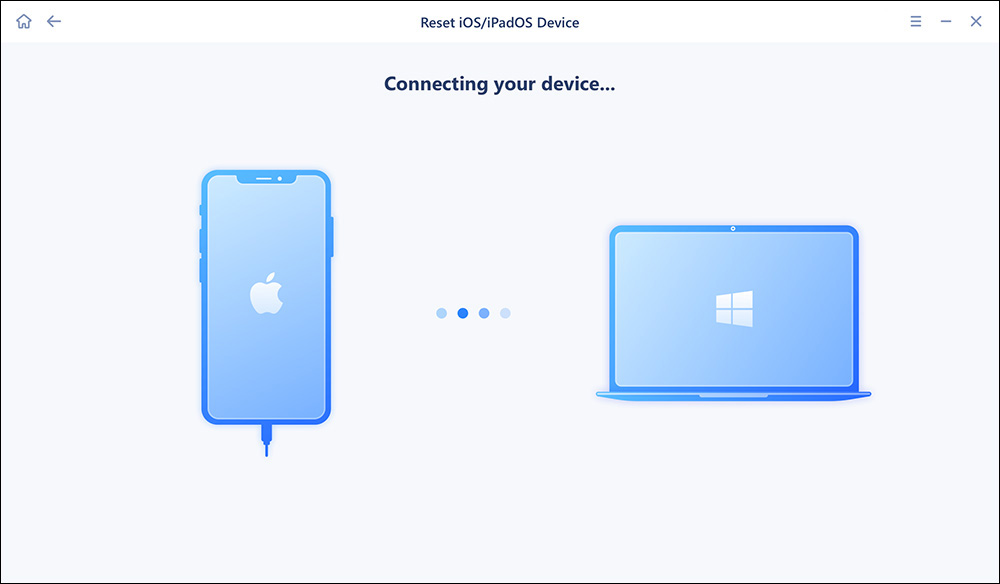
Step 5. Confirm your device model and then click "Next" to download the firmware for an upgrade.

Step 6. Once the firmware is verified, click "Upgrade Now" to start.

Step 7. Wait for the process to complete. Then click "Done" to close it.
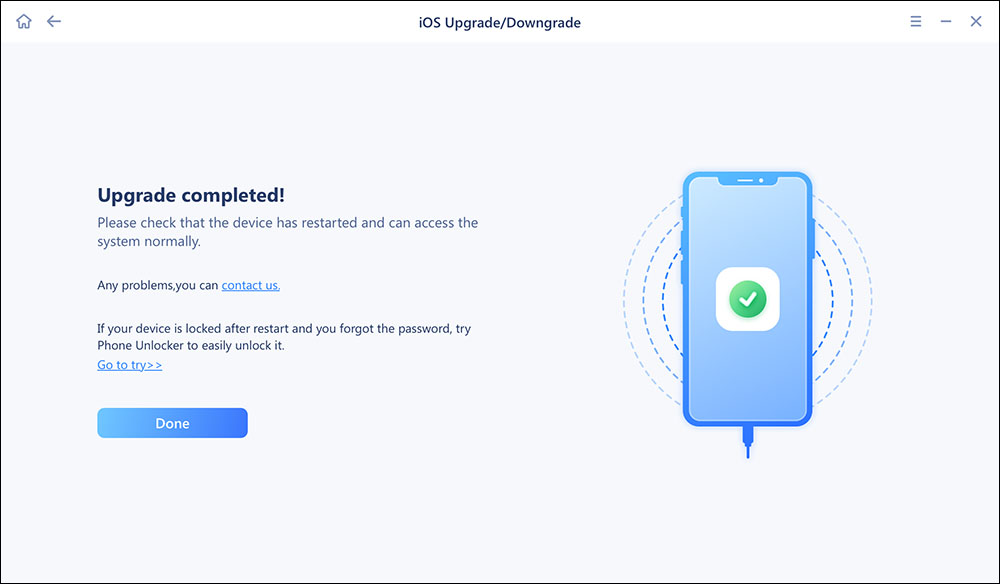
Although iCloud provides you with a wireless solution to transfer data among iPhone, iPad, and Mac, it has a limitation on music file syncing, which are indispensable for users. Here, we highly recommend EaseUS MobiMover Free to you to move almost all the data among iDevices in a single click. The supported data types are contacts, messages, notes, calendars, voice mails, books, Safari bookmarks & history, photos, photo videos, music videos, movies, TV shows, music, ringtones, playlists, and audiobooks.
And if you need to copy contacts from iPhone to iPad without iCloud or vice versa, link to the online tutorial.
You may encounter issues with iCloud storage or iCloud settings preventing iPad contacts from syncing with iCloud. The contacts on your iPad can also not sync with those on your iPhone or Mac. This post proposes different solutions for these two situations. You can choose the one that suits you to have a try!
Related Articles - ALSO ON EaseUS SOFTWARE
iPhone Videos Won't Play on Windows 10 PC [Practical Fixes]
![]() Myra/2023-08-17
Myra/2023-08-17
How to Sync iPhone Photos to iCloud Easily and Quickly
![]() Myra/2023-07-28
Myra/2023-07-28
How to Fix iOS 17 Update Stuck on Apple Logo [6 Ways]
![]() Sofia Albert/2024-02-01
Sofia Albert/2024-02-01
What Is iPhone DFU Mode and How Do I Use It [2024]
![]() Myra/2024-01-11
Myra/2024-01-11