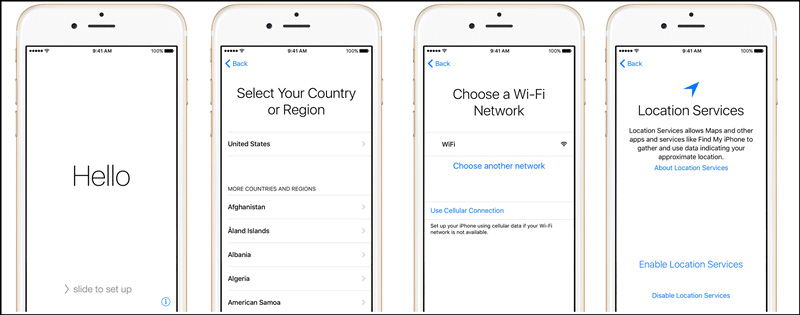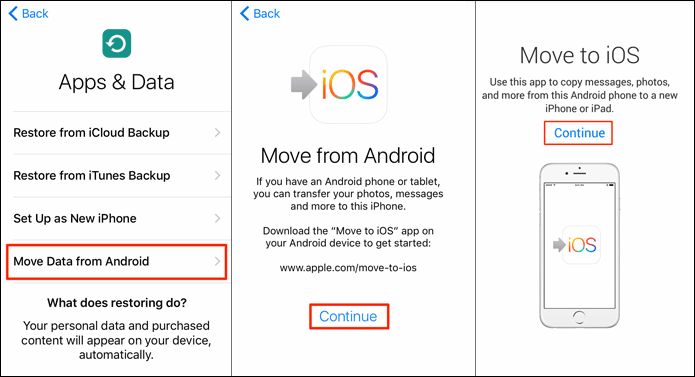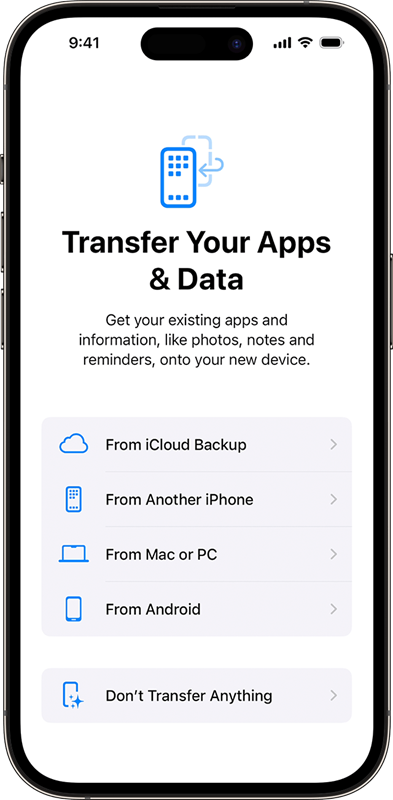What Is iOS Setup Assistant and Where Is It
The iOS Setup Assistant is an essential component that greets you when you turn on your new iPhone for the first time. It's designed to help you set up your device effortlessly, guiding you through processes such as signing in with your Apple ID, setting up Face ID or Touch ID, and configuring basic settings. This assistant ensures your transfer journey to a new device is smooth and personalized according to your preferences.
Where is iOS Setup Assistant on iPhone and how to open iOS Setup Assistant? The iPhone Setup Assistant automatically launches the first time you turn on a new iPhone. If you need to access it again after the initial setup—for instance, if you're resetting your device—you can find iOS set up assistant by selecting the "Erase All Content and Settings" option under Settings > General > Reset. This action returns your iPhone to its factory settings, effectively reactivating the Setup Assistant.
What Can I Do with iOS Setup Assistant on iPhone
When using the iOS Setup Assistant on your iPhone, you can set up a variety of features and configurations to personalize your new device. Here's key settings you can configure through the iOS Setup Assistant on iPhone:
- Language and Region: Select the language and regional format that suits you best.
- Wi-Fi Network: Connect to a Wi-Fi network to enable internet access.
- Apple ID: Sign in with your Apple ID or create a new one. This is essential for accessing Apple services and syncing data across Apple devices.
- Data Transfer: Choose how to transfer data to your new iPhone, either from an old iPhone, an Android device, or restore from iCloud or iTunes backup.
- Face ID or Touch ID: Set up Face ID or Touch ID for secure authentication and Apple Pay.
- Passcode: Create a passcode to protect your privacy and data.
- Location Services: Enable location services to use GPS, location-based apps like Maps, and other services.
- Siri: Set up Siri, Apple's voice-controlled personal assistant, to obey your commands.
- Screen Time: Configure Screen Time settings to track and limit device usage.
- Home Screen Layout: Decide if you want to transfer apps and layouts from your previous iPhone or set up as a new iPhone.
- Apple Pay: Set up Apple Pay by adding a credit or debit card to be used with your iPhone.
![items can be configured in seyup process]()
The iOS Setup Assistant makes it simple to customize these settings when you first set up your new iPhone, ensuring your device is ready to use with all your personal preferences and necessary features enabled.
How to Use iOS Setup Assistant to Transfer Data to iPhone
One of the most crucial features of the iOS Setup Assistant is its ability to transfer data seamlessly from your old device to your new iPhone. If you aim to move data from Android to iPhone, you can use the "Move to iOS" app, available in the Google Play Store. Here's how to do it:
To use iOS SetUp Assistant to move data from Android to iPhone:
Step 1. Connect both your new iPhone and your Android device to the same Wi-Fi network.
Step 2. On your Android phone, open the Move to iOS app and follow the on-screen instructions.
Step 3. On your iPhone, follow the setup prompts until you see the App & Data screen. Then select "Move Data from Android."
Step 4. A code will appear on your new iPhone. Enter this code on your Android device.
Step 5. Now select the amount of data you want to transfer. You can move messages, photos, videos, email accounts, and more.
Step 6. Once the transfer is complete, finish the setup on your iPhone by following the remaining steps provided by the iPhone Setup Assistant.
![select Move to iOS to transfer data from Android to iPhone]()
If you want to transfer data from your old iPhone to your new iPhone, then you can select "From Another iPhone" from the "Transfer Your Apps & Data" screen. You can also choose "From iCloud Backup" to restore everything from iCloud to your new iPhone. (Note the "App & Data" has been changed by Apple to "Transfer Your Apps & Data".)
![select data to transfer to your new iPhone]()
Once you complete the iPhone data transfer process, you can confifure other settings based on your prereferences. If you fail to restore from iCloud backup or move from Android with Move to iOS, it is recommended to try EaseUS MobiMover to transfer data to iPhone, which is a professional phone data transfer software with 30-day money back guarantee.
How to Go Back to iOS Setup Assistant After Setup
If you need to go back to the iOS Setup Assistant after you've already set up your iPhone, you can do so by resetting your device. This will delete all your data and settings, allowing you to start fresh and go through the setup process again. This feature is particularly useful if you're experiencing issues with your device or if you want to sell or give it away.
To reset the device and access iOS setup assistant again:
Step 1. On your existing iPhone, go to Settings > General > Transfer or Reset iPhone.
Step 2. Tap on Erase All Content and Settings.
Step 3. Enter your device passcode if prompted to confirm.
Step 4. Follow the on-screen instructions to set up the device as new.
![erase iPhone from Settings]()
This will take you back to the iOS Setup Assistant where you can go through the initial setup process again.
- Tip
- Only when you first turn on a new iOS device or perform a factory reset on an existing device, can the Setup Assistant process appear before you. As we mentioned earlier, factory reset is a necessary step. Then just follow its prompts to set up your new iPhone.
Conclusion
The iOS Setup Assistant is a powerful tool designed to make setting up a new iPhone as effortless as possible. Whether you're restoring data from an old iPhone, transferring data from an Android to iPhone, or simply setting up a new device, the Setup Assistant guides you through every step.
Remember, if you ever need to start over, you can always reset your iPhone to its factory settings and reconnect to the iOS Setup Assistant to configure your device anew. This ensures that every new start with an Apple device is as smooth and tailored as possible.
NEW
HOT