With the release of iOS 11 and the publish of iPhone X, messages become more interesting with new effects, allowing users to share videos, photos, music and voice messages among friends and families. This feature indeed brings a lot of fun to iOS users. However, messages with new features are also taking more space on iPhone X.
In order to get a faster and more available space on iPhone X, your best choice is to delete text messages regularly. And here in the below, you'll find 3 reliable methods for deleting text messages on iPhone X.
Just follow either one to free up your iPhone space now:
Let's see how to effectively free up space on iPhone X by deleting text messages now:
If you need to delete multiple text messages on iPhone X at one time, you can refer to iMessage App to help you free remove all useless messages on iPhone at one time:
Step 1. Go to iMessages app from the home screen and tap "Edit" button on the top-left.
Step 2. Select the messages you want to delete.
Step 3. Click the Trash Can icon on the bottom-right to delete multiple selected text messages.
If you want to delete specific messages sent by someone, you can just follow below tips to delete a message of one person now:
Step 1. Find the conversation that includes the messages you want to delete.
Step 2. Tap and hold on a message until the menu pops up and then tap More.
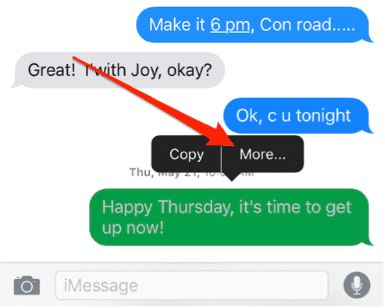
Step 3. A small circle will appear next to each message, then tap the circle next to the messages you want to delete, tap the Trash Can icon on the bottom-left to delete the specific messages.
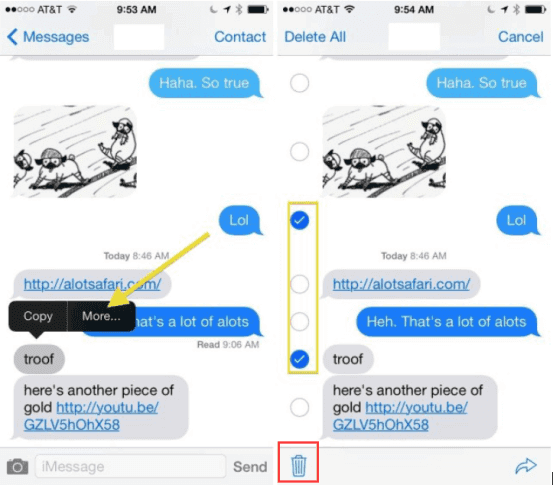
If you want to permanently remove unwanted text messages from your iPhone X, try below-offered guide tips now:
Step 1. Go to "Settings" app from the homepage > Go to "Messages".
Step 2. Scroll down and tap "Keep Messages" under MESSAGE HISTORY.
There are three options: 30 Days, 1 Year, and Forever.
You can choose to delete all messages older than 30 days, or all messages older than a year old.

Step 3. Select 30 Days and click "Delete" to confirm that you want to delete the old messages and attachments permanently in your Messages inbox older than 30 days.

Related Articles - ALSO ON EaseUS SOFTWARE
Popular iPhone Text Effects and Tricks on the Messages App [2024 Tips]
![]() Gloria/2024-01-11
Gloria/2024-01-11
How to Lock Apps on iPhone X/iPhone 8/iPhone 7 in iOS 11
![]() Myra/2023-07-25
Myra/2023-07-25
What Does iTunes Backup Include? Here's the Answer
![]() Myra/2023-12-25
Myra/2023-12-25
[iOS 11] iPhone 8/iPhone X Keeps Restarting? Fixes Here!
![]() Myra/2023-09-05
Myra/2023-09-05