Why My Android Phone Fails to Receive iPhone Text Messages
Gorilla updated on Oct 08, 2024 to Mobile Transfer
Discover why is my iPhone not sending text messages to Android devices and explore solutions to fix the issue. Learn about all major possible causes responsible for the error on both devices. The guide will help ensure smooth communication between iOS and Android users.
When it comes to iOS devices, a special feature, iMessage, exists that makes exchanging texts among Apple users a lot easier. However, sending messages to Android users can sometimes result in issues with the underlying causes being tricky to pinpoint. This leads to many users asking "why is my iPhone not sending text messages to Android" or "why my Android phone fails to receive iPhone text messages." This article will explore why Android not receiving texts from iPhone and provide troubleshooting fixes when your iPhone can't send messages to Android. Let's dive in.
When an iPhone fails to send text messages to an Android device, common issues include iMessage settings or poor network connections.
On the iPhone, ensure that "Send as SMS" is enabled in Settings > Messages, allowing texts to send as SMS if iMessage fails. Additionally, verify that the recipient's number is not mistakenly blocked under Settings > Phone > Blocked Contacts. If problems persist, resetting network settings on the iPhone through Settings > General > Reset > Reset Network Settings might resolve the issue.
For Android, check for any blocked numbers in the Messages app and confirm there's adequate network coverage. Both devices should have updated carrier settings and a simple restart can refresh the network connection.
Multiple reasons can be given when message failed to send on iPhone. It's a surprisingly common issue with causes ranging from network and settings issues to temporary system glitches. To help you understand "why is my iPhone not sending text messages to Android," described below are the top 5 most common solutions.
By default, the iMessage feature is enabled on iOS devices for smooth communication between users on similar devices. As it doesn't send messages to Android devices, you have to enable the SMS option to do that. Your texts won't go through if this feature is not enabled or has been accidentally turned off. You can utilize the following steps to ensure that your SMS settings are properly configured:
Instructions. On your iOS device, employ the Settings app to locate and tap "Messages" from the long list of options. Within this tab, find the "Send as SMS" option and make sure it is toggled on.
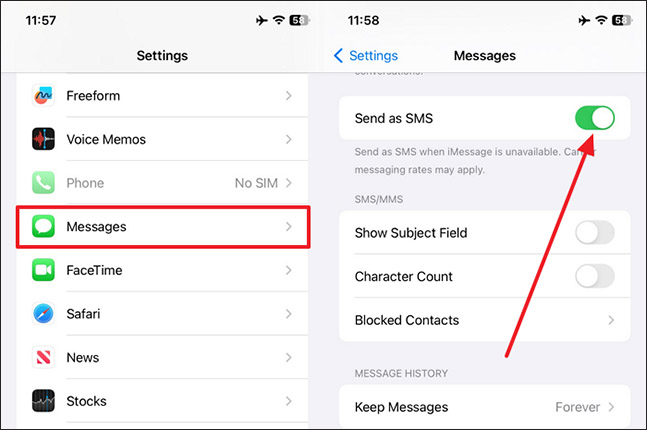
Further Reading: How to Transfer Messages from iPhone to Android via Bluetooth
You might have the number to which you are trying to send texts in your phone's block list. Any texts you attempt will not be delivered if you've accidentally blocked the recipient. Without removing it from the list using these steps, you will wonder, "Why is my iPhone not sending text messages to Android?"
Instructions. Within iOS device settings, open the "Messages" tab and press "Blocked Contacts" from the "SMS/MMS" section. When the recipient's number is in this list, tap "Edit" from the top right corner and hit the "Minus" icon near the number to remove it.
Sometimes, a simple restart can solve many technical issues on your mobile to fix problems with sending text messages. Doing this refreshes your device system and can resolve any temporary glitches or software bugs that might interfere with the messaging function. Rebooting using these steps is an effective solution that is worth trying before diving into more complex troubleshooting:
Step 1. Access the "General" tab in your mobile settings and tap the "Shut Down" option at the bottom. This will bring up a screen with the "Slide to Power Off" slider at the top.
Step 2. To turn your iDevice off, move this slider to the right and wait thirty seconds after the device is shut down. Lastly, keep pressing the "Side" button until the Apple logo becomes visible so that the phone can be turned on.
Using an outdated system version on your mobile can sometimes cause issues with messaging capabilities. This could include the inability to send texts to Android devices, leading to the question, "Why is my iPhone not sending text messages to Android?" Updating your device's iOS firmware using these instructions often includes essential bug fixes and performance improvements to help resolve any issues:
Step 1. Launch the Settings app on your smartphone to access the "General" tab and select "Software Update." Tapping this option will take you to a screen where your mobile checks for any new available iOS firmware update.
Step 2. Utilize the "Install Now" button when you find an upgrade to the latest version to start the process. During the procedure, ensure the battery and internet are steady to avoid complications.
Another main reason behind the failed text messaging attempt can be the conflicts between your connectivity configuration. Resetting your mobile's network settings can clear any glitches or misconfigurations affecting text messaging or other issues. This process restores network-related settings to their default state without deleting your data. You can reset your phone's network settings can be done using the following guide:
Step 1. Once you have reached the "General" settings, move toward the bottom and opt for "Transfer or Reset iPhone."
Step 2. Now, press "Reset" on the subsequent screen and choose "Reset Network Settings."Following this, the device will ask you to provide your passcode for confirmation. It will reset your network and cellular settings to default.
Not getting text messages from iOS devices can also occur due to issues with the receiving end. Being unable to receive messages can be frustrating when you rely on them to stay connected. It can result from various factors, such as network issues or carrier problems. The best five ways to resolve the dilemma of "why my Android phone fails to receive iPhone text messages?" on the Android side are detailed below:
Your phone's network strength can be a significant reason behind the success or failure of receiving text messages. These snippets of communication rely on a stable cellular connection, which you must ensure. You won't receive messages properly if your signal is weak or absent. Moreover, checking and improving your network signal can help resolve this issue with ease.
Look at the signal bars in the top corner of your phone's screen, and your network is weak If you see one or no bars. Try moving to an area with better coverage, such as near a window, outside, or in a more open area.
More Reading: Transfer Messages from iPhone to Android Without PC
When active, this mode temporarily halts all wireless connections on your phone because of the lack of cellular signals. You won't be able to receive text messages from any device if your Android phone has Airplane Mode enabled.
Disabling it will restore all connections to let you receive texts again and resolve the problem of "Why is my iPhone not sending text messages to Android?" You can deactivate it by hitting the airplane icon within the Quick Menu accessed by swiping downward on the mobile screen.
Over time, your apps on the phone collect cache data to make them faster and enhance your experience. This cache can become cluttered or corrupted, which may interfere with the receipt of text messages from iOS devices. Clearing it using these steps helps to refresh the app and remove temporary files to resolve any glitches that could be causing the problem:
Step 1. On your Android device, find the Messaging app icon and press it for a while to access the pop–up menu. From the available option, tap "App Info" to access the app management screen and proceed.
Step 2. Here, press "Clear Data" from the lower right corner and choose the "Clear Cache" option. Finally, confirm your choice to delete all the collected cache data to fix this issue.
An effective solution for resolving many technical issues on your handheld device is to reboot it simply. This refreshes your phone's system, clears temporary bugs, and re-establishes necessary connections. It can help restore normal messaging functions to resolve the dilemma of "Why is my iPhone not sending text messages to Android?" Detailed below are the easy-to-follow instructions to reboot your Android:
Instructions. You can press and hold the "Power" button for a while as the Power Menu appears on the screen. Within the menu, utilize "Restart/Reboot" to have your device restarted to expel temporary glitches.
If nothing has worked to resolve your inability to receive from the iOS devices, the last option is to contact your SIM carrier. There could be problems with your traffic/cellular plan, network outages, or restrictions that prevent messages from being delivered. Contacting your network provider can also help resolve these issues by identifying service-related problems.
You can contact them through their helpline numbers or their official app or website. Explain the issue in detail and inquire about any ongoing issues on their side. The customer service representative may suggest additional troubleshooting steps or fix the "why my Android phone fails to receive iPhone text messages" issue from their end.
When you cannot receive texts from your iOS device but need them, one way is to have them move to your Android via a tool. When switching from an iDevice to an Android phone, migrating text messages can be tricky. The best tool to complete this data migration without a hitch or data loss is EaseUS MobiMover.
This versatile software allows you to transfer text messages and supports contacts, photos, videos, and other data between devices. With its powerful functionality, this data mover ensures a smooth and secure migration of your mobile content. It stands out because of its simplicity and speed, as well as its comprehensive features such as backup and restore, media download, audio converter, etc.
Instructions: Connect your iPhone and Android to a computer and launch EaseUS MobiMover. Then select "Phone to Phone" to select messages to transfer from iPhone to Android with one click. See? Simple as that.
Communicating through text messages can sometimes feel lacking, as it can be hard to instill your feelings into a few written words. Many messaging apps are now available that facilitate the transmission of voice or audio messages between Android and iOS devices. Described below are steps for sending voice notes from an iDevice to an Android using WhatsApp as an example:
Step 1. Launch the social messaging app on your Apple phone and start a new chat by tapping the "New Chat" icon with the Android receiver. Within the chat window, locate the microphone icon and press and hold it to record your voice message.
Step 2. Once you are done recording, release the Microphone icon to send your message automatically. On the other end, the Android user will receive this voice note once his device is connected to the internet.
In summary, finding out "Why is my iPhone not sending text messages to Android?" can be difficult for many reasons. You can try several troubleshooting methods, from checking SMS settings to resetting network configurations. Similarly, if an Android phone isn't receiving texts from an iDevice, issues like Airplane Mode or signal problems could be the cause.
By following the fixes outlined in this article, you should be able to resolve most messaging issues. For those seeking a more comprehensive solution, EaseUS MobiMover stands out as an excellent tool. It simplifies the process of transferring text messages and other vital data between cross-platform devices.
Summarized below are answers to some common queries on the issue of "Why is my iPhone not sending text messages to Android?"
1. Can I still use iMessage with my friends if I switch to Android?
Unfortunately, it is an exclusive service for Apple devices with no option for it to be utilized on other phones. If you switch to an Android device, you can no longer send or receive iMessages. However, you can use many social media apps for the same effect such as WhatsApp.
2. Samsung not receiving texts from iPhone users, how to fix?
Utilize the following instructions with precise execution to fix this frustrating dilemma:
Instructions. Access your Samsung device's quick access menu by swiping downward on the main screen. Here, ensure that Airplane Mode and DND options are disabled and reboot your phone to fix this issue.
3. Why is my iPhone not receiving SMS messages?
It could be due to several reasons ranging from network coverage to conflicts in device settings. You must ensure your iOS device has cellular signals and Airplane Mode is disabled. Furthermore, try updating the system firmware and resetting network settings to fix this problem.
Related Articles
How to Transfer Data from iPhone to Pixel (During/After Setup)
How to Transfer Contacts from Android to iPhone via Wi-Fi
How to Transfer Ringtones from Samsung to iPhone [3 Ways]
How to Transfer eSIM from iPhone to Android (Step-by-step Guide)