What Does Deliver Quietly Mean on iPhone
Myra updated on Jul 11, 2024 to iOS & Mac Topics
Do you know what Deliver Quietly means on your iPhone? Read the post and learn how to turn on or off this feature to keep you focused without being interrupted by useless notifications.
On an iPhone, "Delivered Quietly" refers to a notification setting that allows you to receive notifications without them appearing on the lock screen or making a sound. When a notification is delivered quietly, it will appear in the Notification Center but will not cause your iPhone to light up or make a sound. This allows you to stay informed without being interrupted by constant notifications.
Deliver Quietly is introduced with iOS 12. When enabled, it will mute all the notifications for that application, and your iPhone screen won't light up. It is a useful feature when you have a meeting or other occasions where you should keep focused.
Step 1. Locate the notification on your lock screen, or you can access the notification center by swiping down from the top of your iPhone.
Step 2. Then, swipe left on the notification, and you will see Manage.
Step 3. Tap Deliver Quietly. Repeat the actions to other notifications or apps you'd like to apply Deliver Quietly to.
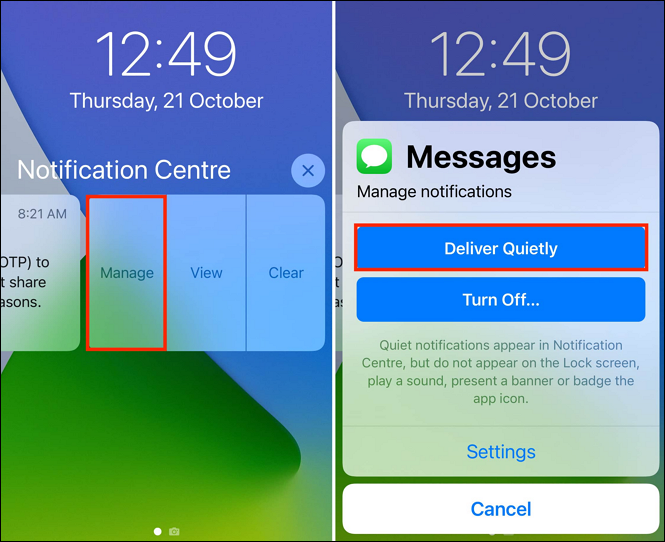
However, the Deliver Quietly feature is not there for iOS 15 and later. But worry not. If you would like to set up an app to deliver notifications quietly, we will show you the steps.
Step 1. Open iPhone Settings > Notifications. Choose the application whose notifications you wish to receive quietly.
Step 2. Toggle off the Sounds and Badges options. Then, new notifications from this app won't play the alert tone.
Step 3. Uncheck the Lock Screen and the notifications from this app won't light up the lock screen.
Step 4. Uncheck Banners and you won't see this app's banner alert for notifications.
Step 5. Return to the Notifications tab. Under the app name, you will see 'Deliver Quietly.'
You can also find the notification on the lock screen, swipe left to tap Options, and choose Mute for 1 Hour, Mute for Today, or Turn Off.
By enabling the "Deliver Quietly" option for a specific app, you can receive notifications from that app without them appearing on the lock screen or making a sound, providing a more discreet notification experience.
If you want to disable the "Deliver Quietly" option for notifications on your iPhone and revert to the default notification behavior, you can follow these steps.
Step 1. On your lock screen, find the notification of the app you want to turn off the Deliver Quietly feature.
Step 2. Tap Manage > Deliver Prominently. Then, the notifications from this app will appear as usual.
You can also set the notification alert in Settings. Go to Settings > Toggle on Allow Notifications> Toggle on Sounds.
That's all about what Deliver Quietly means on iPhone and how to use it, such as how to turn on & off Deliver Quietly. Hope this post can help you get the method on what you can do to enable and disable delivery quietly.
New features come with iOS 18, including the ability to send messages quietly without Focus Mode. Update your iPhone to experience this now. Finally, if you consider this article a useful tip, don't forget to share it with your friends and family.
Related Articles
How to Fix My Photo Stream Not working in 3 minutes
How to Fix iPhone Frozen Screen in 6 Ways [Fast & Easy]
How to Add Ringtones to iPhone 7/7 Plus Easily
Update Apple ID Settings Stuck on iPhone/iPad