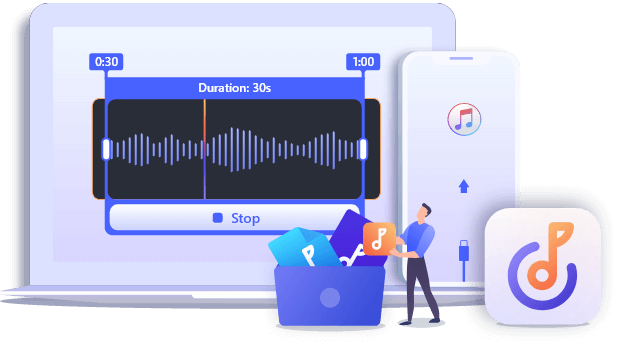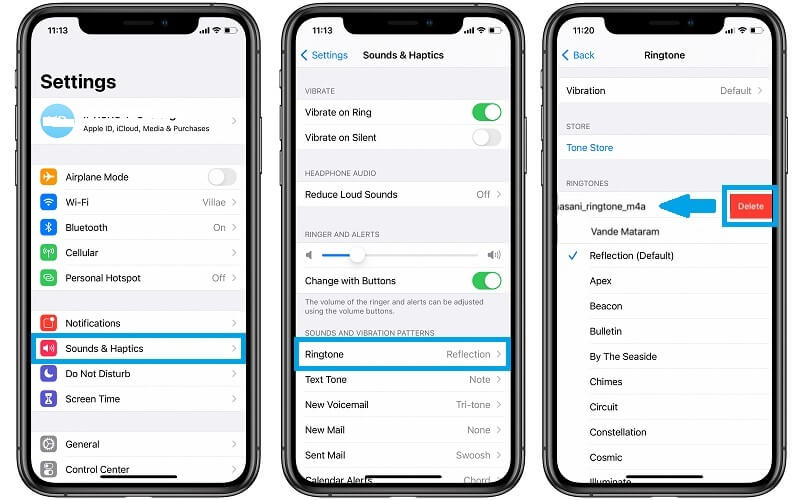Everyone wants to be different, having different dressing styles, hairstyles, hobbies, etc. Even if it's a ringtone, you don't want to use the same one with others. To get custom ringtones for your iPhone, you can purchase ringtones in the iTunes store, or make your own ringtones for free. And you may want to delete a custom ringtone from your iPhone after you use it for a while. If you want to know how to remove a ringtone, you can follow the steps in this guide.
Delete Ringtones from iPhone Directly
In the past, you can delete a custom ringtone from your iPhone with the help of iTunes. But nowadays iTunes fails to help you because your added ringtones will not show in iTunes. iOS 13 and later version makes it easier and straightforward to allow you to delete it directly on your iPhone. However, some people still don’t know how to operate. If you have the same problem, check the following steps.
Step 1. Unlock your iPhone, and navigate to "Settings."
Step 2. Choose "Sounds & Haptics" > "Ringtone."
Step 3. Find the ringtone you want to delete, custom ringtones will be displayed above default ringtones.
Step 4. Swipe the label to the left, and tap the "delete" icon to remove this ringtone.
![delete ringtone from iPhone in setting]()
Delete Ringtones From iPhone with a Ringtone Maker
If you want to delete multiple ringtones from your iPhone, it would be time-consuming to delete them one by one on your iPhone. If you can delete all the ringtones you want to remove from your iPhone at one time, that would be great! You may ask how can I make it. Alright, you can use free iPhone transfer software to delete ringtone from your iPhone. Also, a professional ringtone maker like EaseUS Ringtone Editor is a good helper for you.
Such a ringtone maker allows you to:
- Make your own ringtone
- Search for any sound on Youtube
- Convert Mp3, Mp4 to iPhone ringtone
- Trim a fragment of audio
- Export to your iPhone directly
To delete ringtones from iPhone with EaseUS Ringtone Editor:
Step 1. Download the ringtone maker on your computer and launch it.
Step 2. Connect your iPhone to your computer with a USB.
Step 3. Find the "My Ringtone" option to manage the ringtones on your device.
Step 4. Select ringtones you want to delete, and click the "Delete" icon.
The Bottom Line
With a ringtone maker, you can make any sound a ringtone, extract audio from a video, add ringtones to your iPhone directly, and manage all the tones on your iPhone conveniently. There is only a step away from achieving "ringtone freedom," just download a ringtone maker on your computer now!