Just like the iPhone, an iPad goes into sleep mode if it stays idle or without any activity for some time. It's a good feature that saves battery life. However, sometimes, iPad users look for ways to keep the iPad screen on.
There is a way from the "Settings" app to stop the iPad from going into sleep mode automatically when it's idle. But, before we go into the details of "How to keep iPad screen on", we will first explore the reasons why someone would want to keep the iPad screen always on?
If you keep your iPad idle for a few minutes, the iPad will put itself into sleep mode, and turn the screen off. This feature in Apple iPads not only saves their battery life but also improves the device's security. An iPad automatically gets locked when it goes into sleep mode, and you can only unlock the device with the enabled unlocking method.
It's a beneficial feature for sure. However, this automated feature may disturb some users. Here are the prominent reasons why someone would not want this feature.
All of them would never want to see their iPad display going black in the middle of their activities.
Then, let's take a look at the two easy ways of keeping iPad screen on:
Apple has given the same importance to its iPadOS as the iOS and the macOS. You get to see all the latest features you expect in a smart device. iPadOS allows you to stop the iPad from going into sleep mode due to inactivity and keep it always on. Here's the step-by-step process to keep your iPad screen on.
Step 1. Start by opening the "Settings" app on your iPad.
Step 2. After that, go to "Display & Brightness" and choose "Auto-Lock".
Step 3. Once you open the Auto-Lock tab, you will see multiple options. It includes:

If you choose "2 Minutes", the iPad display will remain active for two consecutive minutes in the absence of any activity. However, if you select "Never", the display will remain "On" until or unless you turn it off by pressing the lock/power button, using the virtual lock button via Accessibility, or the battery drains out.
Moreover, it's essential to keep in mind that there will be security consequences if you set the Auto-Lock to "Never". Anyone would be able to access your iPad in your absence if you leave it, as there will be no automated sleep and lock feature enabled. It forces you to lock your device manually every single time. Therefore, it's a security loophole that anyone can exploit.
Automatics software updates are another reason why the iPad display goes into sleep mode again and again frequently. Therefore, turning off the automatic updates option from the "Settings" app will keep the display on for long duration. Here's how to turn off the automatic updates on the iPad.
Step 1. Go to the "Settings" app and tap on the "General" tab.
Step 2. Inside the "General" tab, find "Software Update" and open it.
Step 3. Now, toggle automatic updates to "off."
The process of turning-off automatic software updates on iOS and iPadOS is the same.
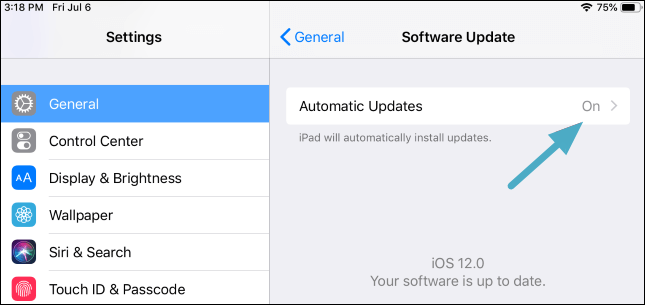
You can also read the below-mentioned FAQs to know more about the most obvious questions.
1. How do I make my iPad screen stay on?
You can set the Auto-Lock to "Never" to make your iPad screen stay on.
2. Why does my iPad go black after a few minutes?
The iPad display goes black after 2,5,10, or 15 minutes of inactivity if the Auto-Lock option is enabled.
3. Why does my iPad turn off so quickly?
Your iPad's Auto-Lock must be set to 2 minutes. Therefore, it turns off so quickly.
The Auto-Lock feature inside the iPad is great to save battery life and keep the device protected from unauthorized use. However, it sometimes disturbs the users when they want to keep their display on for longer duration.
In this situation, they can set the Auto-Lock option to never, and the display will remain "On" for an infinite time. But it may let the unauthorized person access the iPad in the absence of the owner.
The best option is to set the Auto-Lock option to 10 or 15 minutes. It will offer enough time for the users to read entire blogs and articles or draw objects without interruption.
Related Articles - ALSO ON EaseUS SOFTWARE
How to Mute Calls on iPhone? Top Ways Here
![]() Myra/2023-07-25
Myra/2023-07-25
How to Download Music from iCloud to iPhone/iPad/iPod
![]() Myra/2023-07-28
Myra/2023-07-28
How to Fix iCloud Drive Not Syncing with Windows 10
![]() Sofia Albert/2023-07-28
Sofia Albert/2023-07-28
How to Fix the Uploading to iCloud Paused on iPhone 13/14 After iOS Update
![]() Sofia Albert/2023-09-05
Sofia Albert/2023-09-05