The iPhone hidden album is a feature that allows iOS users to hide photos and videos from their main Camera Roll and store them in a separate, password-protected folder. This can be useful for keeping private or sensitive content secure and out of view from others who may be using or looking at the device. To access the hidden album, users can go to the Photos app, select the "Albums" tab, scroll down to the bottom, and tap on "Hidden."
When you hide photos and videos on your devices, they are moved to the iPhone hidden album folder and won't appear in your Photo Library, other albums, or the Photos widget on your Home Screen. The hidden album feature on iOS devices is available on devices running iOS 10 and later. For iOS 14 and later, you can turn off the hidden album to completely hide the photos.
Add Photos to Hidden Album on iPhone/iPad
Step 1. Open Photos on your iPhone or iPad.
Step 2. Select the picture or video you want to hide. Tap the More button presented as a three-dot icon.
Step 3. Tap Hide and confirm the action.
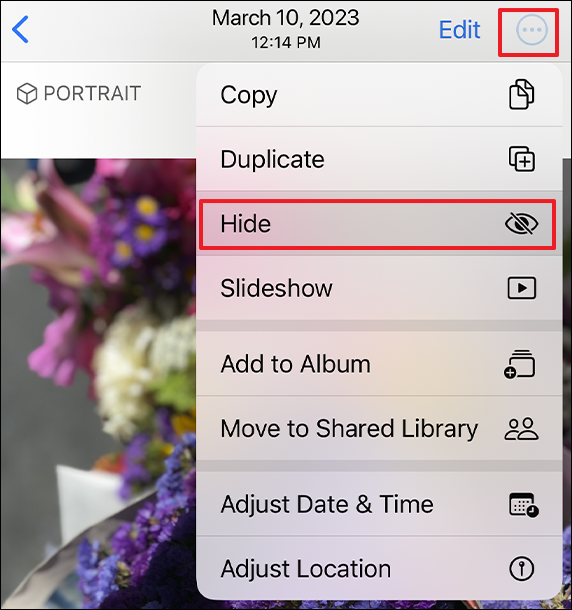
Add Photos to Hidden Album on Mac
Step 1. Open Photos and select the photos you want to move to the hidden album folder.
Step 2. Control-click the photo and select Hide Photo. Or, you can just press Command-L to hide a photo.
Step 3. Finally, confirm that you want to hide the photo or video.
Starting from iOS 16, iPadOS 16.1, and macOS Ventura, your hidden album will be locked by default and require authentication to unlock. To use the iPhone Hidden Album lock feature, ensure that you have installed the latest operating system for your Mac, iPhone, and iPad.
Lock Hidden Album on iPhone:
Step 1. Go to Settings > Photos.
Step 2. Toggle on the Show Hidden Album option.
Step 3. Switch on the Use Face ID option.
Then, if you want to access the hidden album folder on your devices next time, you need to authenticate your Face ID. You can quickly check whether your hidden photos are locked by looking for the padlock icon next to the Hidden Album.
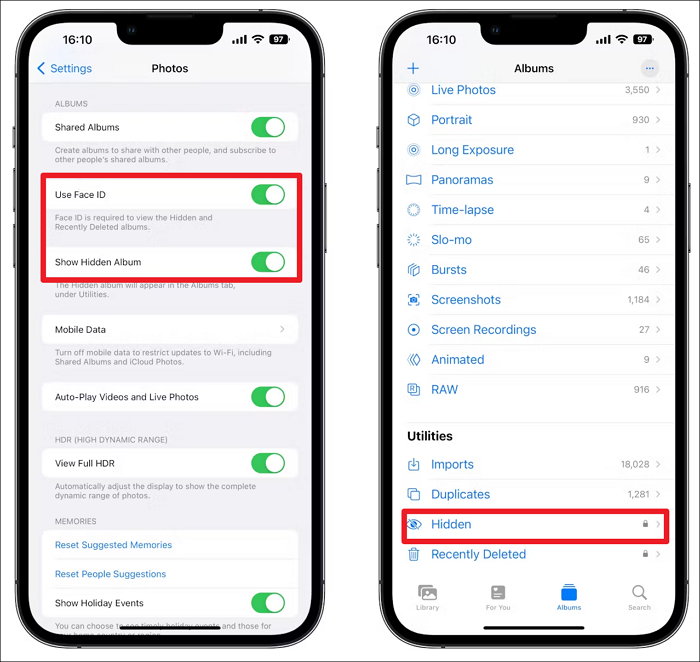
Lock A Photo Album on Mac:
Step 1. Launch Photos and click on the Photos menu at the top left of the screen.
Step 2. Go to Settings > General > Privacy.
Step 3. Check the box of Use Touch ID or Password.

Then, a lock icon will appear in the Recently Deleted Album and Hidden folder on the Photo sidebar. To View a Hidden album, choose View > Show Hidden Photo Album. To lock the Album, click the Lock to relock the Hidden or Recently Deleted Album, and click the lock again to unlock it.
The Hidden Album feature on iPhone is highly effective in protecting users' privacy. As people add pictures and videos to the hidden album folder, they are locked to prevent unauthorized access. To protect your pictures and videos, utilize this feature on your Apple devices.
Related Articles - ALSO ON EaseUS SOFTWARE
[Solved]iTunes Could Not Backup the iPhone? Fixes Here!
![]() Myra/2023-09-05
Myra/2023-09-05
Why Is My iPhone Speaker Not Working During Calls
![]() Gorilla/2024-02-01
Gorilla/2024-02-01
Fix 'iMessage Needs to Be Enabled to Send This Message'
![]() Myra/2024-03-28
Myra/2024-03-28
iPhone Battery Health: How to Check & When to Replace
![]() Myra/2024-03-22
Myra/2024-03-22