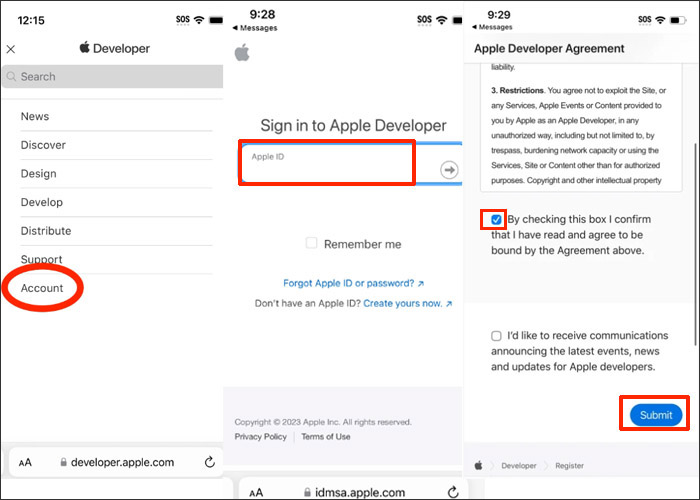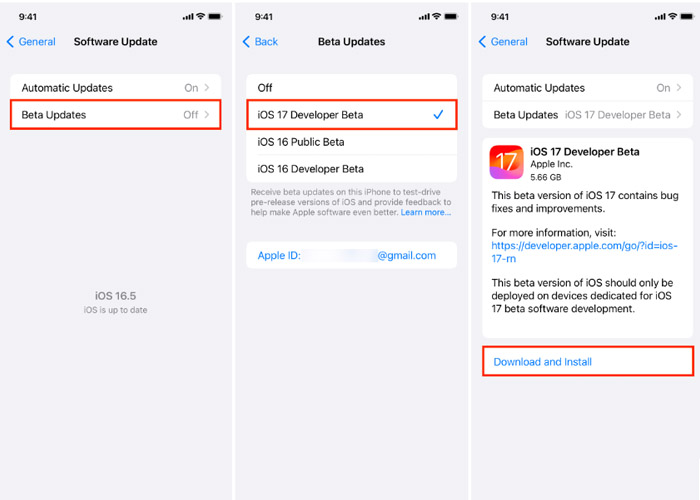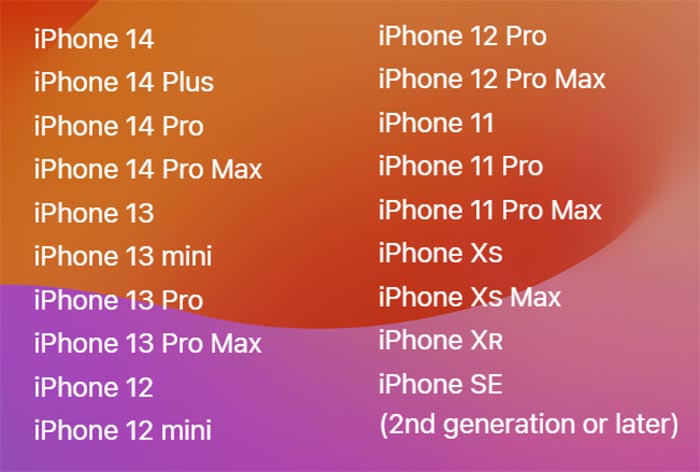iOS, an operating system developed by Apple Inc., accounts for a large share of mobile operating systems. Generally speaking, Apple typically releases a new iOS system in early June (with a developer beta release first) and a new iPhone model in September. Currently, the iOS system has been released to iOS 16. In this early June, Apple launched its iOS 17 beta.
Do you want to try this new version first? If so, you may want to know how to download iOS 17 beta on your iPhone. Here we will provide a complete guide from scratch. Let's get right to it now!
Part 1. How to Download and Install iOS 17 Beta on iPhone in Detailed Steps
The iOS Beta software is also called a preview, seed, or release candidate. The pre-released iOS 17 beta is still under development and has not yet been released publicly. But suppose you're a developer to test the compatibility of iOS 17 or an iPhone-lover who wants to try iOS 17 eagerly. In that case, it's a good idea to download and install Apple beta software to be one of the early adopters.
Follow the steps below to download and install iOS 17 developer beta on iPhone:
Step 1. Open Safari on your iPhone and go to developer.apple.com.
Step 2. Tap the three-line menu in the top-right.
Step 3. Select Account in the dropdown and then sign in with your Apple ID.
Step 4. Once you sign in, the Apple Developer Agreement will appear on the next screen. Tick the checkbox to agree with the terms and tap Submit.
![download iOS beta step 1]()
Step 5. Then go to Settings > General > Software Update.
Step 6. Tap the Beta Updates button and then check the iOS 17 Developer Beta option.
Step 7. Back to Software Update, iOS 17 Developer Beta is available to download.
Step 8. Tap Download and Install to update the system to the iOS 17 Developer Beta.
![download iOS 17 beta]()
That's all it takes to download iOS 17 developer beta on iPhone. It may take you 5~15 minutes to complete the whole process. Moreover, here is a video guide for iOS 17 download that you can follow if you prefer this method.
Part 2. What's New with iOS 17
![iOS 17]()
iOS 17 is expected to be launched this fall. This section will introduce the top feature of iOS 17 and present the iOS 17-supported devices.
Let's explore what new main features will come with this update and see if these features will be more helpful for Apple users.
New key features of iOS 17:
-
Journal - A new app that helps iPhone users reflect and practice gratitude through journaling.
-
StandBy - A new app to view glanceable information when iPhone is set down or charging. It's a little similar to Apple Watch.
- Contact Posters - It allows users to customize the look for incoming calls. It is also available on third-party calling apps.
- Live Voicemail - Users can see real-time transcription as someone leaves a voicemail. They can also pick up while the caller is leaving a message.
- FaceTime - The audio and video messages are supported now on iOS 17. And various reactions (including hearts, balloons, fireworks, laser beams, rain, etc.) are available.
- Messages - All-new stickers are provided. Users can lift subjects from photos to create Live Stickers directly.
- AirDrop - AirDrop makes sharing files easier. Bring iPhones or an iPhone and Apple Watch together to share data.
See iOS 17 Preview for more information about iOS 17-supported new features if you're interested.
Which models are supported by iOS 17?
The iPhone models available with iOS 17 include iPhone 14 series, iPhone 13 series, iPhone 12 series, iPhone 11 series, iPhone XS, iPhone XR, iPhone SE (2020), and iPhone SE (2022).
![iOS 17 supported devices]()
Do you need to upgrade your iPhone to iOS 17?
Regarding iOS updates, many people would like to ask, "Do we need to update to the latest version as soon as the new iOS system is released?" Updating the iOS software to the latest version can bring many benefits. You can enjoy the latest features that come with the latest version. And security is improved, and some bugs are fixed.
But someone would say the upgrade will degrade system performance and cause incompatibility. And even the Battery life is not as good as before the upgrade. Many factors influence the battery and system performances. Here we recommend upgrading to the latest version of iOS software to enjoy the new features of iOS 17.
Bonus Tip: The Best Way to Back up iPhone Before Upgrading iOS
Before you proceed with the iOS software updates, it's a good idea to back up your iPhone to avoid data loss. Here we recommend a free iPhone data backup software - EaseUS MobiMover🆓. It enables users to back up iOS devices in one click. You can transfer the iPhone backup file to your computer, USB Drive, or an external hard drive within a few minutes.
You can click below to download the EaseUS free data transfer tool to back up your iPhone.👇
Conclusion
In this post, we've introduced some new features of iOS 17 and mentioned how to download and install iOS 17 beta on your iPhone step by step. Note that it's essential and necessary to back up your iPhone. The free EaseUS MobiMover is the best alternative to iCloud backup (iCloud only offers 5 GB of free storage).
If you found this helpful guide, you can share it with your friends or leave a comment.
FAQs on How to Download iOS 17 Beta on iPhone
For more information on how to download iOS 17 developer beta on iPhone, check the frequently asked questions below.
1. Is iOS 17 beta free?
Anyone is able to download iOS 17 developer beta for free on their iPhone.
2. Is Apple beta safe?
Apple beta version is released for developers for testing its compatibility. Such an Apple beta software is pre-released. And every iOS update goes through the beta phase before its official announcement.
3. How do I uninstall Apple beta?
Go to Settings > General > VPN & Device Management and tap the iOS & iPadOS Beta Software Profile that appears. Follow the on-screen instructions to complete the uninstallation process.
NEW
HOT