Why Is Syncing with iCloud Paused/Stuck [How to Fix]
Gorilla updated on Nov 26, 2024 to iPhone Data Transfer
This article provides a full guide for Apple users experiencing paused iCloud syncing. It explains the reasons behind the pause, what it means for your data across devices, and offers numerous practical solutions to unpause the syncing process. The knowledge shared here can help users get rid of the iCloud syncing paused issue efficiently.
"Syncing with iCloud Paused" means that the ongoing process of syncing your files and data across your Apple devices has been temporarily halted. When syncing is paused, any updates or changes made on your device may not be reflected on other synced devices or in your iCloud account until the syncing process resumes, for instance, adding a new contact, updating a note, or capturing a picture.
During this syncing with iCloud paused issue on Mac or iPhone, although you can access the existing data, any new changes or additions will not be synced until the sync with iCloud paused issue is resolved. Then why does message say syncing with iCloud paused and how to fix the "iCloud syncing paused" issue? Scroll down, and you'll find the answers about everything of syncing paused iMessage.
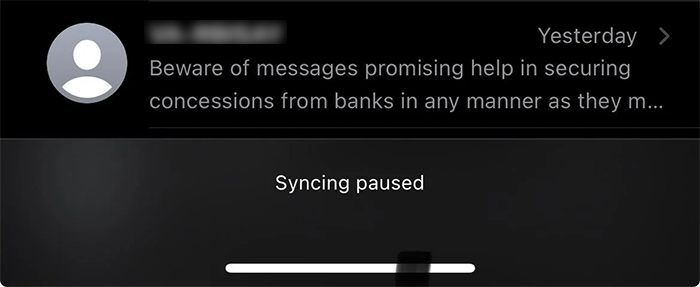
The "new iPhone syncing with iCloud paused" might result from various reasons like insufficient iCloud storage space, unstable or slow internet connection, changes in settings, software issues, account problems, or the system being busy with other tasks.
One main reason could be a lack of storage space in your iCloud. iCloud photos syncing can be paused due to not enough iPhone storage. Apple provides only 5 GB of free storage space, and once you exhaust this limit, iCloud sync will be paused until you purchase additional storage or free up some space, especially when you sync a lot of iMessages and it says iMessage syncing with iCloud is paused.
Another dominant reason could be an unstable or slow internet connection. Syncing with iCloud can be paused due to no internet connection. iCloud requires a stable internet connection to sync your files. If your Wi-Fi is unstable or slow, syncing with iCloud might pause on iPhone 16 or other models.
On top of that, there are three secondary reasons that may lead to the "syncing with iCloud paused" problem, including:
Yes, if syncing with iCloud is paused, your iCloud account will still work for most functions, but there may be limitations in data across your devices.
When your iCloud sync is paused, it will not update your files across your devices, which means that any changes you make to your files on one device will not be reflected on your other devices.
The specific impact of paused iCloud syncing on your iCloud account has been as follows:
To unpause iCloud sync on iPhone or Mac, you can perform troubleshooting based on the possible factors listed above. Here are seven effective ways of unpause syncing with iCloud.
How to fix syncing with iCloud paused in seven troubleshooting methods:
If the syncing is paused due to insufficient iCloud storage space especially when syncing messages with iCloud and it paused, purchase more storage space or free up some space by deleting unnecessary files to get rid of syncing with iCloud paused. You can remove old backups, delete unnecessary media files, or clear data from your apps. If you have lots of photos or videos, consider storing them on your Mac or PC to free up iCloud space.
iCloud requires a stable and strong internet connection to function optimally. If your Wi-Fi signal on iPhone or internet connection on Mac is weak or unstable, it may cause sync to pause or stuck. Try switching to a different, stable and fast network to remove syncing with iCloud paused.
If you have a lot of messages, syncing them to iCloud could take some time and may cause the syncing process to pause and stuck. To address this, go to Settings > [your name] > iCloud. Then tap Show All > Messages in iCloud > Sync Now to turn off Messages, then turn it back on to restart the syncing process separately.
If syncing with iCloud is paused for iMessage on Mac, you can reopen the Messages app and navigate to Preferences. Ensure your iCloud account is selected in the "Accounts" tab and enable "Messages in iCloud."
Sometimes, the problem might not be on your end. Apple provides a System Status page where you can check if there are any ongoing issues with iCloud services. If iCloud is marked as having issues, you might have to wait until Apple resolves them.
A device restart can help resolve minor software glitches that could cause iCloud to pause syncing. Simply turn off your iPhone, iPad or Mac, wait a few minutes, and then switch it back on.
Ensure that your device's operating system and iCloud are up-to-date. Sometimes, syncing issues may arise due to running outdated software. Go to Settings > General > Software Update and install any available updates.
To update the software on your Mac, Click on the Apple icon in the top-left corner of your Mac's screen and select System Preferences > Software Update. Then click on Update Now to download and install the updates.
If all else fails, try signing out of your iCloud account and then signing back in. This action often resets iCloud's functions and can get rid of syncing with iCloud paused.
By following these steps, you can effectively address the 'Syncing with iCloud Paused' issue and ensure that your files are accessible across all your devices.
If you're tired of dealing with the messages syncing with iCloud paused problem, there are several other cloud storage alternatives you can consider.
Google Drive offers 15 GB of free storage and also syncs across all devices. Dropbox, while it only offers 2 GB of free storage, it's known for its advanced synchronization features. Lastly, Microsoft's OneDrive offers 5 GB of free storage and is deeply integrated with Windows 10 and Office 365.
In addition to cloud storage tools, you can also utilize a reliable USB-transfer solution - EaseUS MobiMover. In fact, none of the third-party cloud services are as convenient or user-friendly as iCloud on the iPhone. In that case, why not give up cloud services and use a data transfer tool instead. EaseUS MobiMover doesn't require you to pay for storage since it transfers files between two devices via computer using a USB cable.
Moreover, this EaseUS softawre allows you to select the specific types of data you want to transfer. This way, you can avoid clutter and more effectively manage your storage space.
In a word, EaseUS MobiMover is a robust and user-friendly alternative to iCloud. It offers superior flexibility, unlimited storage, and a more reliable data transfer solution, making it an ideal choice for those who are frequently dealing with paused iCloud syncing.
The syncing with iCloud issue are frustrated. But fortunately, there are several ways to unpause iCloud syncing, such as freeing up storage space, ensuring a stable internet connection, checking iCloud's system status, or even signing out and back in to your iCloud account.
Alternatively, using a reliable iCloud alternative like EaseUS MobiMover can also offer a USB-transfer solution, especially when you're often syncing files across your Apple devices.
1. What happens when iCloud sync is paused?
When iCloud sync is paused, your files and data are not updated across your devices. This means if you make changes on one device, like adding a new contact or updating a note, it will not be reflected on your other devices. However, you can still access the already synced data on your devices.
2. Can I still use my Apple devices if iCloud sync is paused?
Yes, you can still use your Apple devices even if syncing with iCloud paused on iPhone. Although the pause might prevent updates from appearing across your devices, it won't prevent you from using your device and making changes to your files. However, these changes will not be reflected across your devices until the sync resumes.
3. How long does it take for iCloud to resume syncing after it's paused?
The duration it takes for iCloud to resume syncing after it's paused depends on the cause of the pause. If it's due to a lack of storage, it will resume once you free up or purchase extra storage. If it's because of an unstable internet connection, iCloud will resume syncing as soon as a stable connection is reestablished. If the issue is with Apple's servers, you will have to wait until Apple resolves the issue.
Related Articles
Free | How to Transfer Music from iPod to Computer
iTunes Back Up Now/Restore Backup Greyed Out? Solved Here☑️
How to Find Hidden Photos on iPhone💡
iPhone 16/15 Data Transfer Cancelled - How to Fix?