What is Tracking Notifications on iPhone | 2025 Updated
Sofia Albert updated on Jan 10, 2025 to iOS & Mac Topics
Do you receive a message saying something is tracking you? You may want to know what Tracking Notifications is on iPhone. This simple guide will introduce the definition and purpose of Tracking Notifications.
Have you also received a message on your iPhone: "AirTag Found Moving With You?" This post will discuss a powerful feature on your iPhone - Tracking Notifications.
Tracking Notifications on iPhone is a feature introduced by Apple to offer advanced security protection for your device. This feature is available in iOS 14 and above. It helps you better understand which apps are attempting to follow their actions. If you enable this service, it will push notifications about your device's condition to you.
When an app tries to track your activities in Safari or other apps, Tracking Notifications will alert you. A push notification will inform you of the device's location and activity. You can choose whether to permit this tracking by using this information to determine which apps are gathering their data.
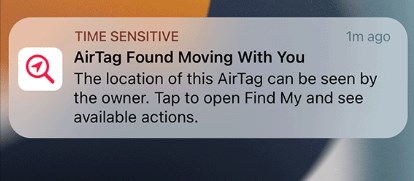
The primary purpose of Tracking Notifications is to increase user convenience and security by offering features like location sharing, notification tracking, and device tracking. It helps block unwanted tracking of your iPhone through devices like AirPods, AirTags, and other Find My network accessories. An application might monitor your Safari browsing activity if it collaborates with an ad network to show personalized advertisements. In this scenario, a tracking message alerting you of the app's attempt to monitor your activities will be sent.
Tracking Notifications is up to the user to accept or reject tracking. The software will keep gathering personal information even if users decide to grant tracking access. The app may still display generic advertisements in place of user-specific ones even if they choose not to participate in tracking. However, it will not be able to gather your data.
Sometimes, you may encounter the notifications not working on iPhone issue. Click it to see the solutions.
Tracking Notifications is one part of notifications on your iPhone. You can turn on Tracking Notifications in the Settings app. Here are the simple steps to Turn on Tracking Notifications on your iPhone.
Step 1. Open Settings on your iPhone.
Step 2. Find the "Notifications" option and tap it.
Step 3. Scroll down to find "Tracking Notifications" and click it.
Step 4. Toggle on the "Allow Notifications."
You can personalize the Tracking Notifications on this page. If you want to turn off Tracking Notifications, follow a similar path to toggle off the option. If you turn off Tracking Notifications, you won't be notified when services and applications attempt to access your iPhone device's location data. Your privacy may be risked as you won't be able to see which apps are getting your location information.
Tracking Notifications is a feature that protects your data and privacy better. Tracking Notification can alert you to the presence of an AirTag and request your consent to track it. Tracking Notifications can be used to view the location and movement of the device, provided you grant permission. It is recommended to turn it on to enjoy personalized privacy service. To turn on Tracking Notifications, follow the simple steps:
The tracking notification feature does not completely prevent apps from tracking your data. Therefore, you still need to handle your privacy and data security issues carefully.
Share this post with your friends if you find it helpful!
Related Articles
What Is Dynamic Island on iPhone 15/14 and How to Use It
How to Put iPhone 16 in DFU Mode [Step by Step]
What is USB Debugging on Android & How to Enable
iOS 18 Overheating After Update - 9 Fixes