What is Documents and Data on iPhone & How to Delete
Sofia Albert updated on Nov 13, 2024 to iOS & Mac Topics
When you use your iPhone for a long time, like four years, you may find your iPhone storage becomes full. You will soon note that Documents and Data occupy a lot of storage space. What is Documents and Data on iPhone?
Is your iPhone fully occupied by various data? When you tap an app on the "iPhone Storage," you can see an item called "Documents and Data." What is Documents and Data on iPhone? Documents and Data include many parts. This guide will show you what documents and data are and how to delete them from your iPhone.
Documents and Data refers to files and data stored in apps on iPhone. Documents and Data include documents, photos, videos, database records, and other information generated or managed by apps. These data usually do not include the app itself, but the content generated by the app during use.
Here are some examples of what Documents and Data contains:
You may find an app taking up too much space on your iPhone. Then, you can view the usage of each app, including its "Documents and Data." If you want to know how much space Documents and Data takes up on your iPhone, follow the steps:
Step 1. On your iPhone, go to Settings > General > iPhone Storage.
Step 2. Tap an app to see the size of its "Documents and Data."
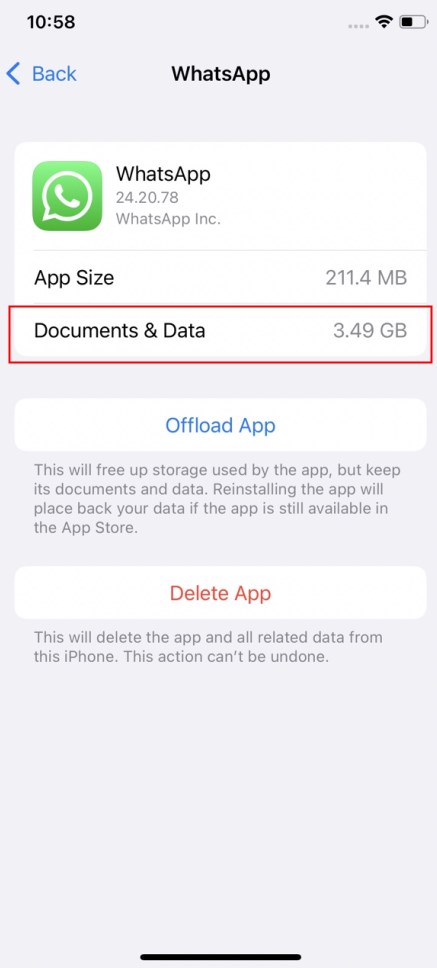
In the iPhone Storage screen, you can tap "Show All" Recommendations. Here are some options like removing unused apps, offloading apps, and clearing cache. They help to optimize iPhone storage.
Sometimes, you may find that Documents and Data take up a lot more storage than the actual software. Why does it is like this? That is because Documents and Data continuously increase as you use the app. You should note that you can not directly delete the Documents and Data through the Settings app. Here are some tips for you to clear the Documents and Data.
Some apps offer cache-cleaning features that can be found in the app settings. Clearing app caches helps free up storage space. How to clear cache and temporary files.
Step 1. Tap the Settings option for an app.
Step 2. Find options like Clear Cache or Manage Storage in the app settings.
Step 3. Choose the clear these caches.
If an app's "Documents and Data" takes up too much space, consider uninstalling and reinstalling the app to clear the cache and temporary files.
Step 1. Go to Settings > General > iPhone Storage.
Step 2. Tap an app and tap "Delete App" to uninstall the app.
Step 3. Reinstall the app through App Store.
Safari saves many caches when you browse websites. You’d better clear the search histories and data on your iPhone. Here is how to clear Safari data.
Go to Settings > Safari > Clear History and Website Data.
Documents and Data is the data stored within apps on your iPhone. Clearing Documents and Data can help free up storage space and make your iPhone run better. If you want to delete Documents and Data, you can clean the cache on specific apps and uninstall and reinstall the apps. It is a good option to control your device storage space and ensure smooth device performance.
Share this post with your friends if you find it helpful!
Related Articles
No Internet Connection on iPhone? [Answers and Fixes]
iCloud Photos Not Syncing on Windows 10 [Quick Fixes]
AirDrop Not Finding Anyone [Updated New]
What Is Samsung FRP Lock & How Does It Work?