What Does SOS Mean on iPhone? [Detailed]
Sofia Albert updated on Mar 14, 2024 to iOS & Mac Topics
Are you stuck at the SOS on your iPhone? SOS may appear on the top right corner of your iPhone screen. This article explains 'what does SOS mean on iPhone.' It also gives you some solutions to fix SOS on your iPhone.
It is frustrating to see the 'SOS' or 'SOS Only' signal on the top left of your iPhone screen. If the SOS or SOS Only information appears on your iPhone, it means the network connection is not proper on your iPhone. You can only make an SOS call.
Generally, 'SOS' stands for 'Save Our Souls' or 'Save Our Ship.' It is a kind of Morse Code distress signal. SOS on the iPhone screen is the emergency contact function. Users can rapidly engage the SOS function to make a rescue call and notify emergency contacts in the event of an emergency or danger. By giving users a quick and easy means to ask for help in an emergency, this feature contributes to user safety.
After activating the SOS function, the iPhone will automatically dial the local emergency number and, after the emergency call ends, remind the emergency contact via text message. In addition, the iPhone will also send current location information and, for a period of time after entering SOS mode, send updates to emergency contacts based on changes in location.
If the SOS icon appears on the status bar of your iPhone, it means that your iPhone has a poor cellular connection. There is no Internet connection on your iPhone. At this time, you can only make emergency calls. This is to ensure your safety. When your phone is not connected to the Internet, you cannot make calls or send messages, nor can you use functions that require real-time online browsing such as web browsing. SOS is most likely to occur if you are in areas such as elevators, garages, and basements. Because there is no network signal in these places. There are some reasons for the SOS on the status bar of your iPhone screen. These reasons can also answer: why does my iPhone say SOS Only?
The cellular settings on your iPhone aren't set up correctly.
Your iPhone is not in a proper place covering stable Internet.
Your SIM card is not active or properly inserted.
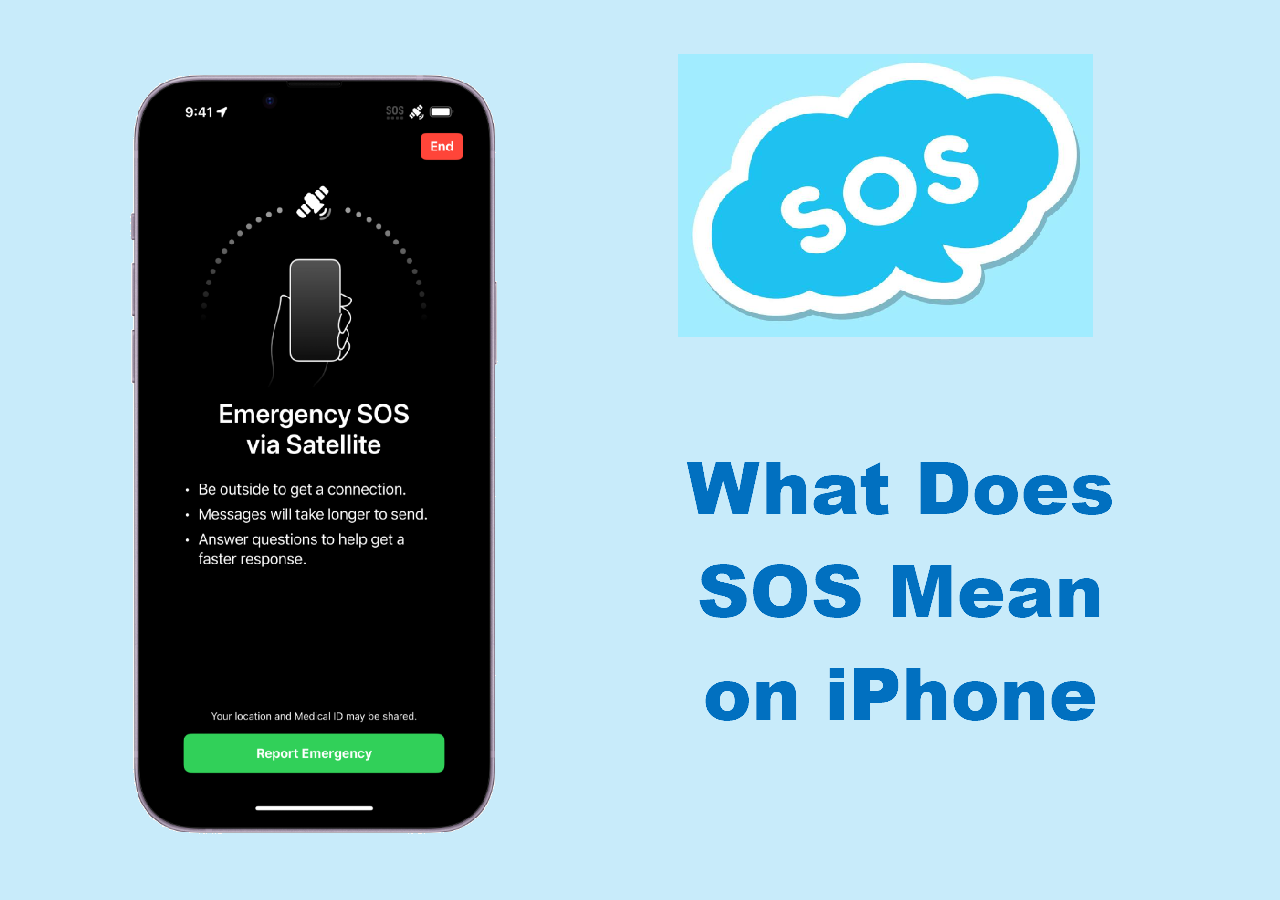
The SOS icon is not a pleasant signal because you lose access to the network. Don't worry. There are some solutions to fix SOS on iPhone or iPhone stuck at emergency calls.
Before you use other methods, please move to an area covering a stronger network. This is a prerequisite for SOS to disappear. Don't stay in places where there is no cellular connection.
Restarting your iPhone can fix some small bugs with your iPhone, like the Internet issues. It can refresh your iPhone. If you want to re-establish the Internet connection with your iPhone, just try to restart your iPhone. If the method does work, you can switch to the next fixes.
The following briefly introduces how to restart the phone. ( Take iPhone 8 and later models as an example.)
The incorrect cellular settings can result in network issues. If your iPhone's cellular settings aren't configured properly, the SOS may appear when you are in a place with a poor network. To resolve this kind of problem, you need to go to the Settings app on your iPhone to check the cellular settings.
Here are the exact steps to check the cellular settings of your iPhone.
Step 1. Head to the Settings app on your iPhone.
Step 2. Tap the 'Cellular/Mobile Service' option.
Step 3. Click 'Network Selection' > 'Automatic.'
Step 4. The option labeled 'Automatic' needs to be enabled. Rather, you will need to manually choose the network that your iPhone will connect to.
In addition to these methods, you can also contact your carrier. If you frequently encounter the SOS icon, there may be some errors with your SIM or service provider. You can also contact Apple Support to see if they can provide help. If your iPhone stuck on Emergency SOS, you can turn to other articles to see more solutions.
Now you have the answer to 'What does SOS mean on iPhone?' It is tiresome to see the 'SOS' or 'SOS Only' notification. Because you lose the connection with the Internet world. The SOS icon appears when there is no network connection available on your iPhone. If you want to fix SOS on iPhone, you can try to restart your iPhone to fix some small glitches. You also need to check the cellular settings on your iPhone.
Share this post with your friends if you find it helpful!
Related Articles
Control Center Not Working in iOS 11 on iPhone 8/iPhone X? Fixes Here!
iPhone 12 Screen is Black but Phone is On: 6 Working Solutions
Notes Not Syncing Between iPhone and iPad in iOS 11? Fixed Here!
iCloud Photos Not Syncing on Windows 10 [Quick Fixes]