What Does No Location Found Mean on iPhone and How to Fix It Quickly
Gorilla updated on Sep 11, 2024 to iOS & Mac Topics
In the age of digital navigation, encountering the No Location Found message on your iPhone can be both perplexing and frustrating. This brief exploration delves into what this alert signifies and its implications for iPhone users.
The message "No Location Found" on an iPhone typically appears when the device or another device's location cannot be identified by location services. This situation often occurs in apps such as Find My Friends or Find My iPhone, where tracking the device's location is essential.
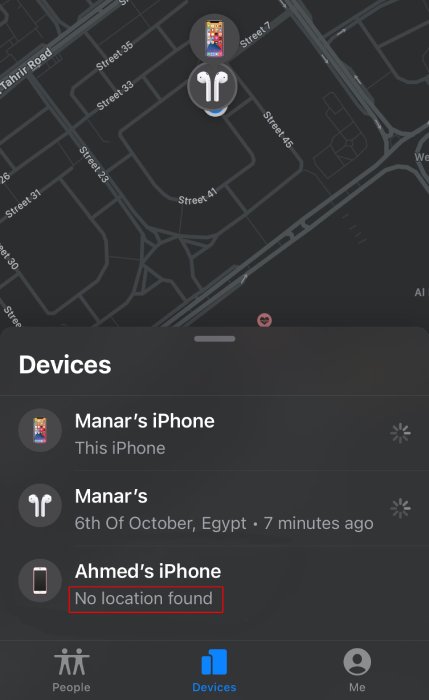
What does it mean when it says no location found? This can happen for several reasons, such as GPS issues, no internet connectivity, or the location services being disabled on the tracked device. Sometimes, it may also indicate that the person has turned off their location sharing in their privacy settings.
All in all, there are several reasons why an iPhone might display the "No Location Found" message:
If the person has turned off their location sharing in their privacy settings, to resolve this issue, ensure that both devices have location services enabled, are connected to the internet, and that no privacy settings are blocking the location sharing.
To be specific, you can try the following steps to resolve the "No Location Found" message:
✅ Check Internet Connection: Ensure that both devices involved have active and stable internet connections.
✅ Enable Location Services: Go to Settings > Privacy > Location Services and make sure it is turned on for both your device and the app you are using to track the location.
✅ Restart the Device: Sometimes, simply restarting the device can help fix temporary glitches affecting location services.
✅ Update the iOS: Ensure that both devices are running the latest version of iOS, as updates often contain fixes for bugs that may affect location services.
More Reading: Find My iPhone Not Working
If you wish to prevent your iPhone from being located or tracked, you can take the following actions:
① Turn Off Location Services: Navigate to Settings > Privacy > Location Services and disable it. This will stop all location tracking but will also affect maps and other location-based services.
② Enable Airplane Mode: This disables all wireless connections, effectively making your location undetectable.
③ Adjust App-Specific Settings: Some apps allow more granular control over location sharing. You can choose to disable location access for specific apps only.
④ Use a VPN: A VPN can obscure your actual location, although its effectiveness for thwarting location services specifically can vary.
What's the difference between no location found and location not available? The phrases "No Location Found" and "No Location Available" both relate to issues with location tracking on devices, but they can imply slightly different scenarios:
No Location Found: This message typically appears when a system, such as a GPS or location-based service app (like Find My iPhone or Find My Friends), actively attempts to retrieve location data but cannot pinpoint the device's location. The reasons might include the device being in an area with poor GPS reception, disabled location services, or internet error.
Location Not Available: This message is often seen when there is an absence of data to process the location. It can imply that the location services are not just temporarily unable to find a location but are unavailable due to the device's configuration or status. For instance, location services might be turned off, the device could be in Airplane mode, or privacy settings might be set to restrict all location tracking.
Further Reading: Why Is My Location Wrong on My iPhone
Related Articles
How to Uninstall/Remove iOS 18 Beta from iPhone [2024]
What Is My Photo Stream on iPhone: Everything You Need to Know
Can You AirDrop Without Wi-Fi? [Get Your Answer Here]
Quick Fixes GPS Not Working in iOS 11 iPhone and iPad