How to Force Restart iPhone 13? Find Your Solutions Here
Myra updated on Sep 05, 2023 to iOS & Mac Topics
Often, iPhones become unresponsive and fail to shut down using standard methods. If your iPhone 13 joins the queue, force-restart it or try a hard reset. Wondering how? Read the article, follow these simple steps & know how to force restart iPhone 13.
Your iPhone will turn off and restart if you push it to do so without going through the usual shutdown procedure. It is crucial to shut it down normally since it compiles everything before turning off your iPhone. However, in rare cases, you must force a restart of your iPhone if it becomes unresponsive.
Force reboots ought to be used occasionally. Regularly performing a hard reset on your iPhone could lead to issues. So, if your iPhone is not frozen or otherwise uncooperative, it should shut down gracefully.
Consider a forced restart, often known as "hard reset," if your iPhone 13 becomes unresponsive and you cannot shut it down using the standard ways (It should not be misunderstood as a factory reset). You only need to follow some simple steps on how to force restart iPhone 13. Here's how it's done.
A normal reset isn't possible if your iPhone 13 is not responding, such as when the screen is frozen. It will help if you force-restart your iPhone. A force restart is equivalent to a standard restart and doesn't result in any data loss. The only difference is that the physical buttons on your iPhone 13 are used to perform a hard reset.
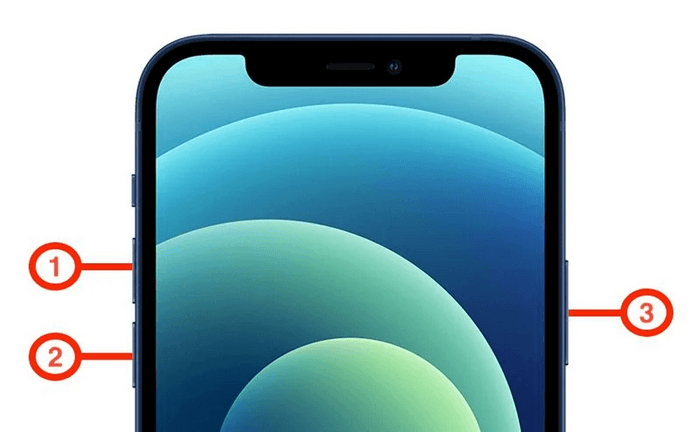
Here's how to perform a force-restart on your iPhone 13 if it isn't reacting to gestures:
Step 1. Press and then release the Volume up button on the phone's left side.
Step 2. Hold & release the Volume Down button.
Step 3. Tap & hold the side button until the screen displays the Apple logo.
The Volume up and down buttons must be quickly pressed, but not simultaneously. On more recent iPhone models, Apple refers to the side button as the power button. Your iPhone 13, iPhone 13 Pro, iPhone 13 mini, or iPhone 13 Pro Max should restart after holding down the side button.
Try resetting your device's settings in the Settings application if you do so regularly. You should contact Apple customer support in more complex situations to check if they have a fix for your problems. If your iPhone 13 fails to start or turn on properly, Apple recommends charging it into a charger for up to an hour.
Please note: Forcing a restart may cause damage to your iPhone 13 and lower its resale value. The damage increases, and the cost decreases as you perform more hard resets. Use this technique with caution if you plan to sell your iPhone 13.
Or, if you happen to find the same problem on your iPad, we still have a specialized article for you that allows you to learn to force restart your iPad.
Performing a force restart can get rid of many iOS problems. But what to do when you encounter your iPhone is not responsive to any pressing or tapping? Here comes the solution - EaseUS MobiXpert. It is a professional and reliable tool that can fix your iOS system issues, including problems that a force restart cannot solve, such as a frozen or stuck iPhone. Then, you can apply MobiXpert to repair the core iOS system.
Step 1. Launch EaseUS MobiXpert on your computer, choose "System Repair" from the Home page.
Step 2. Then, choose "iOS/iPadOS System Repair" from the new screen.
Step 3. Connect your iPhone or iPad to the computer and choose "Standard Repair." If you want a thorough repair, you can choose "Deep Repair."
Step 4. Confirm your device model and click "Next" to move on. Then, EaseUS MobiXpert will download a firmware for you, which will take a while. If you have installed a firmware before using this software, you can directly click "Verify" to continue.
Step 5. Then, click "Repair Now" to start the repair process. After the repair completes, you can check your device and restart it for use.
There is another thing you can try when forcing a restart doesn't work. Your iPhone will then enter recovery mode and be reset using iTunes. Since the data on your iPhone will be erased following a reset, this is your last option. The won't restart iPhone can be reset to factory settings by following the instructions below.
Turning to recovery mode may be helpful if you are having problems updating or restoring your iPhone over the air. For example, if you see the Apple logo on the screen for a few minutes but no progress bar, you can restore the device in the recovery mode using iTunes. So that is how it goes.
The frequently asked questions (FAQs) listed below may provide answers to your queries regarding how to force restart iPhone 13:
1. How do I force the shutdown of my iPhone 13?
Press the side button and one of the volume buttons when the power-off slider appears. Then, wait 30 seconds after moving the slider for your smartphone to switch off.
2. How do I turn my iPhone 13 on silent without the power button?
If your iPhone's silent switch isn't working, choose Device Features by selecting Assistive Touch from the Settings > Accessibility menu. You can activate silent mode on your device by tapping the "Mute" button. Later, you can use the same procedure to unmute your phone (to turn off silent mode).
3. Why is my iPhone 13 not turning off or opening apps?
Some of the most common causes of your iPhone's failure to launch apps or shut down include software problems, hardware issues, including a cracked screen or a broken power button, and other factors.
So, now you know all about how to force restart iPhone 13. You might need to boot your iPhone into recovery mode and perform a hard reset if that doesn't work, or you could use iTunes or Finder to complete the reset. Remember to back up your iPhone data to prevent data loss regularly.
Consider what initially caused your iPhone to freeze. It can indicate a bug or hardware issue if it occurs frequently. Updating your iPhone to the most recent iOS version is a great idea, hoping a bug fix will solve your problems.
Related Articles
[Solved]Mac/MacBook Pro Keeps Restarting Over and Over? Fixes Here!
[Solved]iPhone Photos Not Showing up on PC Windows 10? Tips Here!
Why Are My Messages Not Transferring to New iPhone 15/14/13
How to Clear History on iPhone 8 and iPhone 8 Plus for Free