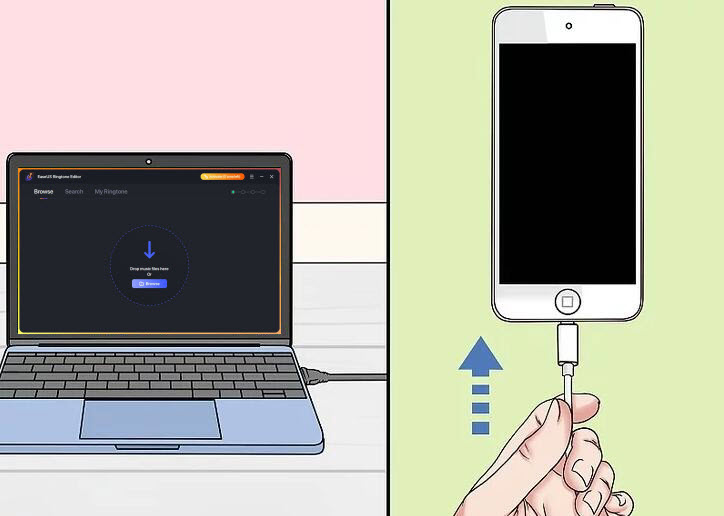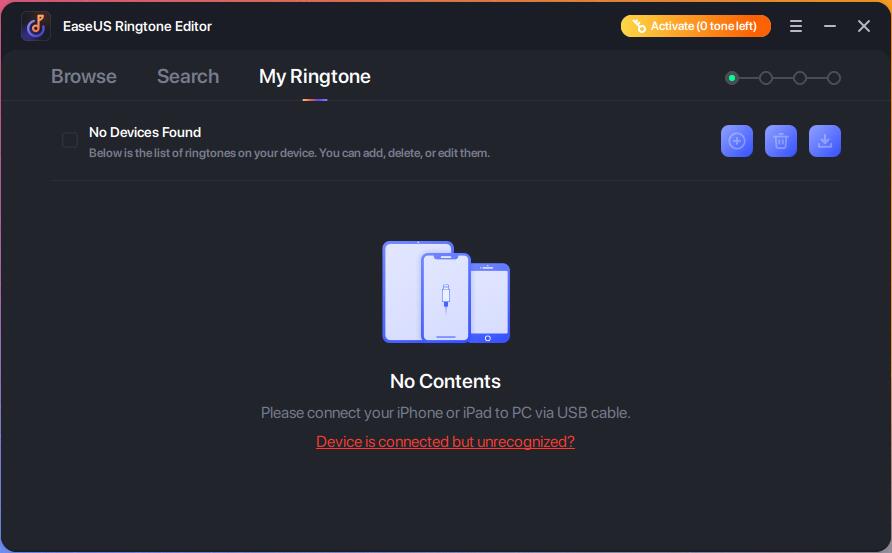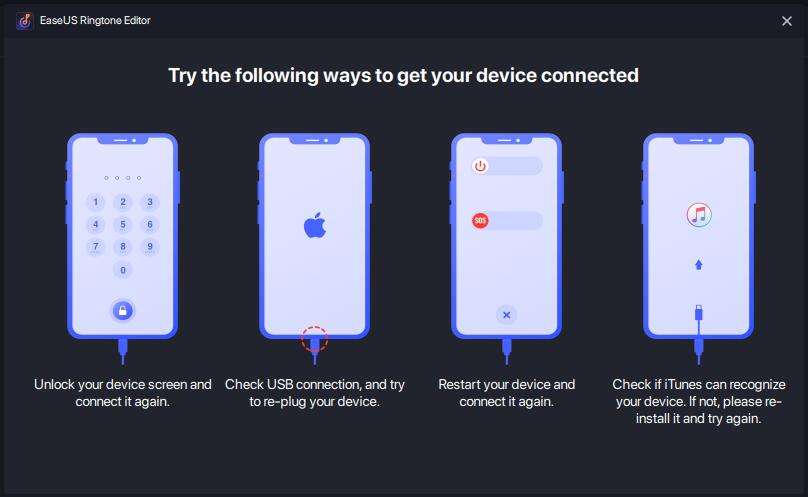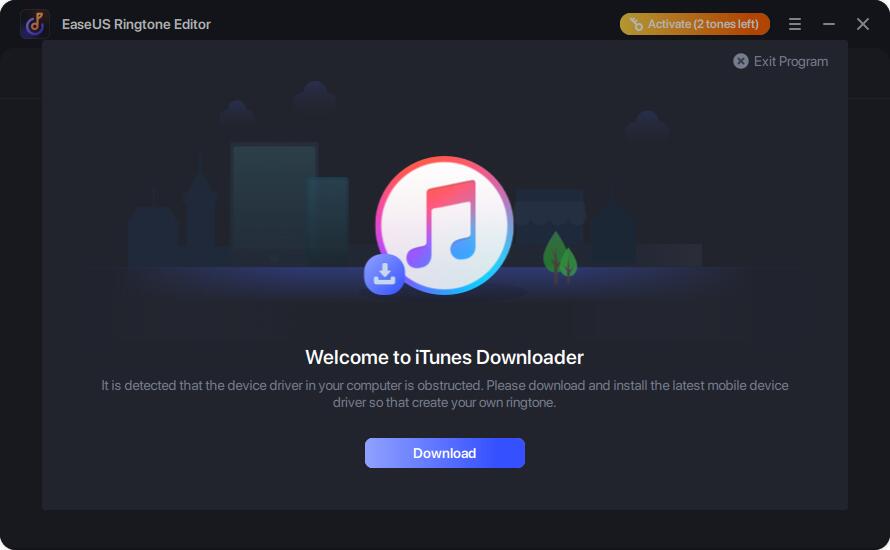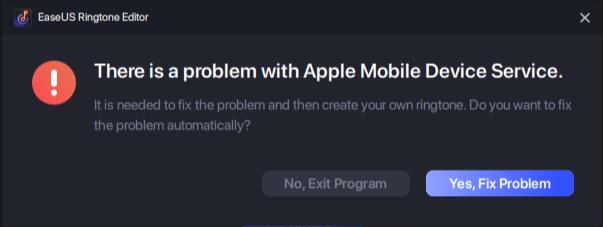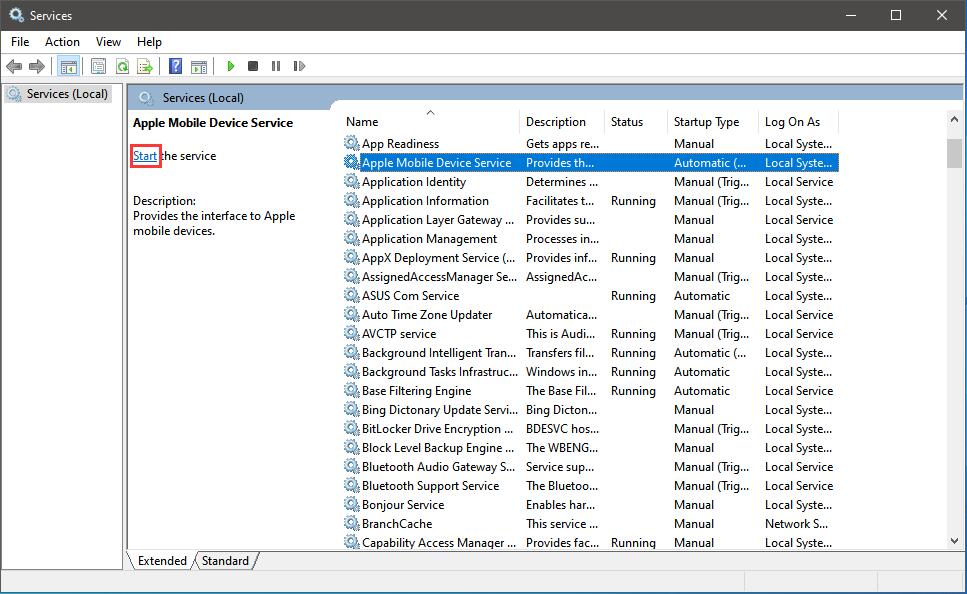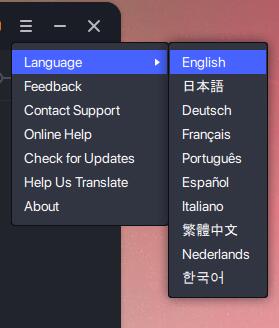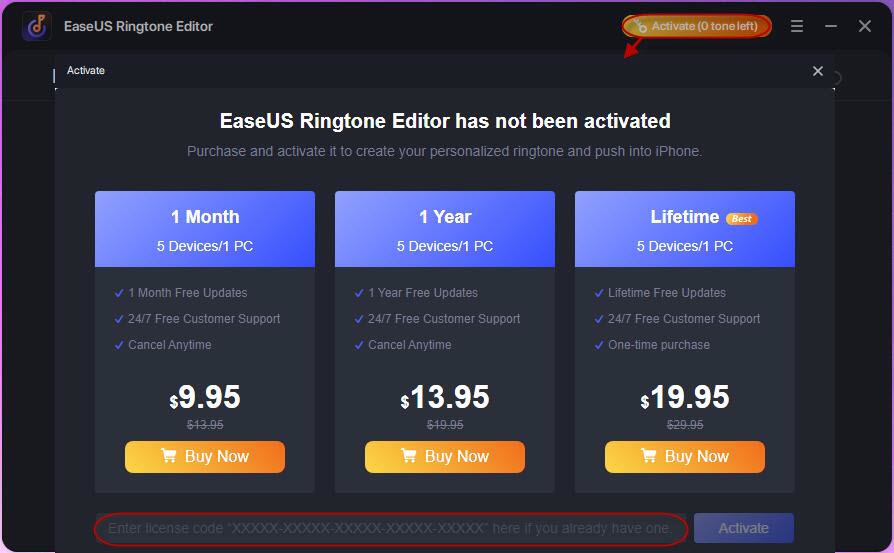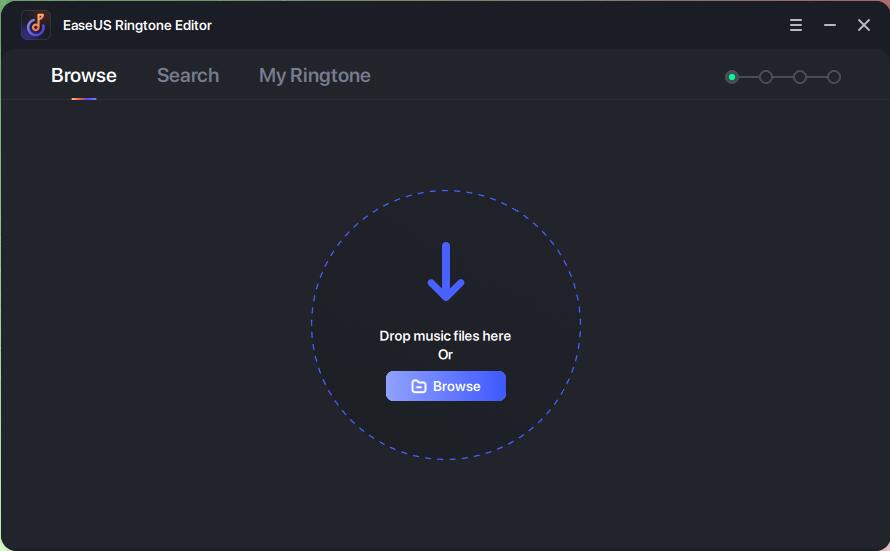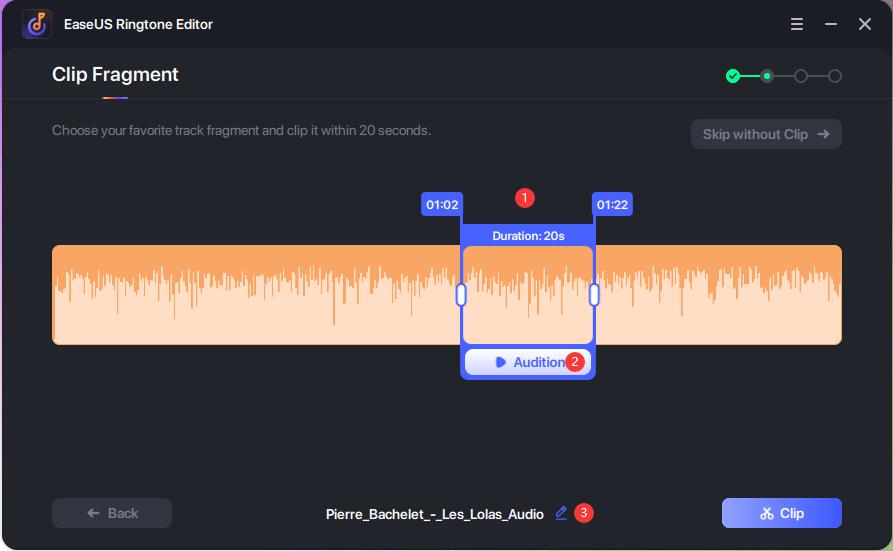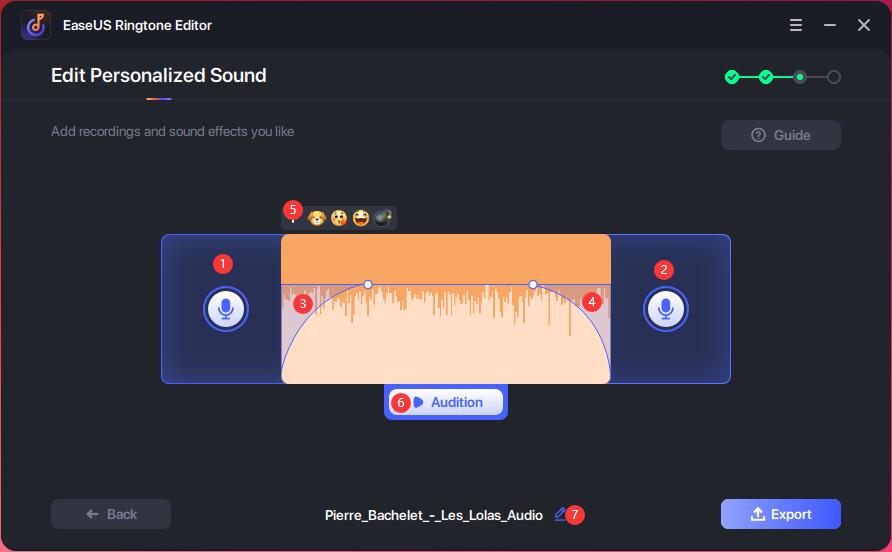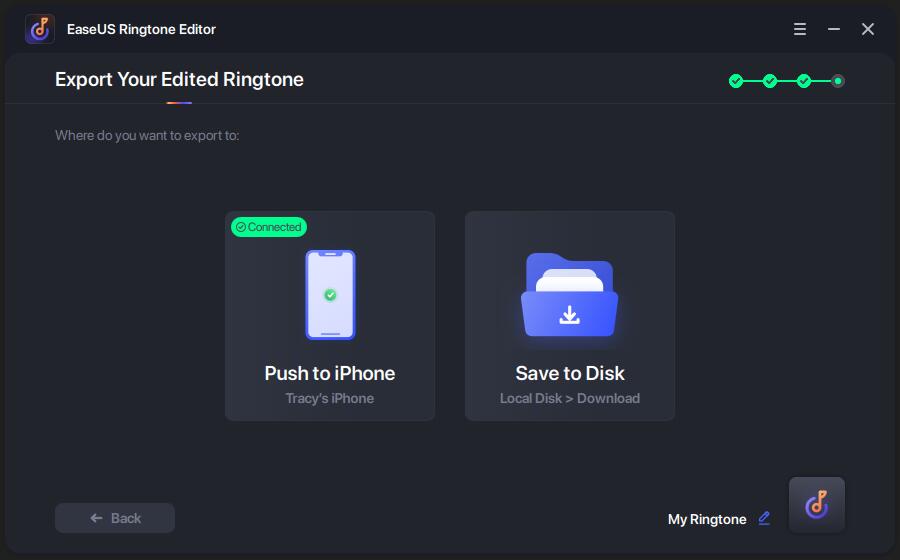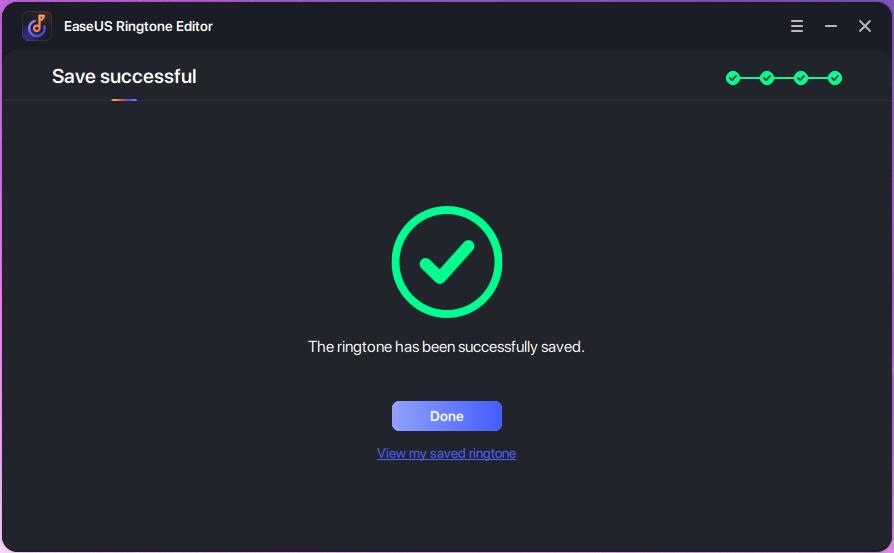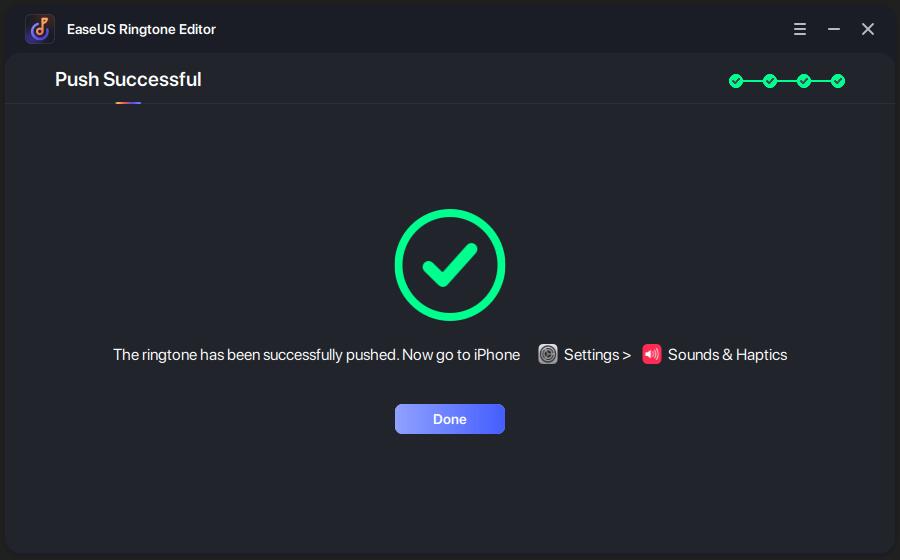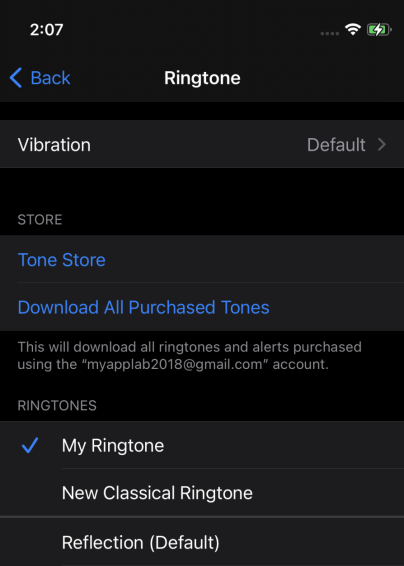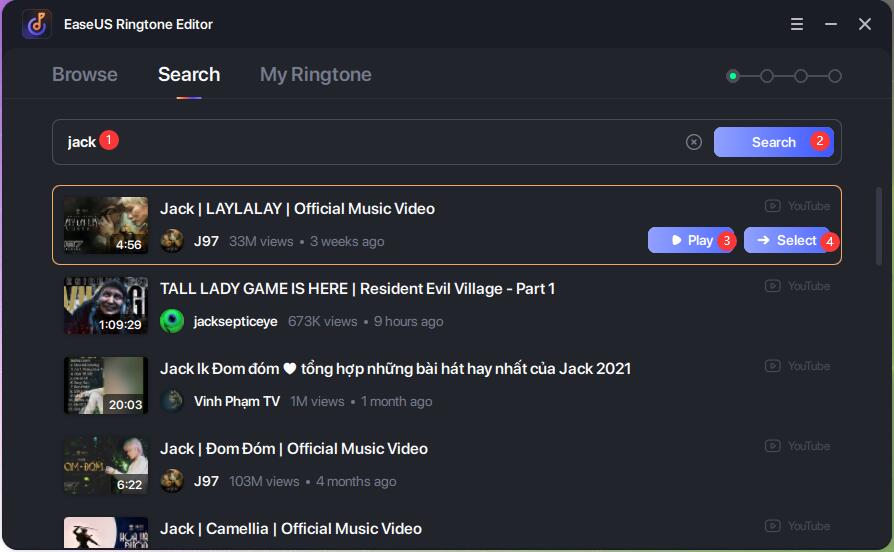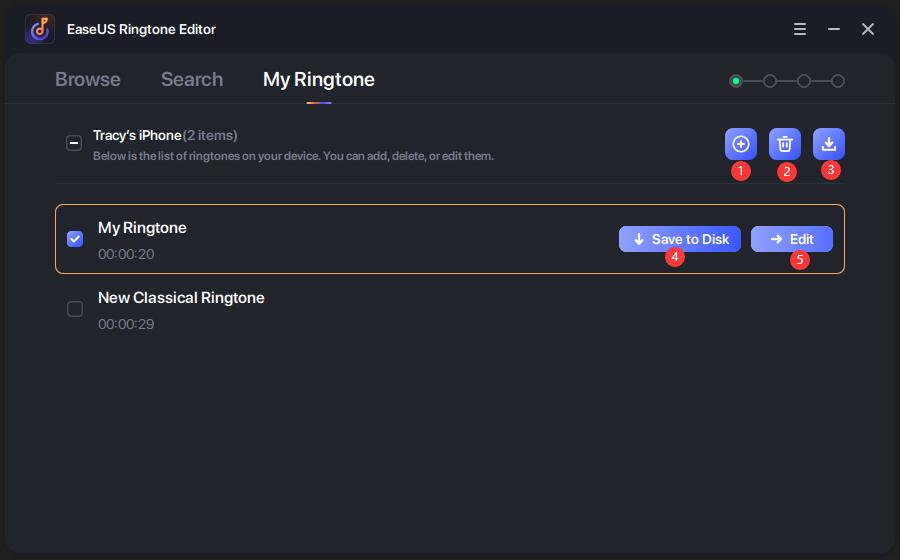Welcome
Thanks for using EaseUS Ringtone Editor.
EaseUS Ringtone Editor is a perfect music cutter tool to create ringtone just in a few steps. Providing powerful easy-to-operate functions to make sure everyone will create their specialized ringtones with it. Users can trim the best part of the audio files to create ringtone.
Getting Started
Learn the basics, settings, system environment, iOS device, and iOS version in EaseUS Ringtone Editor.
System Requirements
EaseUS Ringtone Editor can be installed on the following operating systems:
Windows® 7/8/8.1/10/11
The latest version of iTunes needs to be installed on the computer.
Supported iOS Device
iPhone 4s, 5/5s, 6/6 plus, 6s/6s plus, 7/7 plus, 8/8 plus, X/XR/XS/XS Max, iPhone 11/iPhone 11 Pro/iPhone 11 Pro Max, iPhone 12 Mini/12/12 Pro/12 Pro Max.
iPad mini 2, 3, 4, 5; iPad Air, 2, 3, 4; iPad 1, 2, 3, 4, 5, 6, 7, 8; iPad Pro 1, 2, 3, 4.
iPod Touch (iOS system)
Supported iOS Version
iOS 9.0 and later versions
Supported File Type
Audio: wav\mp3\wma\flac\aif\ogg\aac\m4a\m4r
Video: MP4\MOV\WMV\FLV\AVI\3GP\WebM\MKV
Device Connection
Connect your iOS device to a Windows computer using a Lightning to USB cable. A genuine Apple lightning cable is preferred.
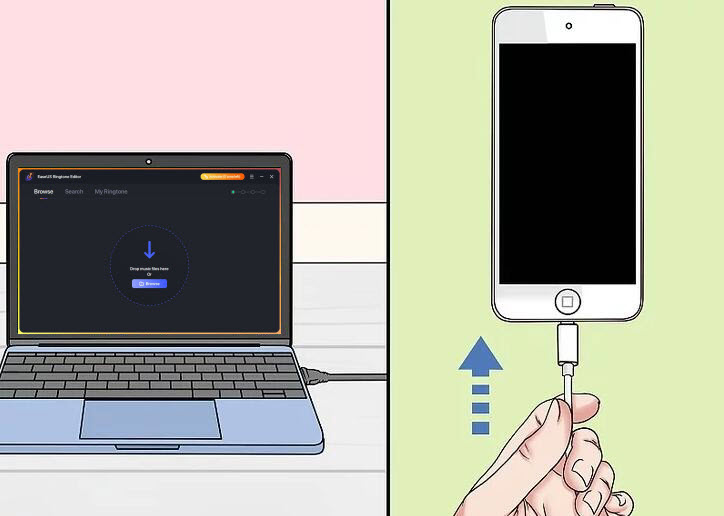
The following window will appear if the iOS device cannot be properly recognized. Follow the steps on this guide to retry the connection until your iOS device can be well detected in the product.
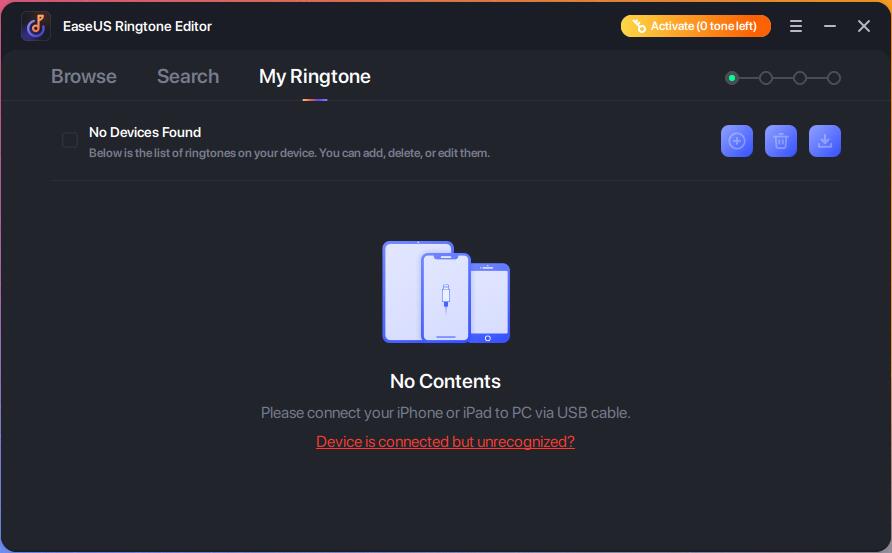
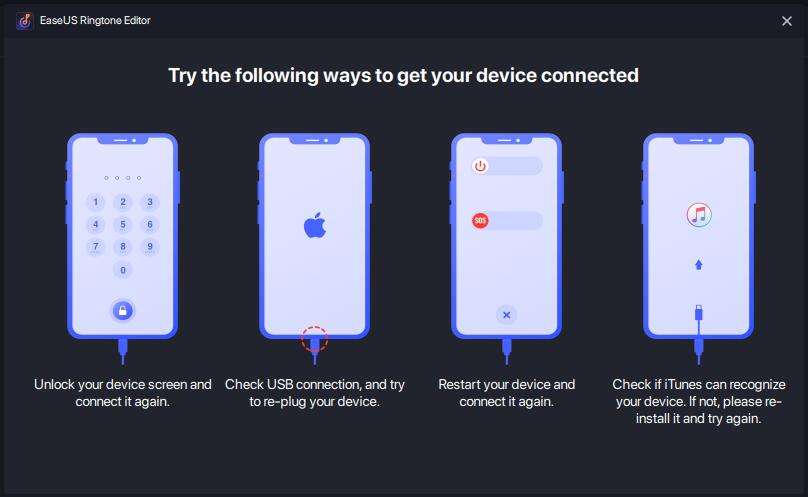
Apple Driver
An iTunes Downloader window will pop up if our product detects that the device driver on your computer is obstructed. Click Download to initiate the download and installation for the proper driver of your iOS device.
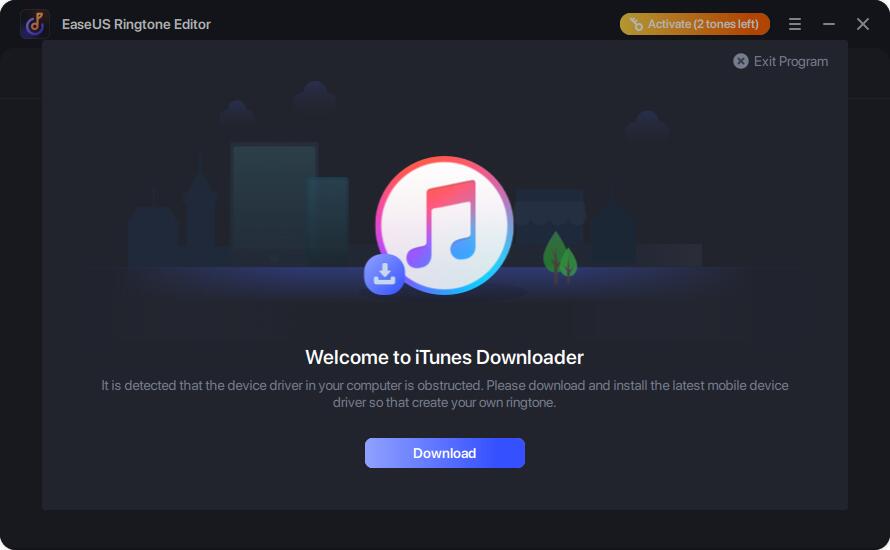
Apple Mobile Device Service
You will get an operation guide to start Apple Mobile Device Service if it is not running on your computer. Click the Yes, Fix Problem to start Apple Mobile Device Service or start it in Windows Services.
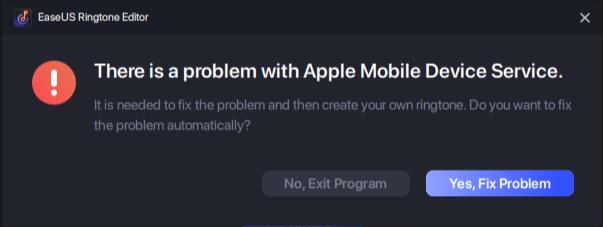
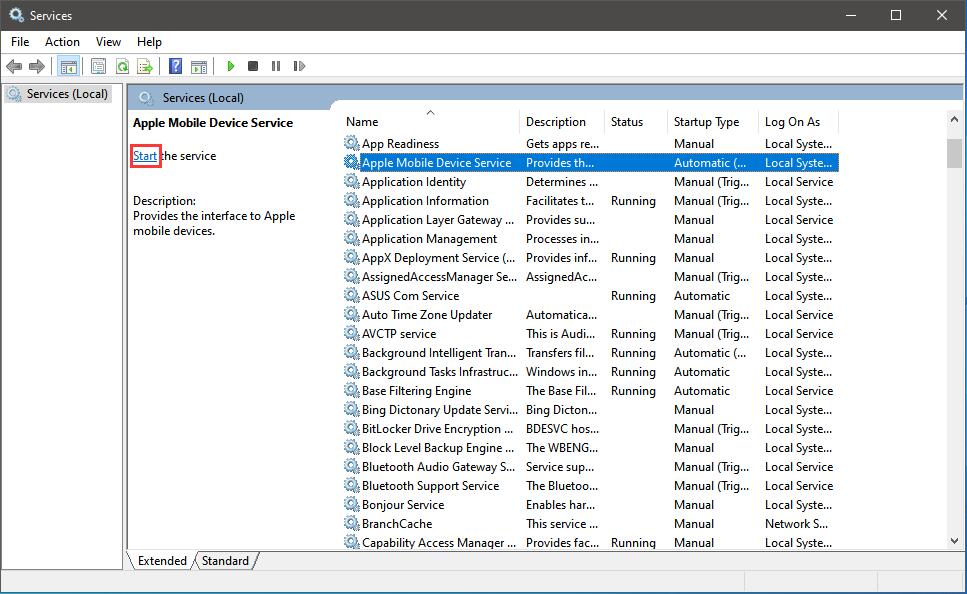
Settings
You are able to change the Language in Settings.
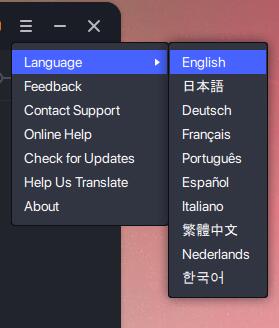
Activation
EaseUS Ringtone Editor includes the trial and professional edition. The trial edition can only create 2 ringtone files for testing, and the pro edition doesn't have this limitation. You can download the trial edition from EaseUS Website.
The Activation button can be seen on the top right corner of the main interface in EaseUS Ringtone Editor. Click on the button to trigger the Activation Window, copy your license code into the Activation box, and click on the Activate button. The Trial will be upgraded to the Professional edition once the license code is properly applied.
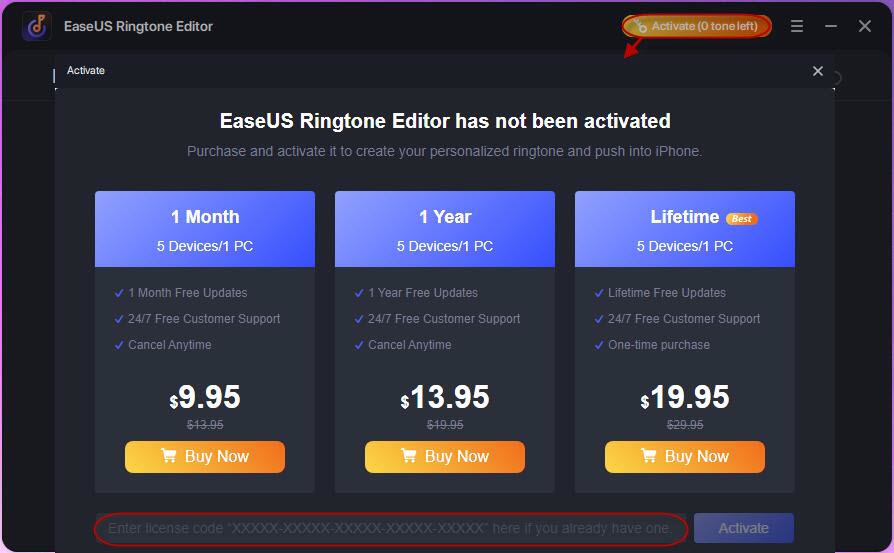
Note:
It is always strongly recommended to directly copy and paste (using Ctrl+C and Ctrl+V ) the license code into the activation box. This can avoid any possible typo when manually inputting the code.
Offline activation is not supported. Please ensure your computer is connected to the internet when activating EaseUS Ringtone Editor.
Browse Local File to Make Ringtone
Ringtone Editor is easy to use that you don't need to be a computer expert to make your own personalized ringtone. With just a few simple steps your ringtone will be ready to set on your phone. Here is a step-by-step guide for you.
1. Click the Browse to select a local music/video file or directly drop music file to Ringtone Editor.
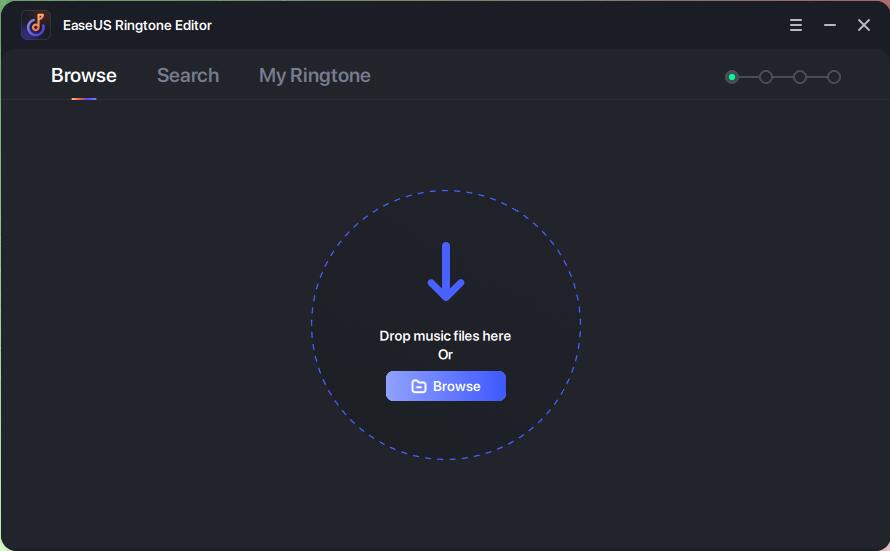
2. Choose your favorite track fragment and clip it within 20 seconds.
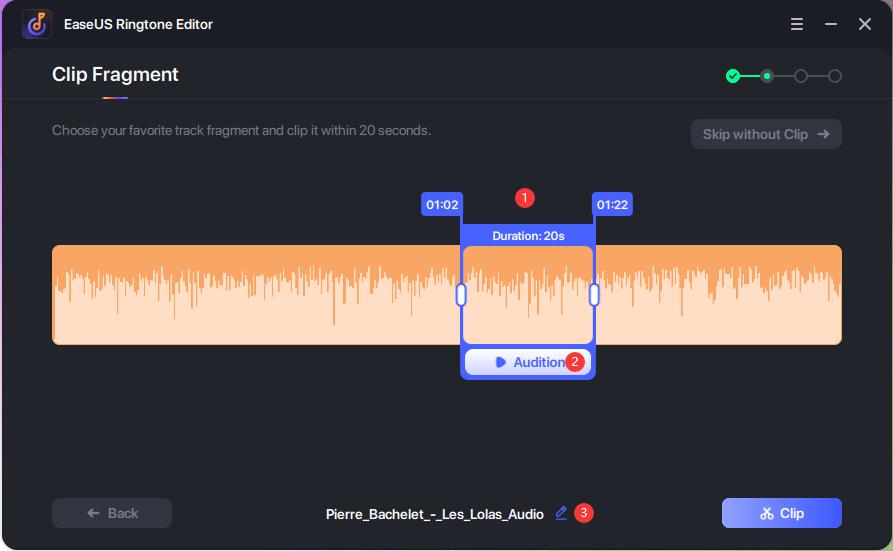
❶ Choose the track fragment.
❷ Click the Audition to address your favorite track fragment.
❸ Rename the music file if you need it.
3. Please add recordings and sound effects for your ringtone.
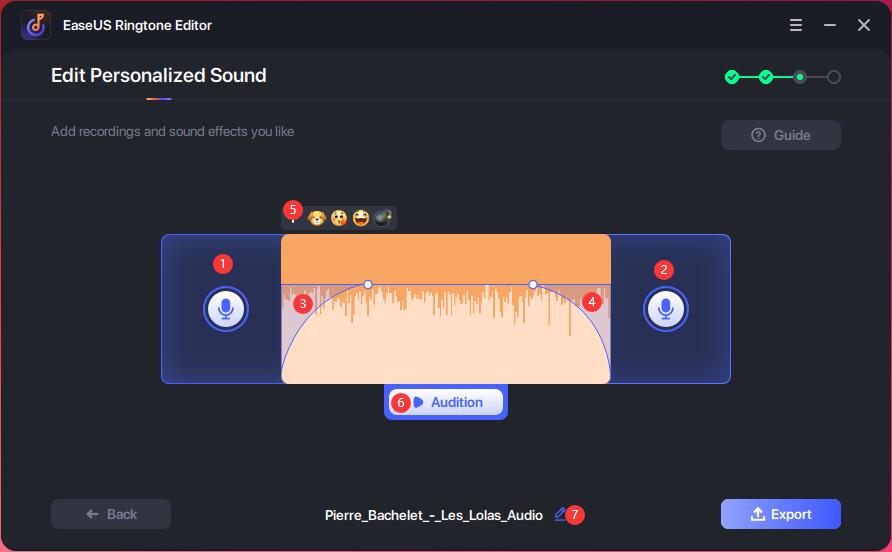
❶ Add recording for the head of the ringtone.
❷ Add recording for the tail of the ringtone.
❸ Fade in the ringtone.
❹ Fade out the ringtone.
❺ Add the sound effects for the ringtone.
❻ Audition the ringtone music.
❼ Rename the ringtone file if you need it.
4. Export the edited ringtone to the local disk or directly push it to the iOS device.
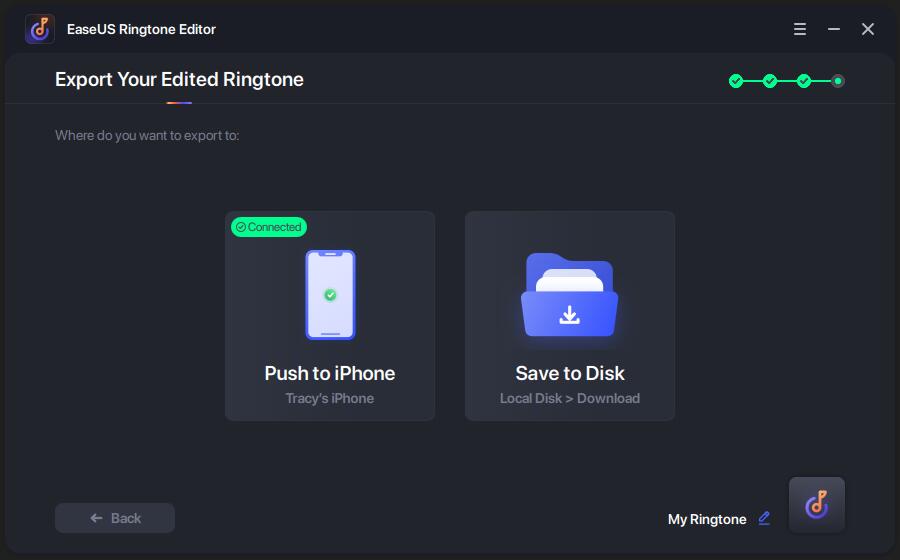
5. The operation was finished after the ringtone was pushed or saved successfully.
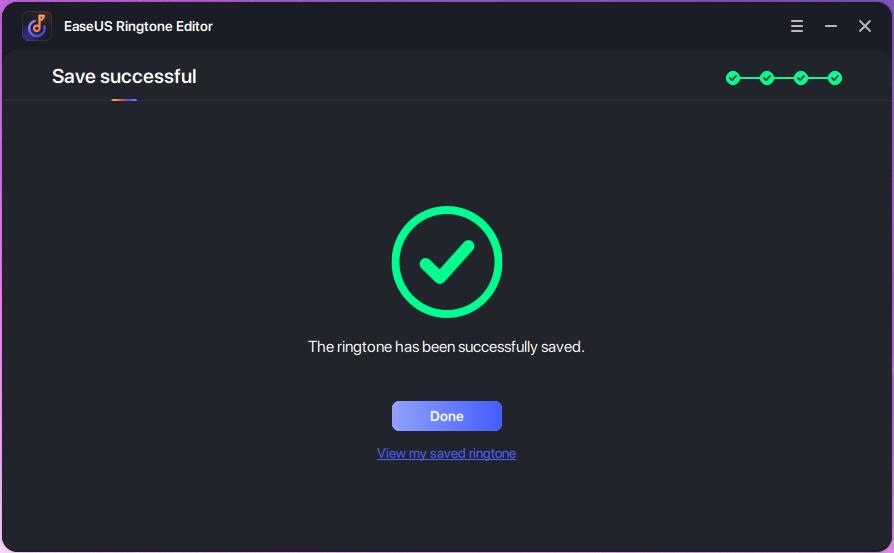
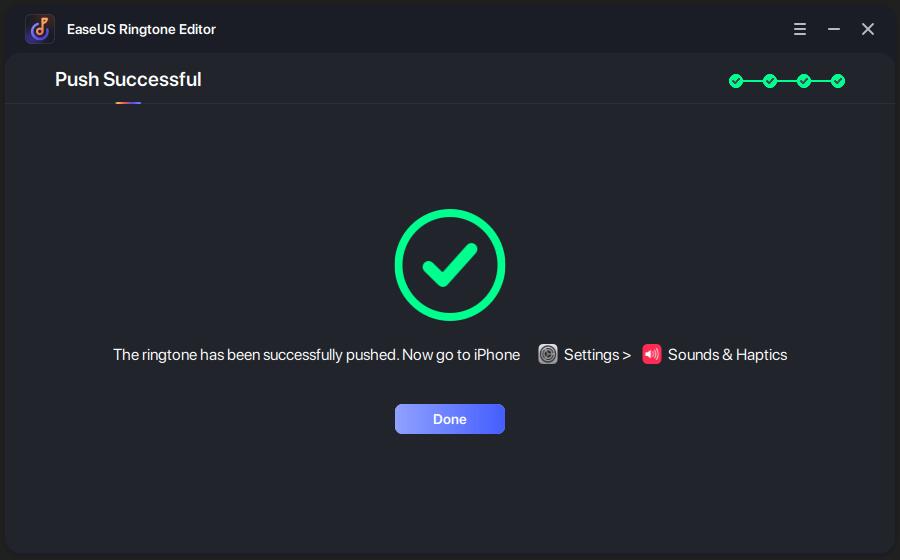
You can directly use the pushed ringtone on your phone.
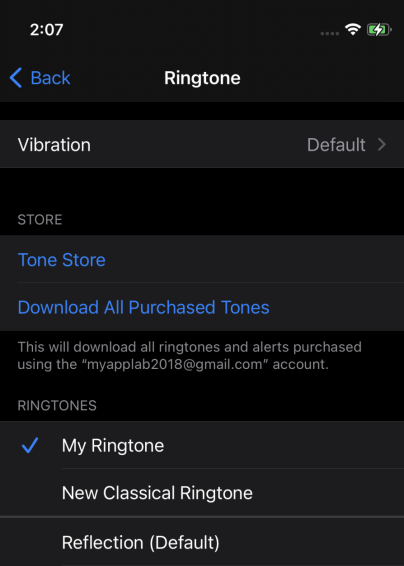
Search Music File to Make Ringtone
Ringtone Editor Search function is able to search for the music file on the internet and directly select it to make a ringtone with several steps easily.
1. Search for music file using keywords and select it to make a ringtone.
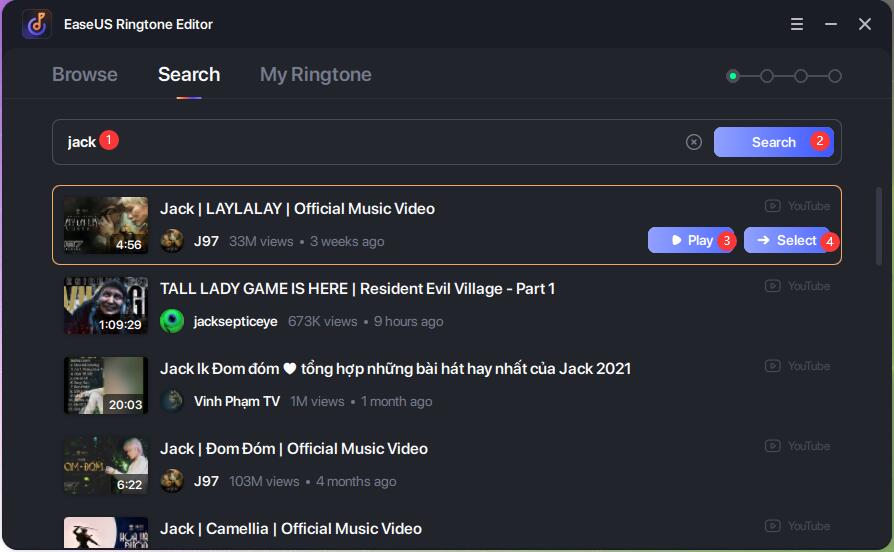
❶ Enter keywords of the music file.
❷ Search for music files.
❸ Play it to confirm if it is your desired music file.
❹ Select the music file to make a ringtone.
2. Choose your favorite track fragment and clip it within 20 seconds.
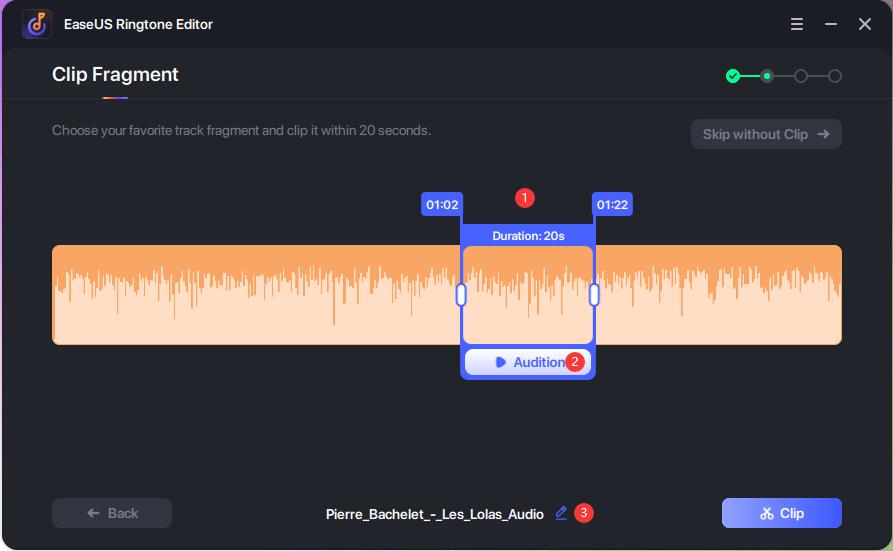
❶ Choose the track fragment.
❷ Click the Audition to address your favorite track fragment.
❸ Rename the music file if you need it.
3. Please add recordings and sound effects for your ringtone.
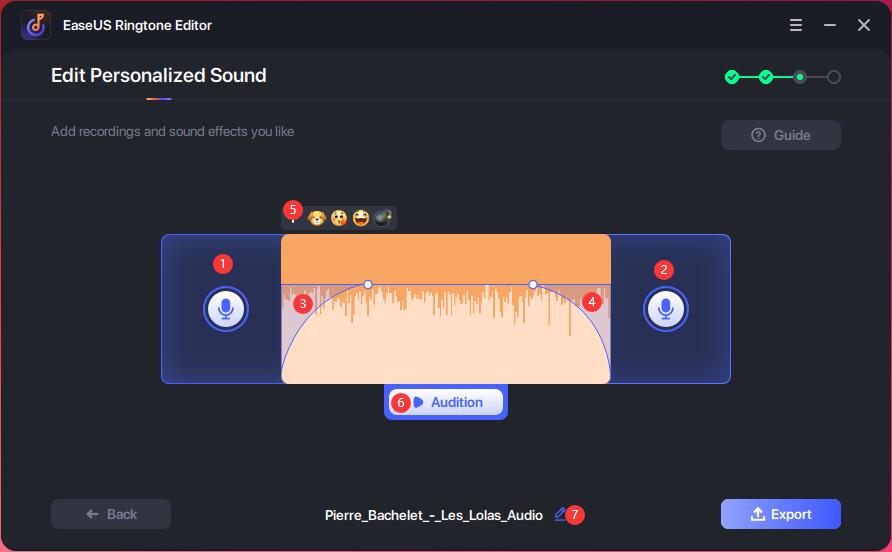
❶ Add recording for the head of the ringtone.
❷ Add recording for the tail of the ringtone.
❸ Fade in the ringtone.
❹ Fade out the ringtone.
❺ Add the sound effects for the ringtone.
❻ Audition the ringtone music.
❼ Rename the ringtone file if you need it.
4. Export the edited ringtone to the local disk or directly push it to the iOS device.
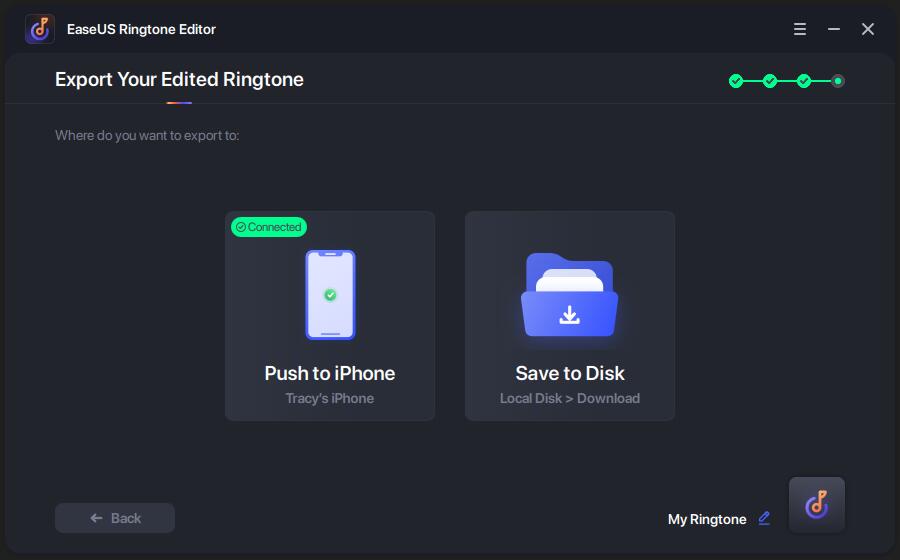
5. The operation was finished after the ringtone was pushed or saved successfully.
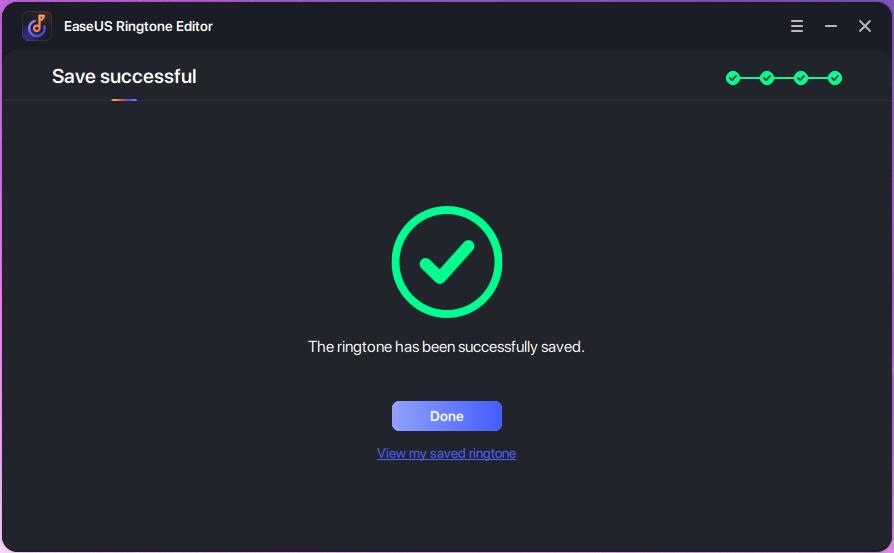
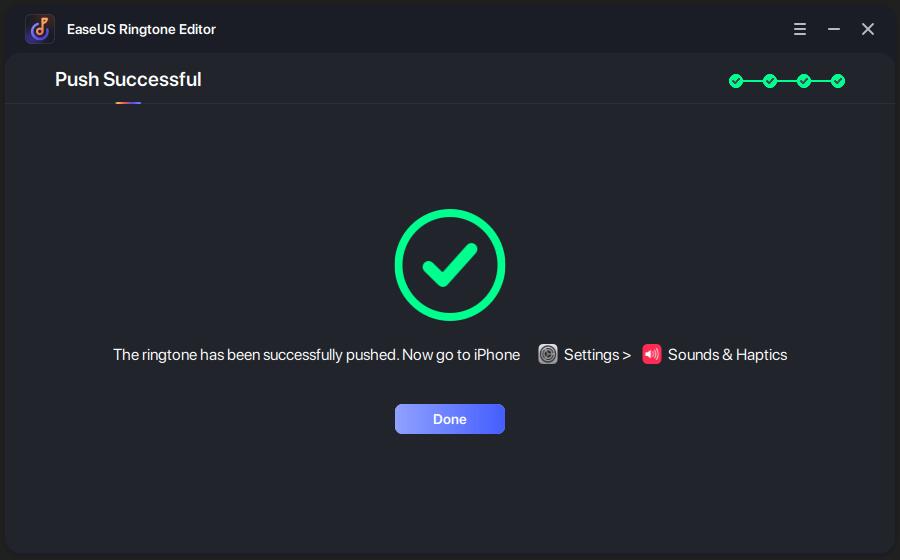
You can directly use the pushed ringtone on your phone.
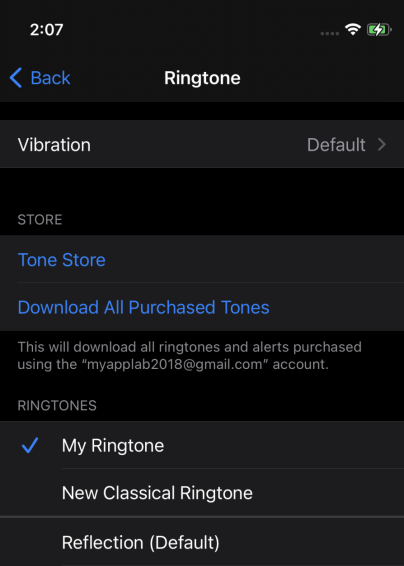
Ringtone Management
The pushed ringtone on your iOS device can be managed by Ringtone Editor. You can see all functions on the management window.
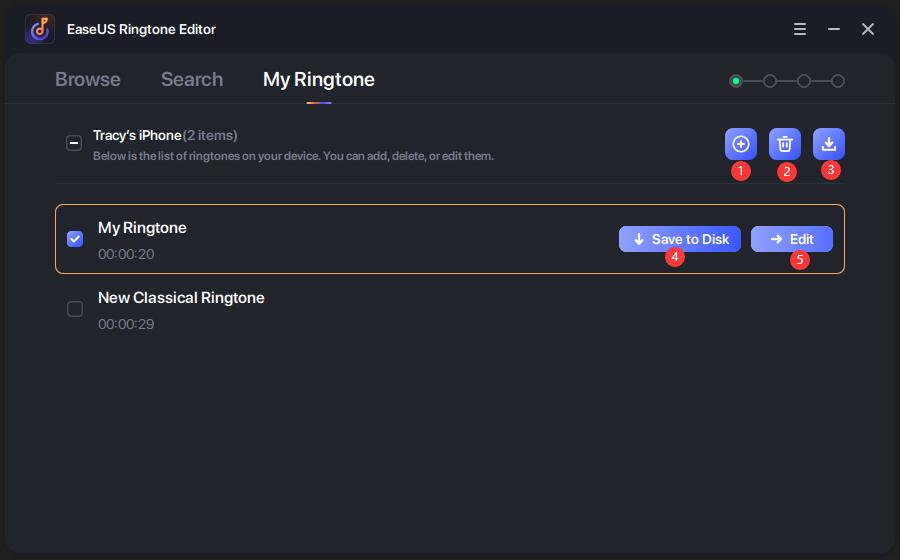
❶ Add a ringtone file to your iOS device.
❷ Delete the selected ringtone from your device.
❸ ❹ Save the ringtone to disk.
❺ Edit the selected ringtone.
On the upcoming window, you can start making your own personalized ringtone after clicking Edit. It is easy to edit the ringtone with the following steps.
1. Choose your favorite track fragment and clip it within 20 seconds.
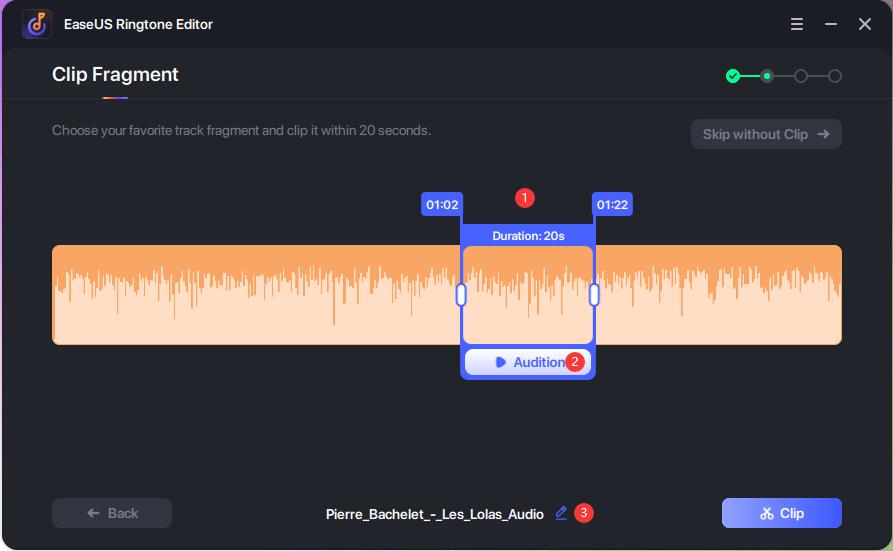
❶ Choose the track fragment.
❷ Click the Audition to address your favorite track fragment.
❸ Rename the music file if you need it.
2. Please add recordings and sound effects for your ringtone.
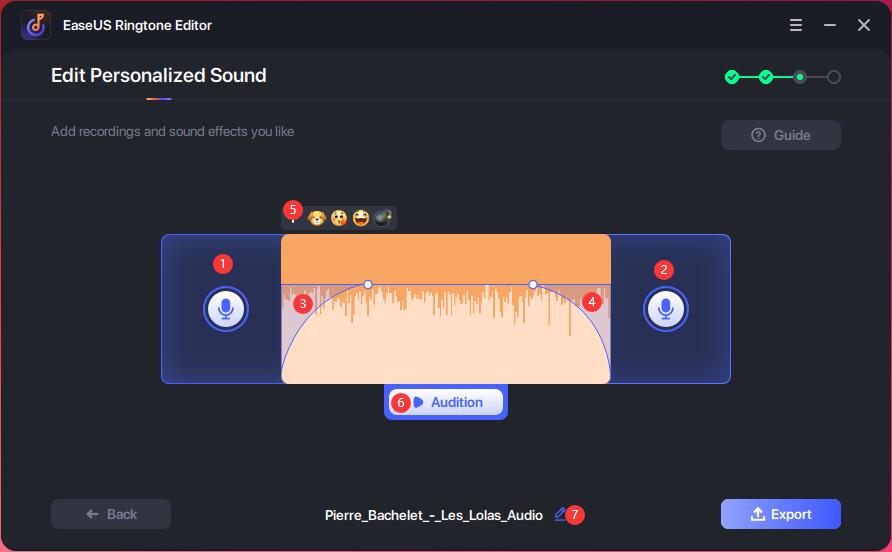
❶ Add recording for the head of the ringtone.
❷ Add recording for the tail of the ringtone.
❸ Fade in the ringtone.
❹ Fade out the ringtone.
❺ Add the sound effects for the ringtone.
❻ Audition the ringtone music.
❼ Rename the ringtone file if you need it.
3. Export the edited ringtone to the local disk or directly push it to the iOS device.
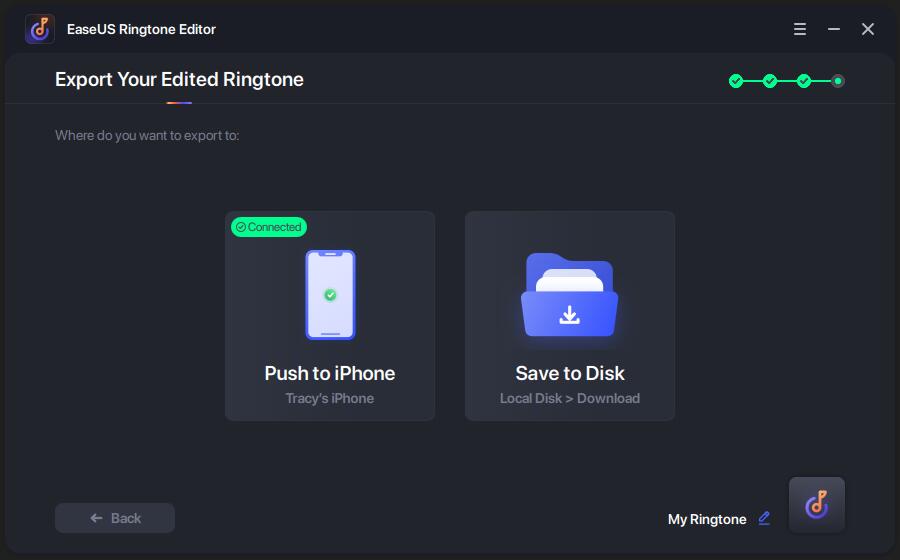
4. The operation was finished after the ringtone was pushed or saved successfully.
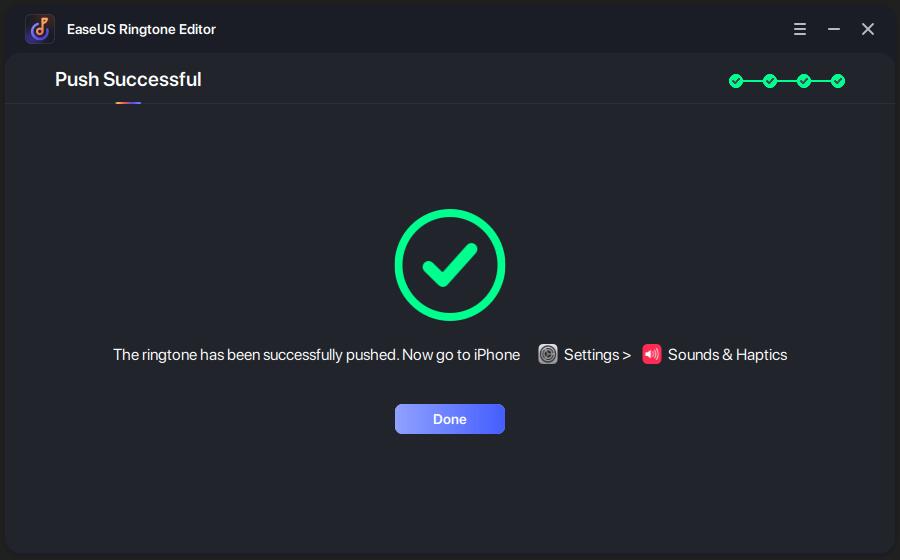
Feedback and Support
We invite your comments on how well EaseUS Ringtone Editor performes, and we are also enthusiastic about replying to all your questions related to this product. Please feel free to contact us at:
techsupport@easeus.com
We also provide the online chat service and the Live Chat option can be located in the top navigation bar of EaseUS official website www.easeus.com.
NEW
HOT