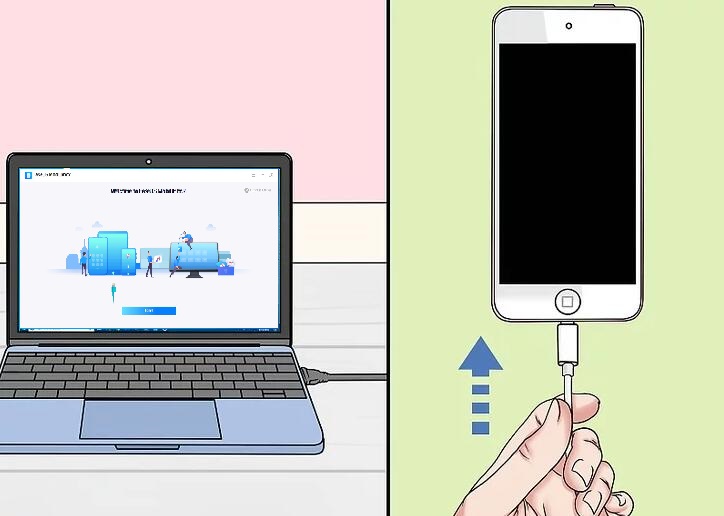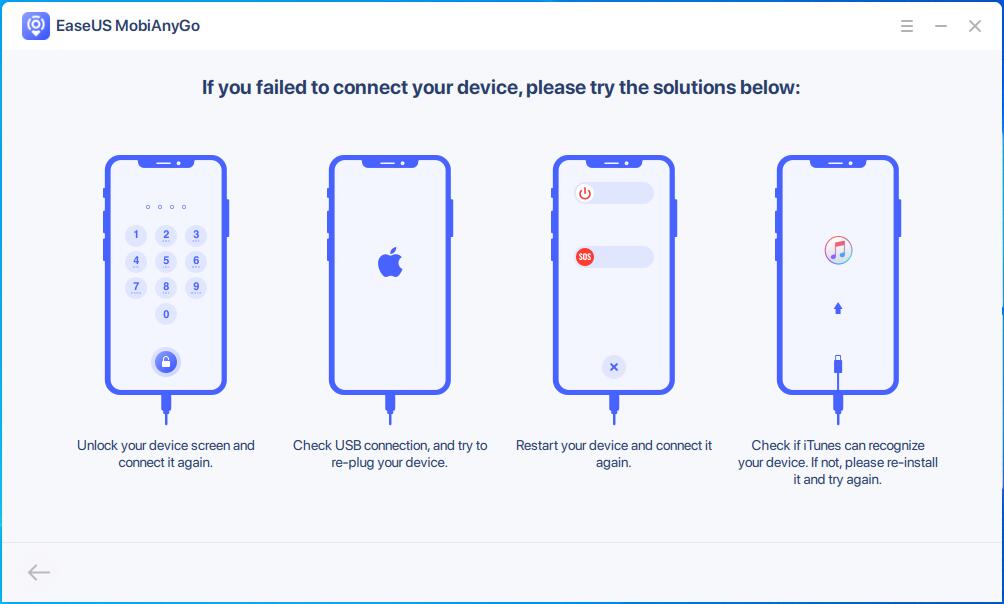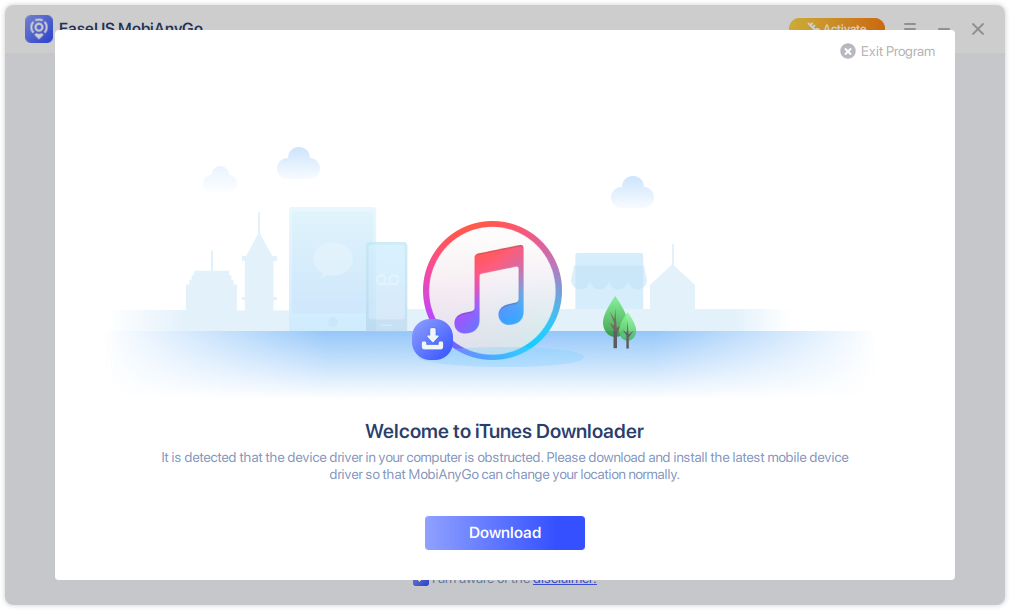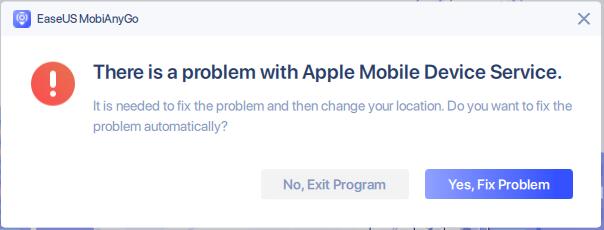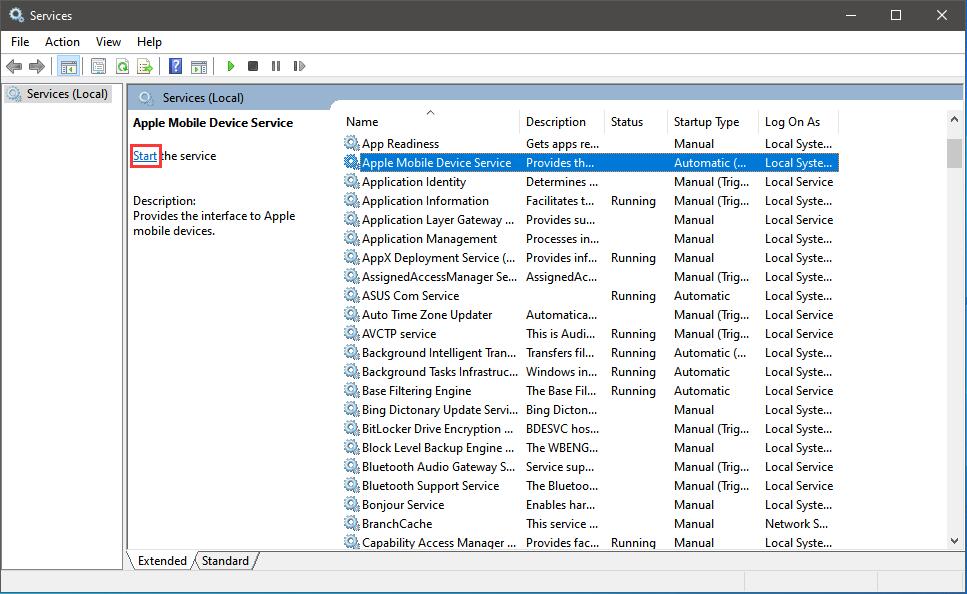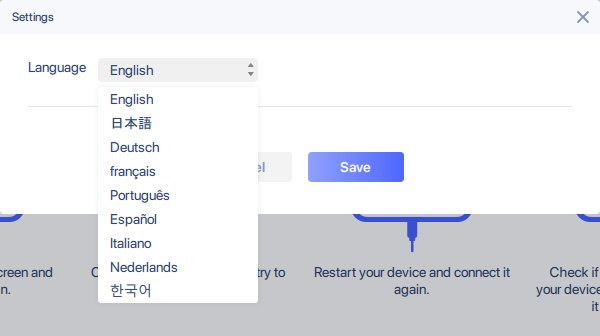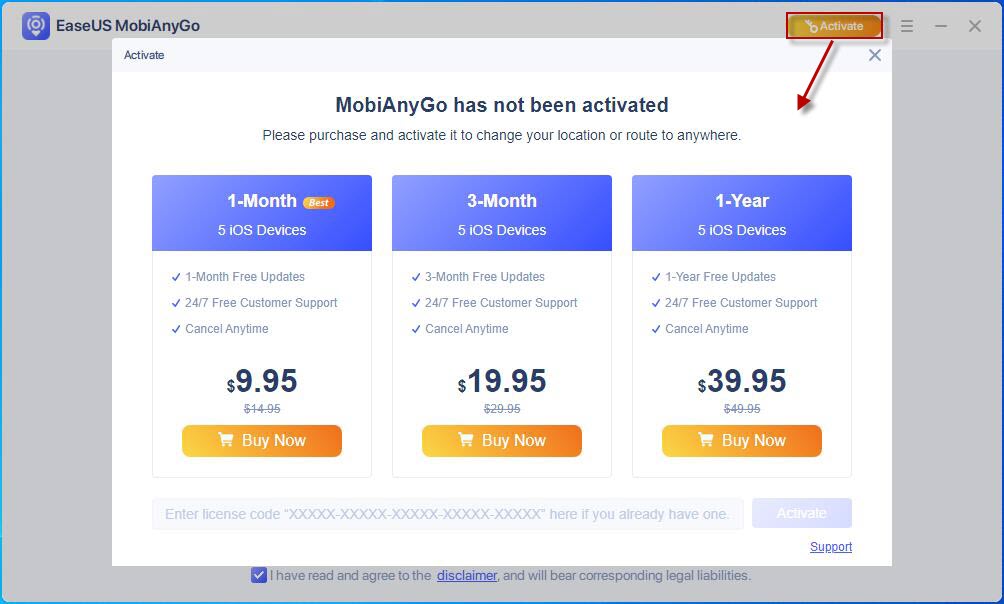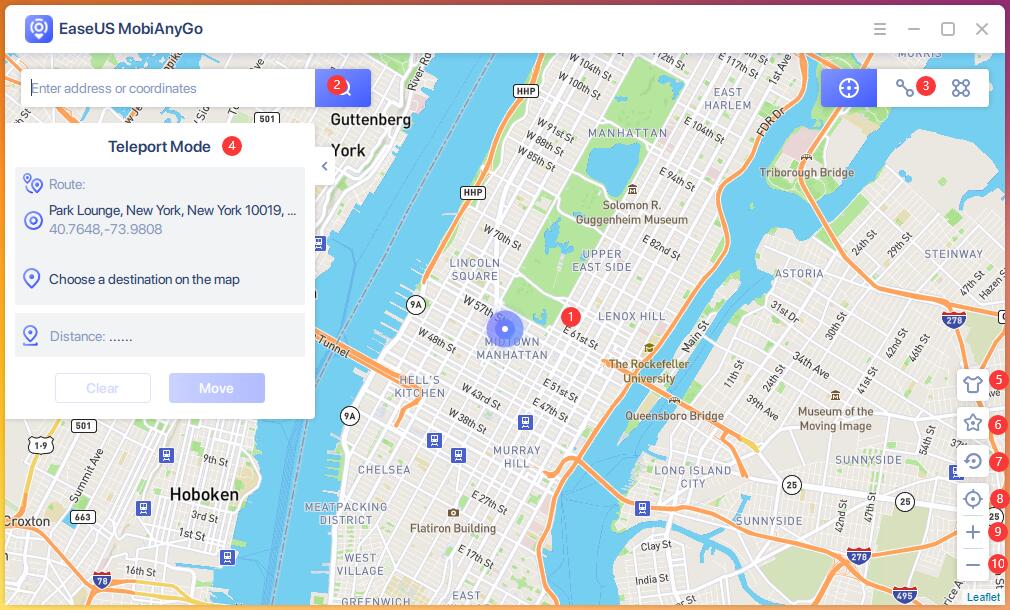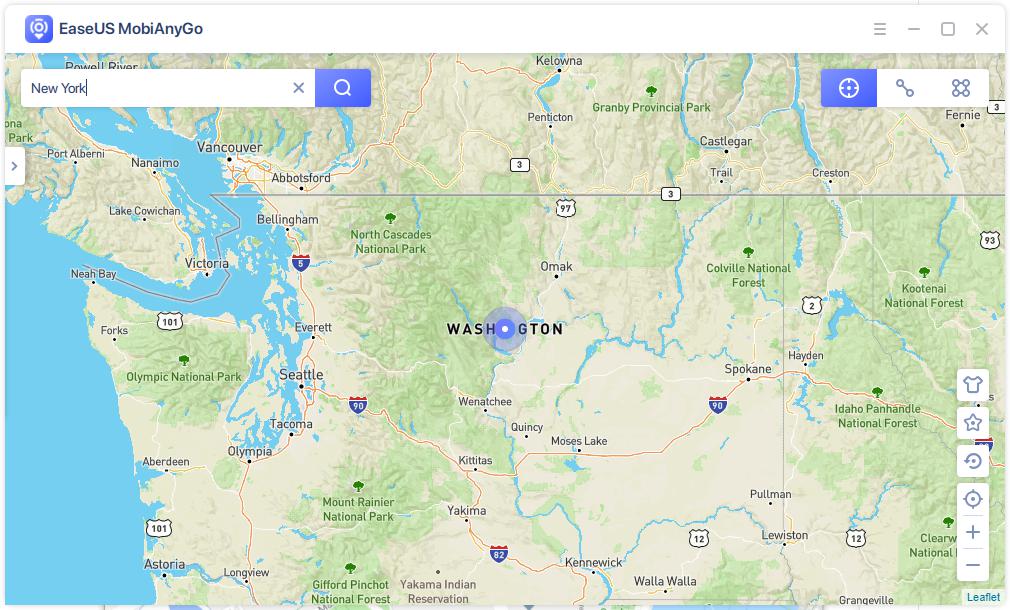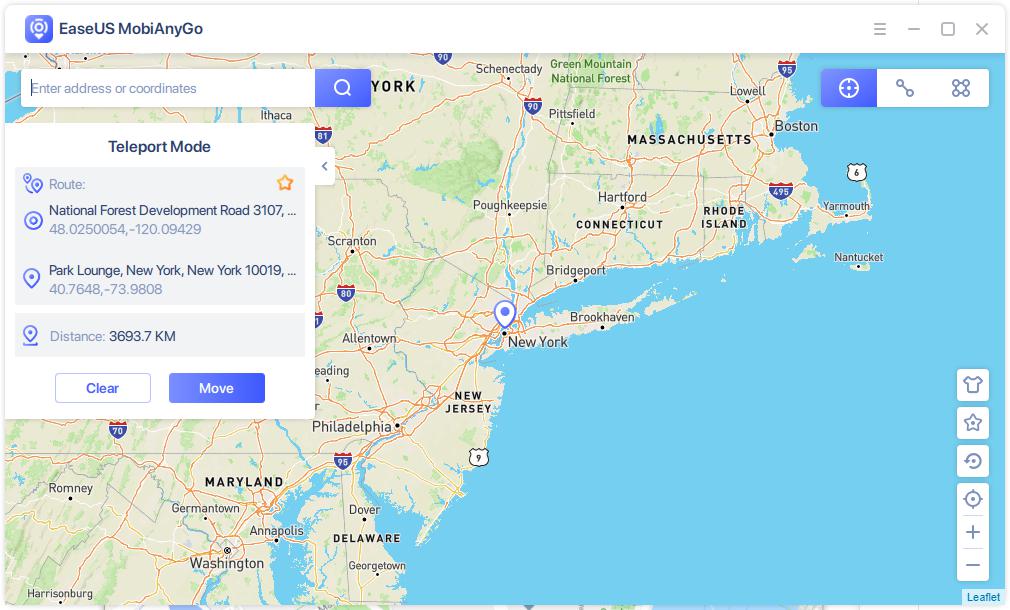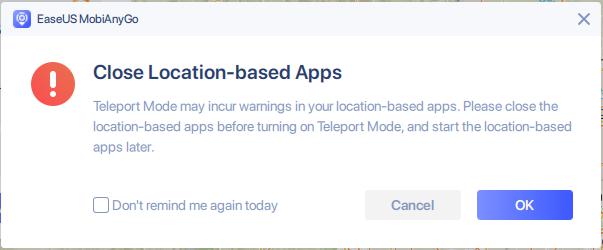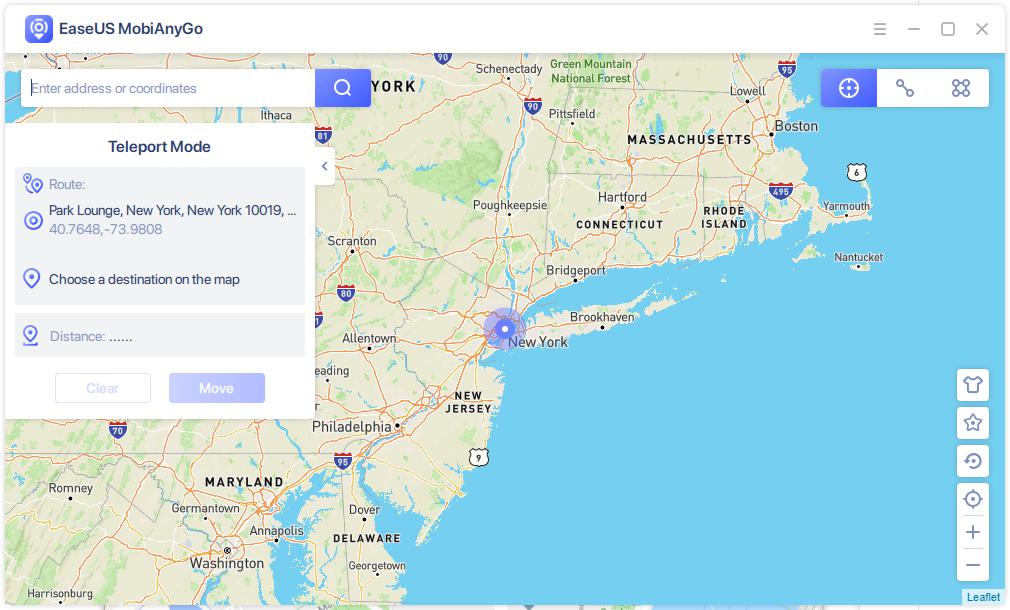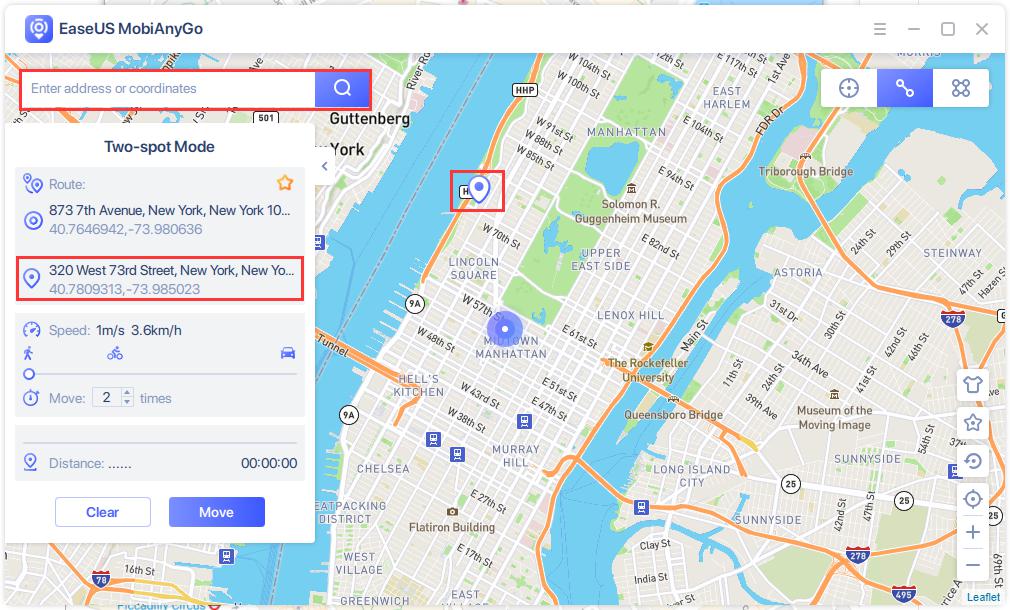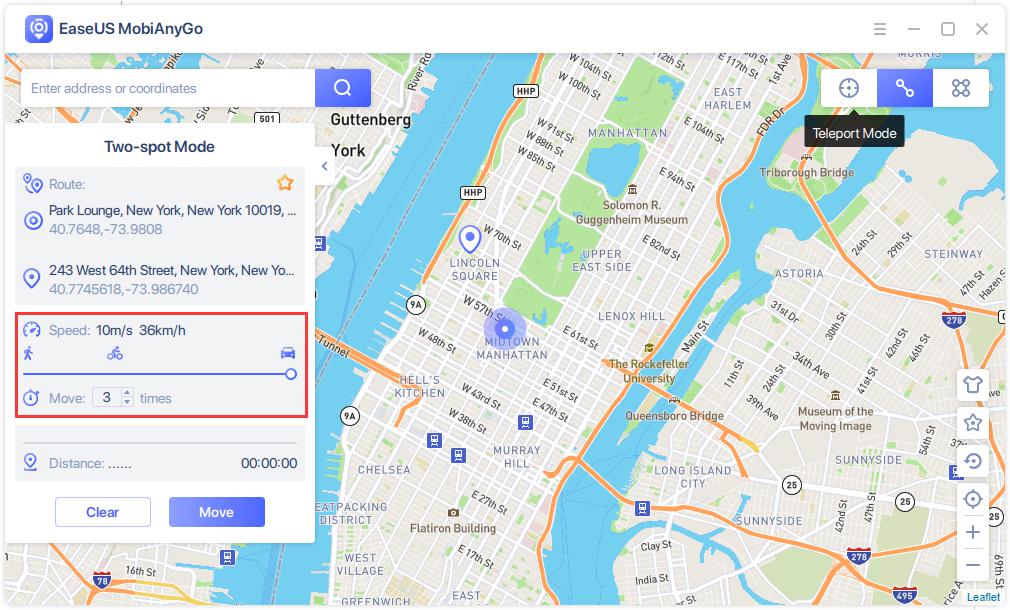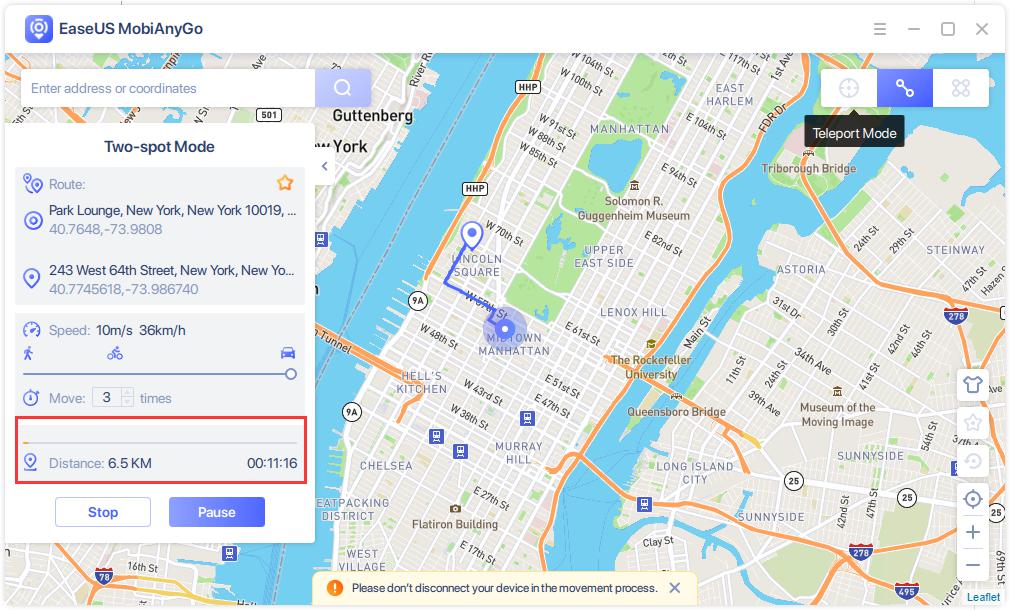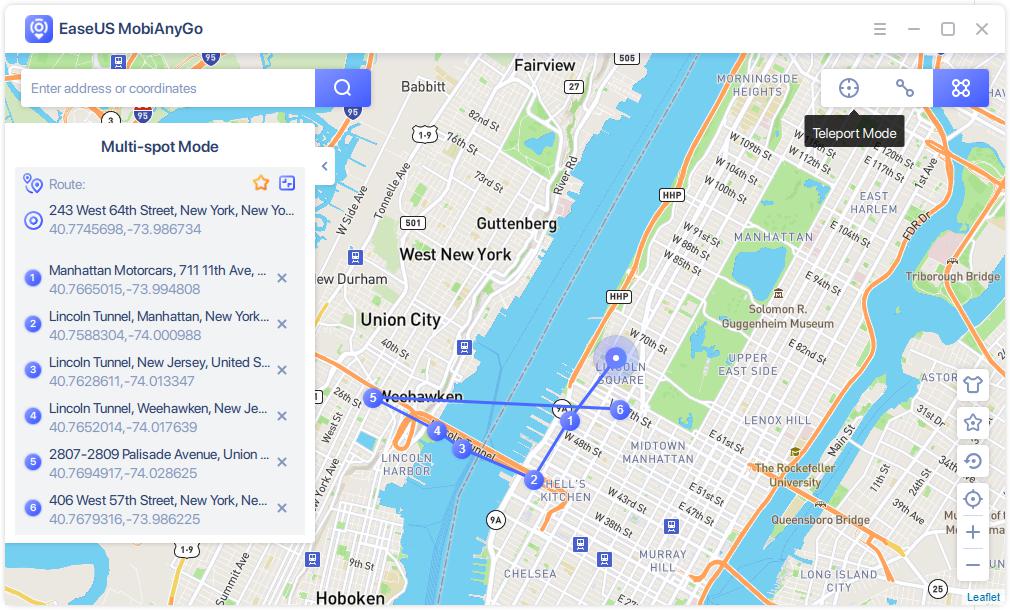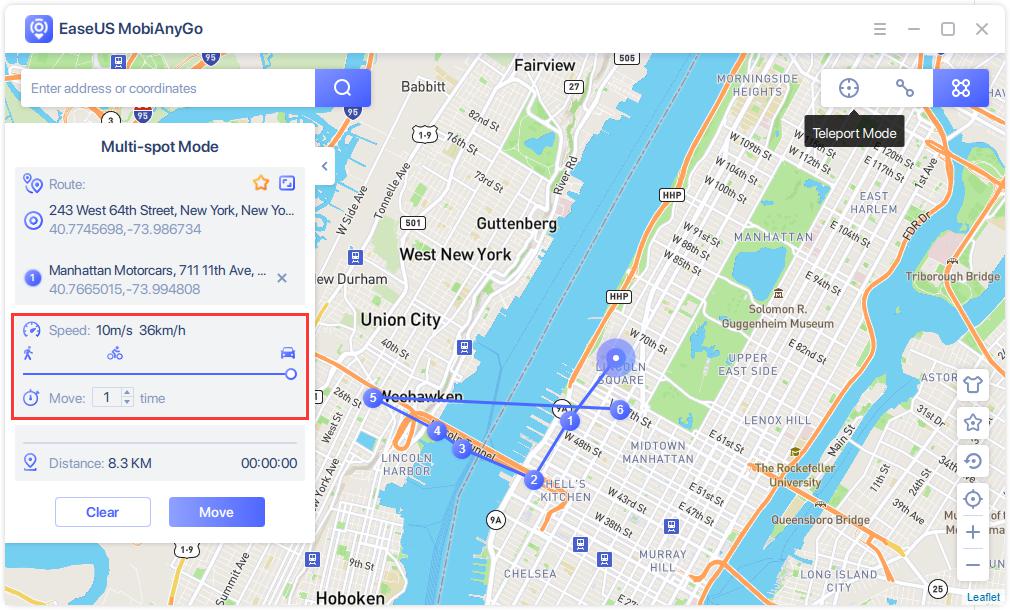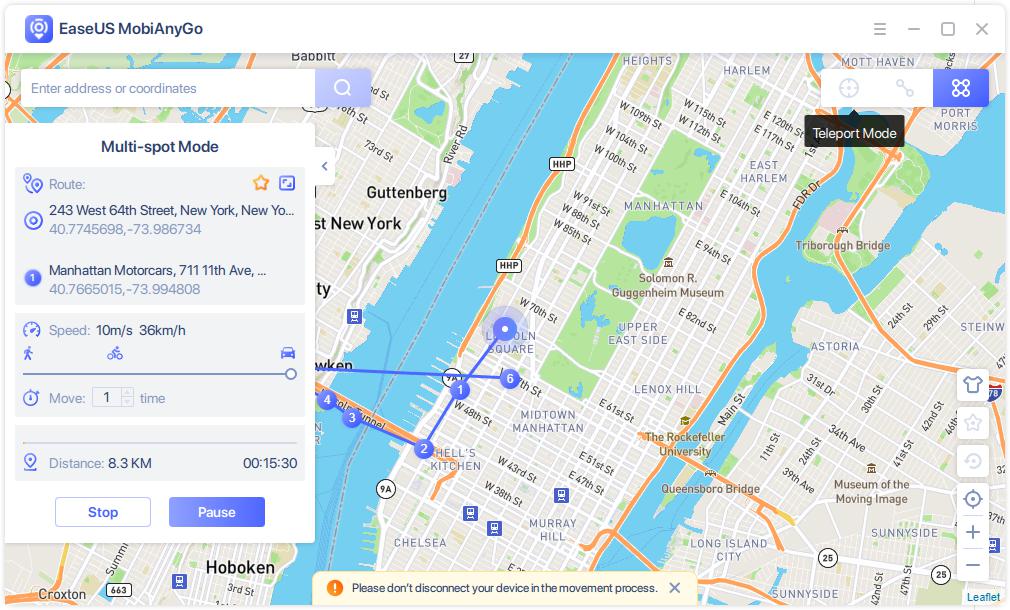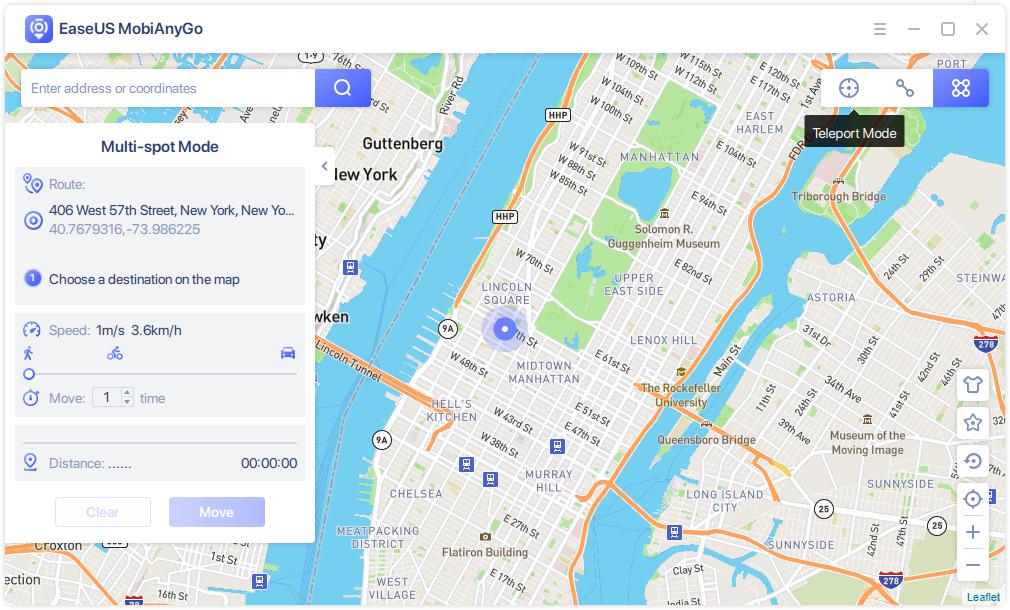Welcome
Thanks for using EaseUS MobiAnyGo.
EaseUS MobiAnyGo is a virtual location tool to simulate the GPS location on your iOS device flexibly and easily. With the 3 different modes provided, it serves as a professional helper to protect your privacy, or customize the route for your AR games.
Getting Started
Learn the basics, settings, and license registration in EaseUS MobiAnyGo.
System Requirements
EaseUS MobiAnyGo can be installed on the following operating systems:
Windows® 7/8/8.1/10/11
The latest version of iTunes needs to be installed on the computer.
Supported iOS Device
iPhone 4s, 5/5s, 6/6 Plus, 6s/6s plus, 7/7 plus, 8/8 plus, X/XR/XS/XS Max, iPhone 11/iPhone 11 Pro/iPhone 11 Pro Max, iPhone 12 Mini/12/12 Pro/12 Pro Max.
iPad mini 2, 3, 4, 5; iPad Air, 2, 3, 4; iPad 1, 2, 3, 4, 5, 6, 7, 8; iPad Pro 1, 2, 3, 4.
iPod Touch (iOS system)
Supported iOS Version
iOS 9.0 and later versions
Device Connection
Connect your iOS device to a Windows computer using a Lightning to USB cable. A genuine Apple lightning cable is preferred.
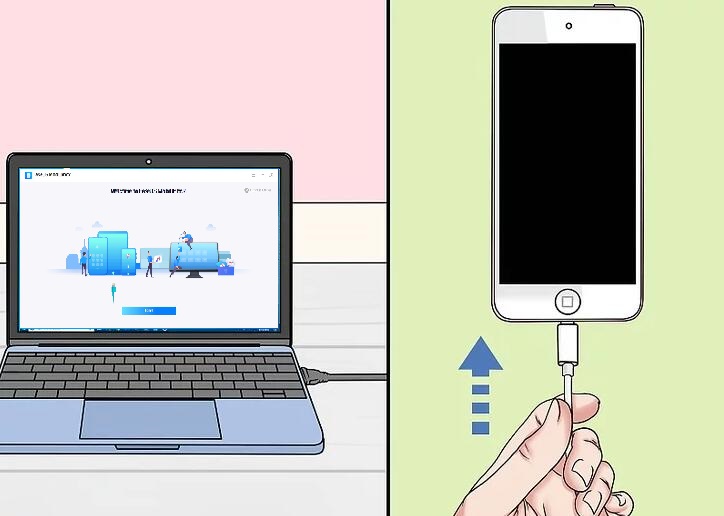
The following window will appear if the iOS device cannot be properly recognized. Follow the steps on this window to retry the connection until your iOS device can be well detected in the product.
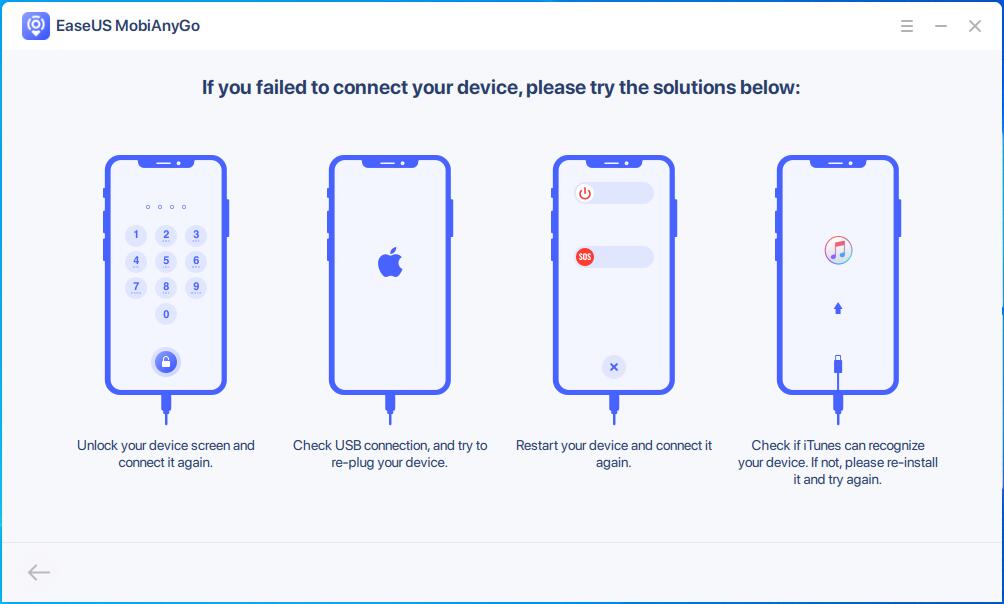
Apple Driver
An iTunes Downloader window will pop up if our product detects that the device driver on your computer is obstructed. Click Download to initiate the download and installation for the proper driver of your iOS device.
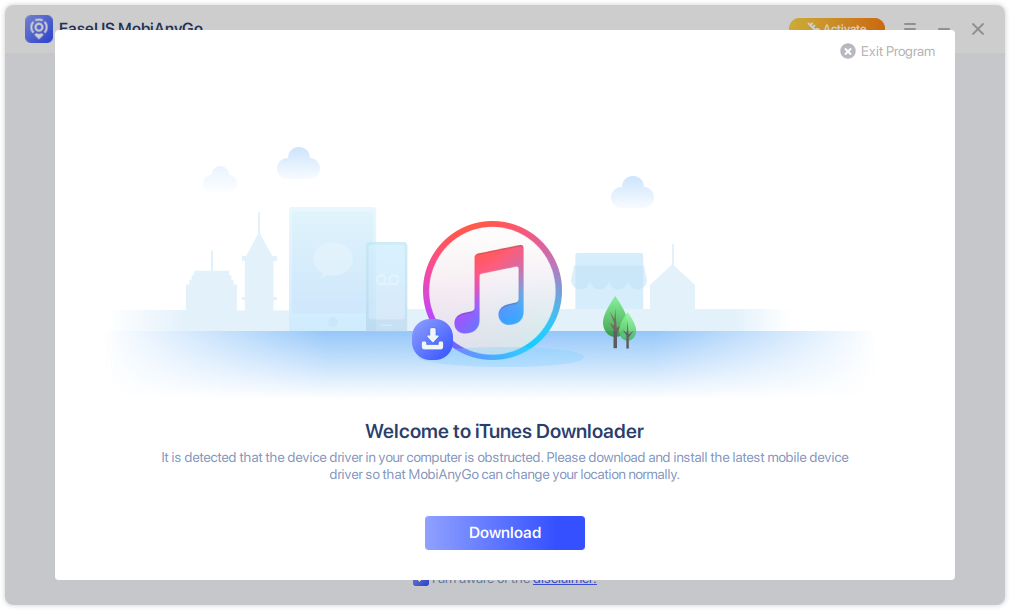
Apple Mobile Device Service
You will get an operation guide to start Apple Mobile Device Service if it is not running on your computer. Click the Yes, Fix Problem to start Apple Mobile Device Service or start it in Windows Services.
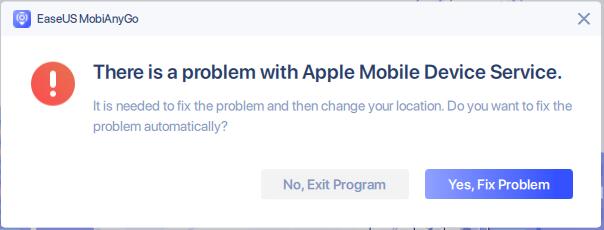
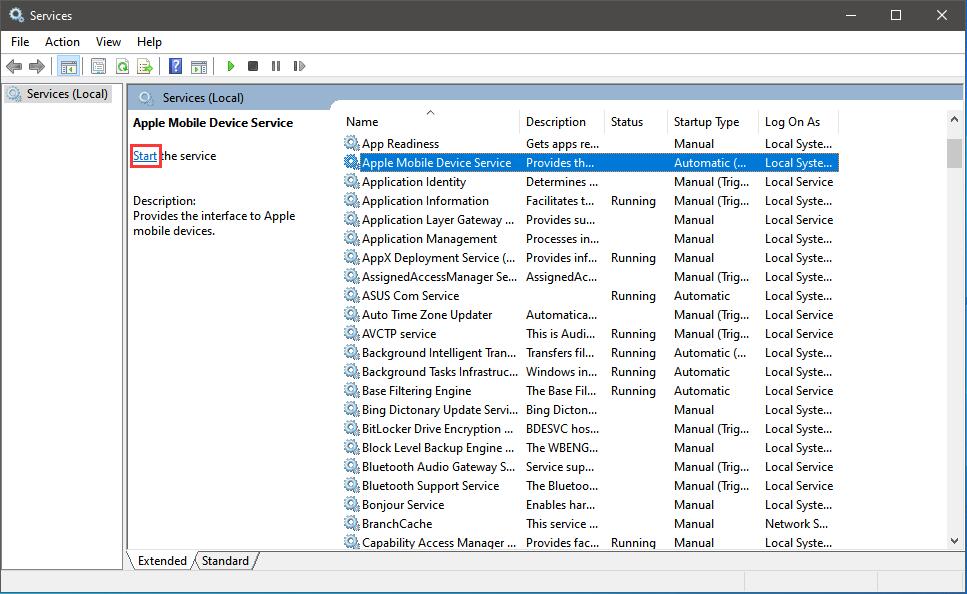
Settings
You are able to change the Language in Settings.
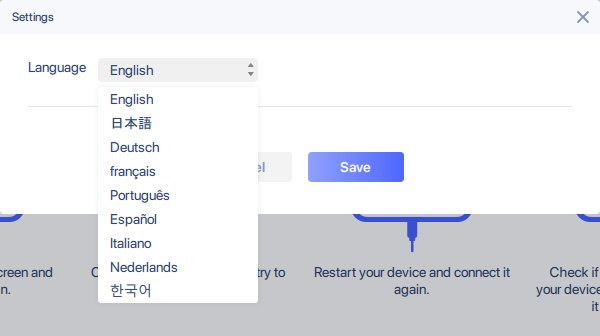
Activation
EaseUS MobiAnyGo includes the trial and professional edition. The trial edition can be downloaded from EaseUS Website.
Edition Comparison
| Feature |
Trial |
Professional |
| Teleport Mode |
2 times |
Unlimited |
| Two-spot Mode |
2 times |
Unlimited |
| Multi-spot Mode |
2 times |
Unlimited |
| Location and Route Collection |
× |
√ |
The Activation button can be seen on the top right corner of the main interface in EaseUS MobiAnyGo. Click on the button to trigger the Activation Window, copy your license code into the Activation box, and click on the Activate button. The Trial will be upgraded to the Professional edition once the license code is properly applied.
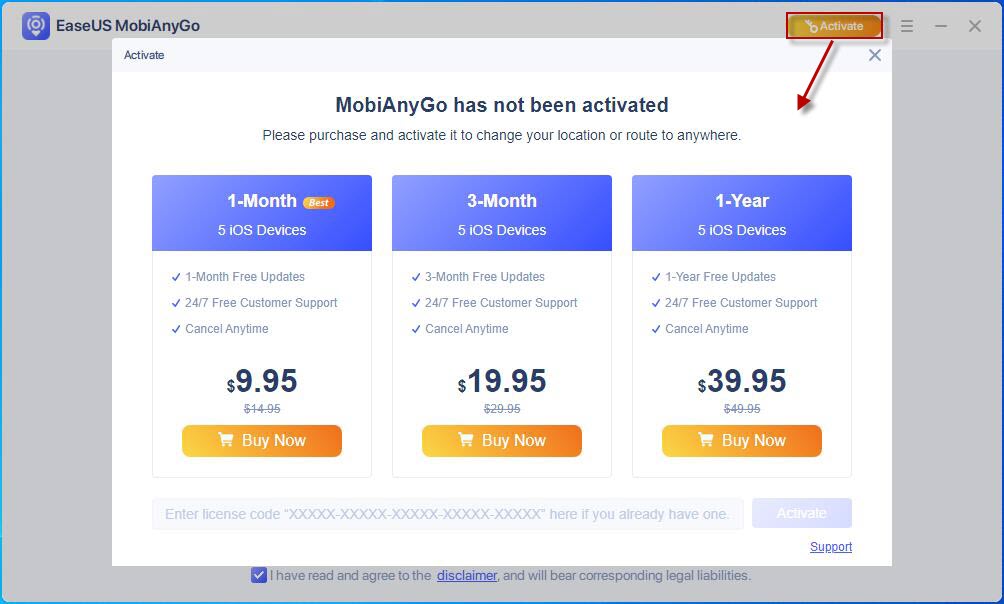
Note:
It is always strongly recommended to directly copy and paste (using Ctrl+C and Ctrl+V ) the license code into the activation box. This can avoid any possible typo when manually inputting the code.
Offline activation is not supported. Please ensure your computer is connected to the internet when activating EaseUS MobiAnyGo.
Home Page
The map will be loaded in the program once your iOS device is properly recognized. All the features will be available on this page as well. Each will be explained as below.
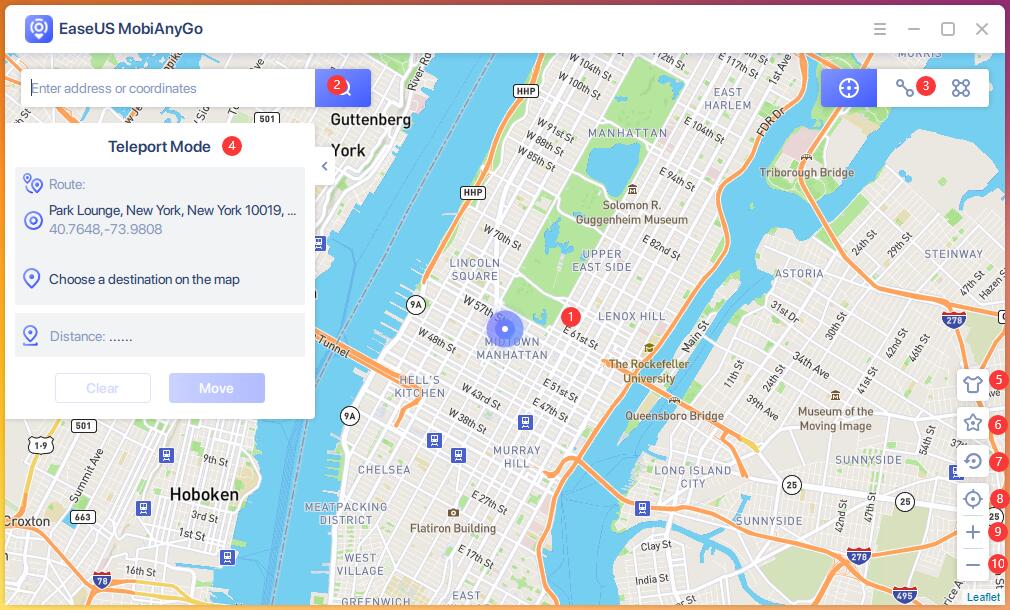
❶— The Map. You are able to select, navigate and preview the location on this map.
❷— The Search Box. Type in any address or coordinate to quickly locate it on the map.
❸— The three operation modes available in EaseUS MobiAnyGo; Teleport Mode, Two-spot Mode, and Multi-spot Mode.
❹— The Operation SideBar. It shows you the location information, including the place name, coordinates, and distance.
❺— The Customization button, providing you 4 different skins to choose.
❻— My Favorites: all the collected locations and routes are listed in here for quick use.
❼— Restore your device to real location.
❽— Current location, it is a modified virtual location or real location.
❾— Zoom in the map.
❿— Zoom out the map.
Teleport Mode
You are able to locate to anywhere you want using this function, click Teleport Mode (the 1st one) to start your virtual location tour.
1. Navigate to a location on the Map, or type in a location name or a coordinate number, for example, New York, in the Search Box to quickly select it.
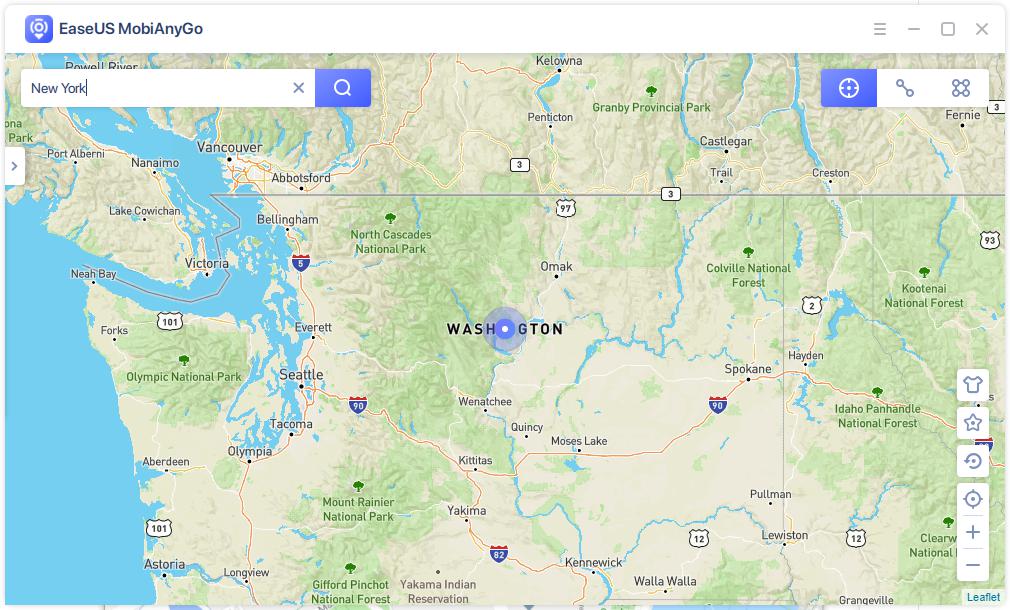
2. As you select a location, the side bar will pop up. In here you can check the location name, coordinates and the distance. Click Move to locate your iOS device to this selected place.
You can also click the Star button on the side bar to add this locate to your favorite list. All your favorite locations will be collected in My Favorite for quick use.
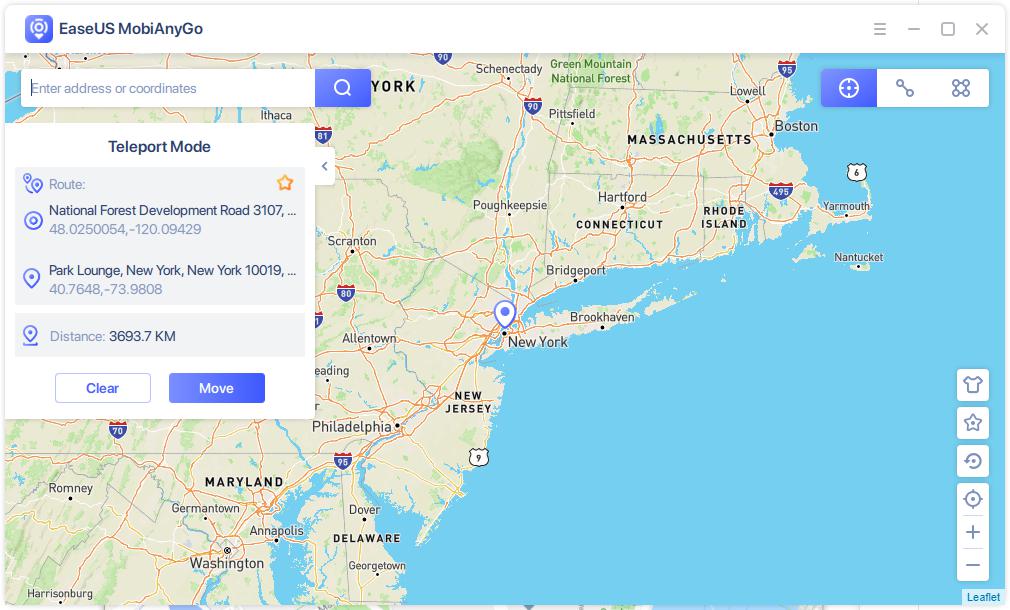
You may get the following warning message. Please close all the location-based apps on your iOS device, and click OK.
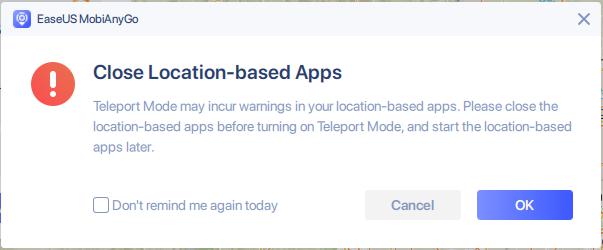
3. Your location is now changed to New York. All the location-based applications on your iOS device will be changed to New York as well.
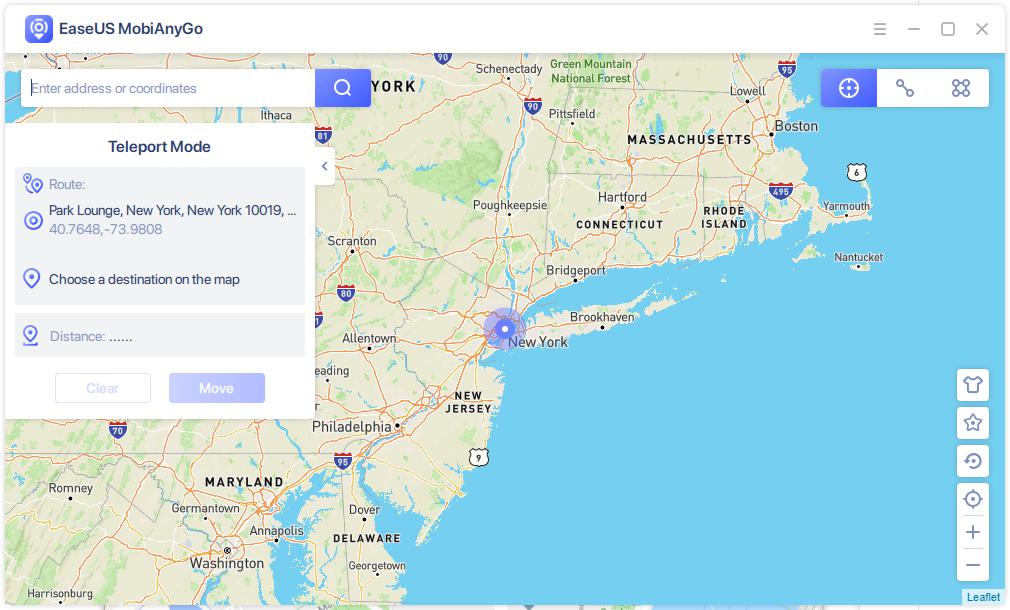
Two-spot Mode
Two-spot Mode is able to simulate your virtual route between two spots on map.
1. Choose the Two-spot Mode (the 2nd one). Pinpoint a location on the map, or directly fill in the address or coordinate in the Search Box to locate a place as your destination. The selected destination, with its name and coordinate, will be added in the sidebar.
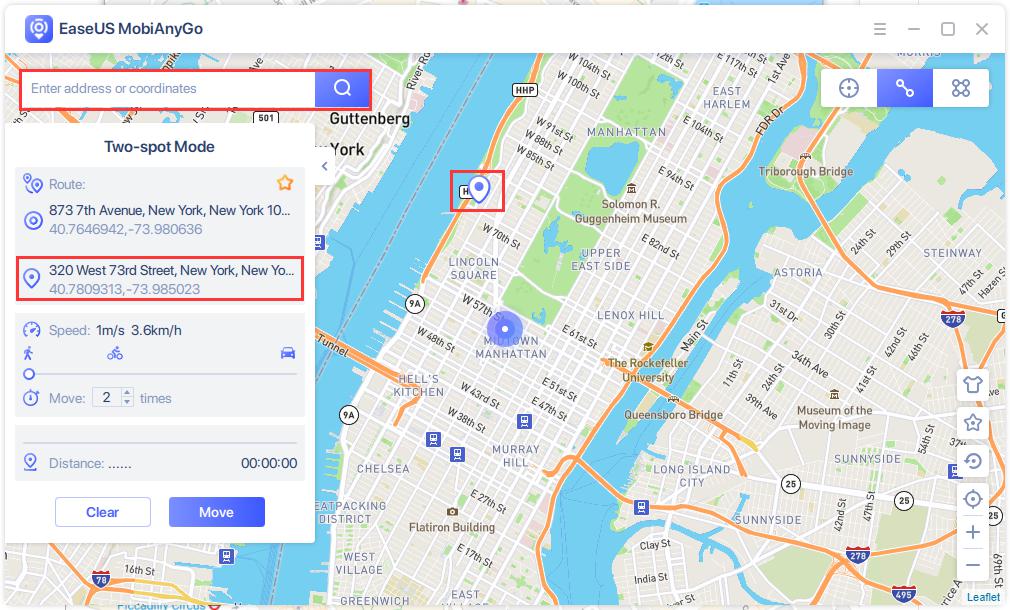
2.EaseUS MobiAnyGo provides Walk Mode, Bicycle Mode and Drive Mode to customize your moving speed. You can also set up the number of times for the virtual route to move back and forth between the 2 places.
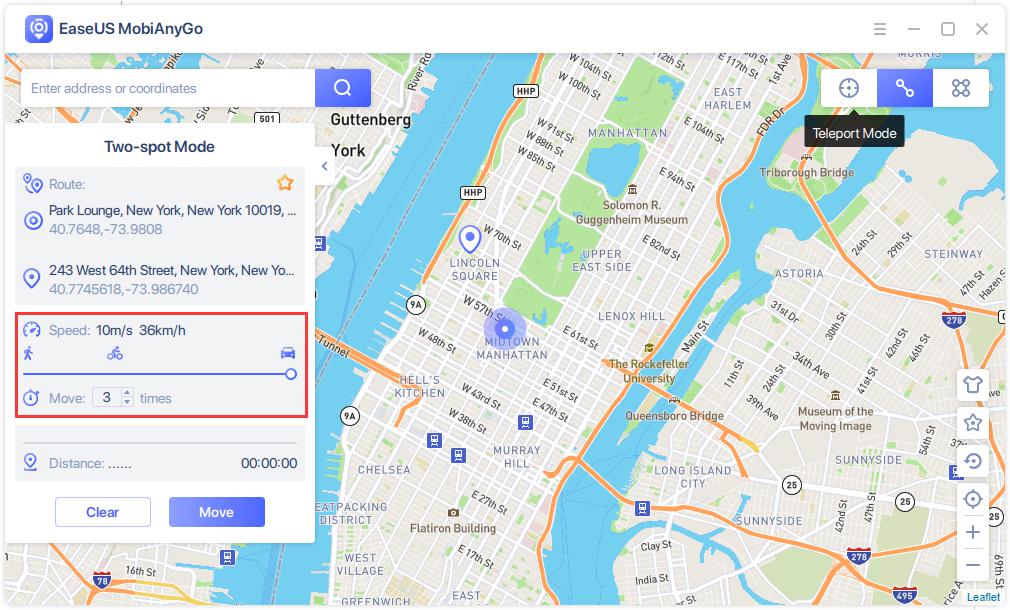
3. Click Move to start simulating the movement. The GPS on your iOS devices moves without lag as well. You can check the remaining distance and time on the side bar as it moves.
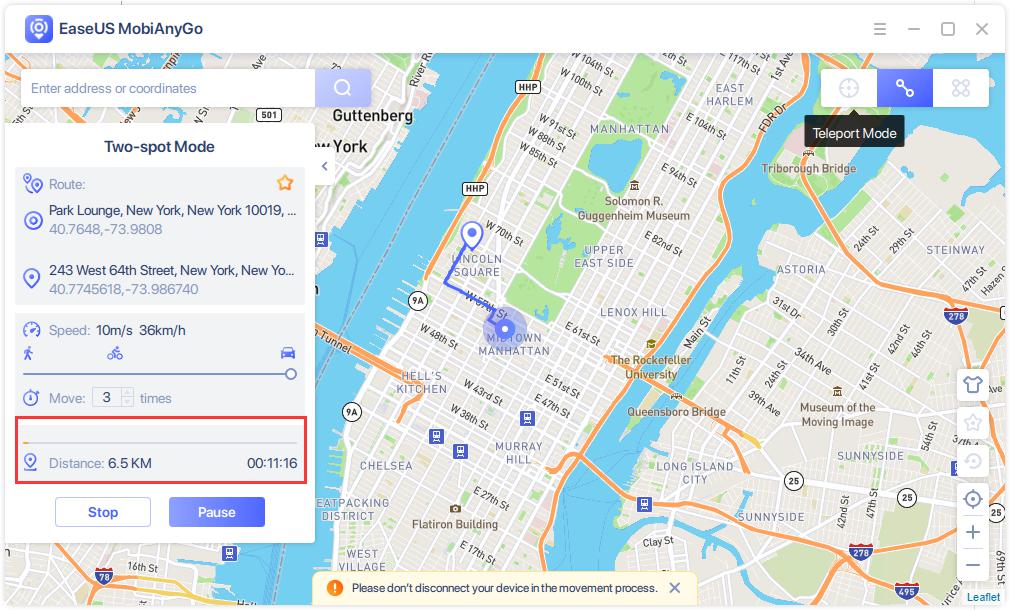
4. When the route finishes, you will be located in the destination place.

Multi-spot Mode
Multi-spot Mode is able to simulate your virtual route among multiple spots on the map.
1. Choose Multi-spot Mode (the 3rd one). Set all the spots you want to pass by on your route, by pinpointing them on the map respectively, or searching them in the Search Box.
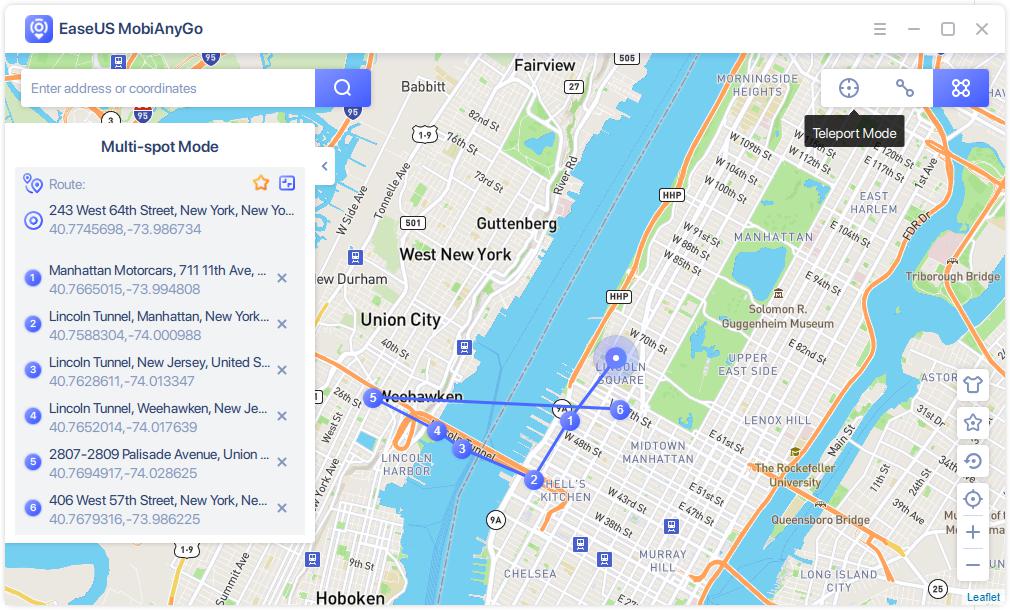
2.EaseUS MobiAnyGo provides Walk Mode, Bicycle Mode, and Drive Mode to customize your moving speed. You can also set up the number of times for the virtual route to move back and forth among these places.
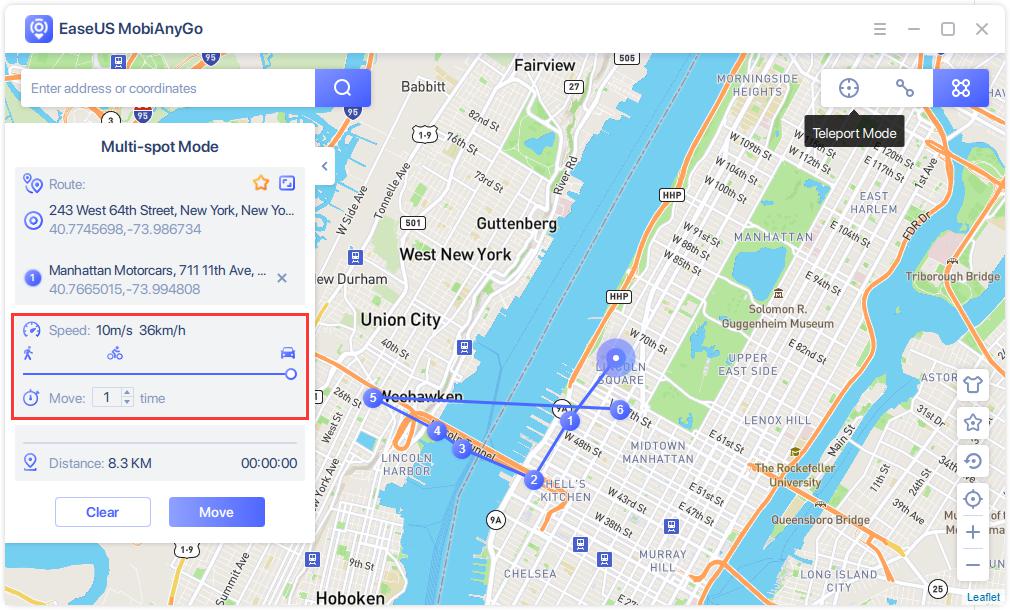
3. Click Move to start simulating the movement. The GPS on your iOS devices moves without lag as well. You can check the remaining distance and time on the side bar as it moves.
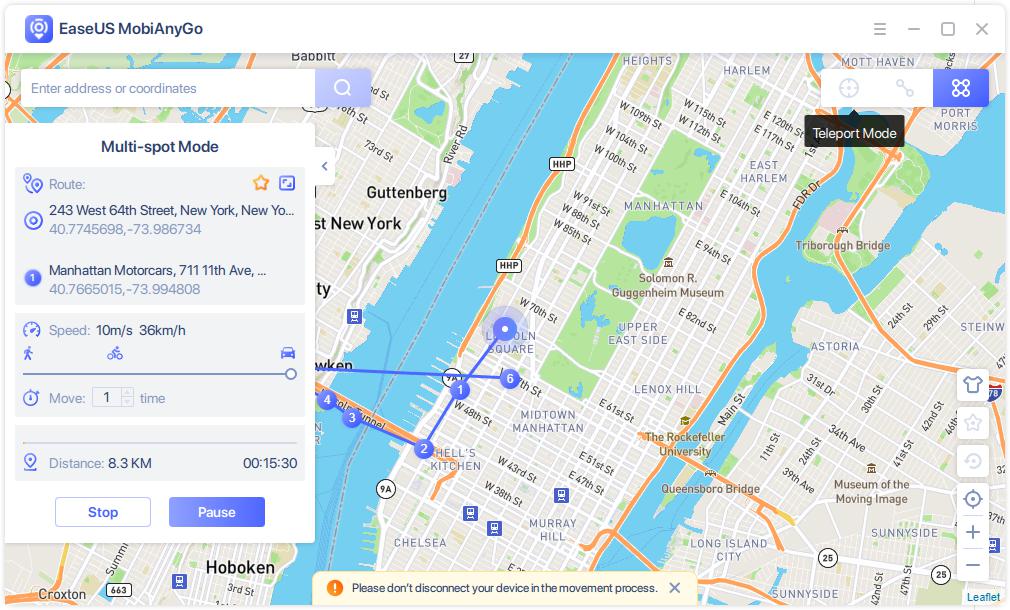
4. When the route finishes, you will be located in the final destination listed on the side bar.
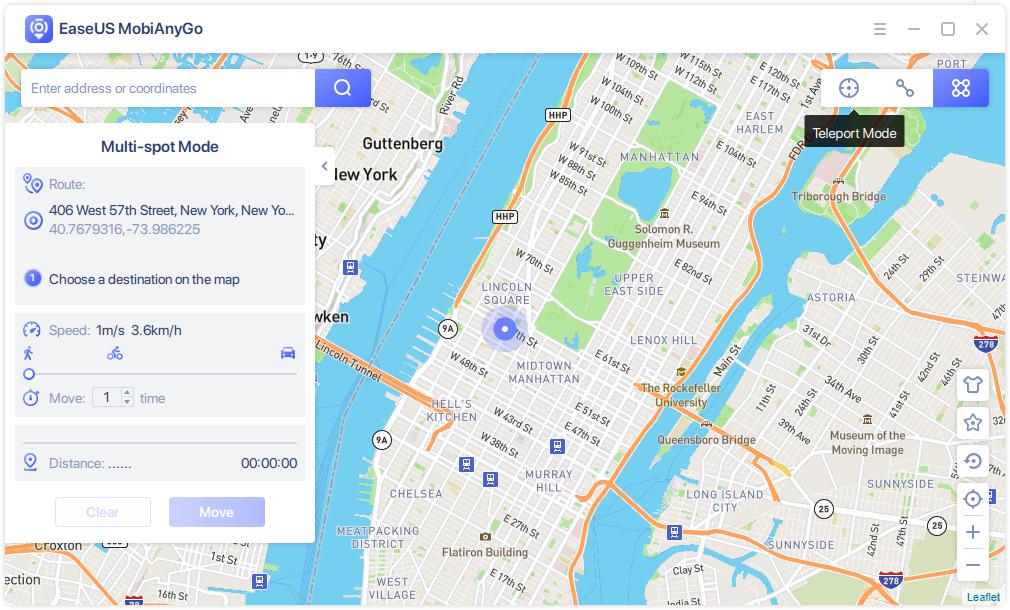
Feedback and Support
We invite your comments on how well EaseUS MobiAnyGo performes, and we are also enthusiastic in replying to all your questions related to this product. Please feel free to contact us at:
techsupport@easeus.com
We also provide an online chat service and the Live Chat option can be located in the top navigation bar of EaseUS official website www.easeus.com.
NEW
HOT