Fixed: iPhone 11 Disabled Connect to iTunes in 4 Ways
Sofia Albert updated on Jan 10, 2025 to iPhone Unlocking Tips
Perhaps you have the ‘'iPhone 11 is disabled connect to iTunes' issue, don't worry. Learn how to fix this and regain access to your device with our step-by-step guide.
The 'iPhone 11 is disabled connect to iTunes' issue can be a nightmare for any iPhone 11 user. This problem occurs when the device is locked due to incorrect passcode attempts or other reasons, and the only way to unlock it is by connecting it to iTunes.
However, this can be a challenging task for many users who may not be familiar with the process or the required steps. In this article, we will provide you with a step-by-step guide on how to fix the 'iPhone disabled connect to iTunes iPhone 11' issue and regain access to your device.
So, let's get started!
The 'iPhone 11 Disabled Connect to iTunes' issue can be fixed using EaseUS MobiUnlock software to unlock your device.
Follow the steps below:
Step 1. Connect your device to computer and launch EaseUS MobiXpert. Choose System Repair from the main interface.

Step 2. Click iTunes Repair and select a mode to restore your device to the original state. You can choose from Repair iTunes Errors, Repair iTunes Connection Issues, and Repair iTunes Syncing Errors.
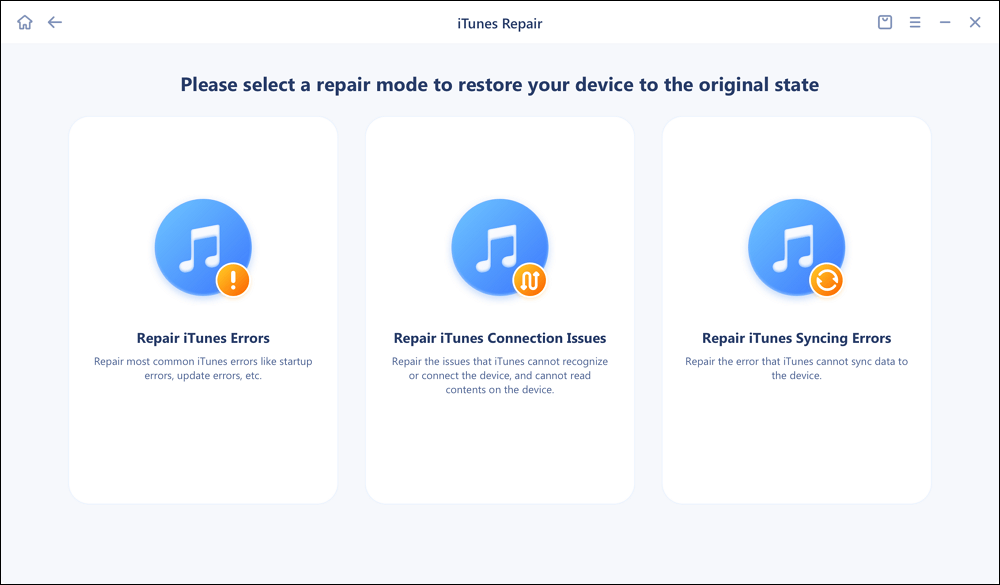
Step 3. It will automatically examine your iTunes errors. Click Fix Now to fix the iTunes component.
Step 4. When the repair process is completed, click Done and open iTunes to check whether the problem is solved.
If you're experiencing the 'iPhone 11 Disabled Connect to iTunes' issue, don't worry, as it can be fixed by connecting the device to iTunes or Finder on a Mac. Here are the steps you can follow to resolve the issue:
Step 1. Launch iTunes or Finder on your Mac and connect the iPhone 11 to it using a USB cable.
Step 2. Put your iPhone 11 into Recovery mode by pressing and holding the Volume Up button and then the Volume Down button. Then, press and hold the Power button until the device enters Recovery mode.
Step 3. Once your iPhone 11 is in Recovery mode, Choose 'Restore' to erase all the data and settings on your device and install the latest iOS version.
Step 4. Wait for the restoration process to complete.
Step 5. After the restoration process is complete, set up your iPhone 11 as a new device.
'iPhone 11 Disabled Connect to iTunes' issue can be fixed by resetting the device using iCloud. Here are the steps to follow:
Step 1. Go to iCloud.com on a browser and sign in with your Apple ID and password.
Step 2. Click on the 'Find iPhone' icon and then select the disabled iPhone 11 from the list of devices.
Step 3. Click on the 'Erase iPhone' option to reset your device to its factory settings.
Step 4. Enter your Apple ID and password when prompted to confirm the erasure process.
Step 5. Wait for the process to complete.
Step 6. Once the erasure process is complete, set up your iPhone 11 by restoring from a previous backup.
Using the Find My feature on your iPhone 11, you can use the Find My app to remove the 'iPhone Disabled Connect to iTunes' message from your device. Here are the steps to follow:
Step 1. Open the Find My app on another iOS device or go to iCloud.com/find on a web browser.
Step 2. Sign in with your Apple ID and password.
Step 3. Click on the 'Devices' tab and select your disabled iPhone 11 from the list of devices.
Step 4. Click on the 'Erase This Device' option to remove the 'iPhone Disabled Connect to iTunes' message and erase all the data and settings on your device.
Step 5. Enter your Apple ID and password when prompted to confirm the process.
Step 6. Wait for the process to complete, which can take some time depending on your internet speed and the size of the iOS version.
Step 7. Once the process is complete, set up your iPhone 11.
The 'iPhone 11 Disabled Connect to iTunes' issue can be caused by several reasons. The primary cause is entering the wrong passcode several times, which leads to the device being locked. It's a security feature to prevent unauthorized access to the device. However, there can be other reasons as well, such as:
Here are some FAQs to help with the iPhone 11 disabled problem.
1. How do I turn off disabled iPhone 11?
To turn off a disabled iPhone 11, you can hold down the power button and either the volume up or volume down button until the power off slider appears, then slide to power off. Alternatively, if your device is completely unresponsive, you can let the battery drain completely, and then charge it again to turn it back on.
2. How do you reset a locked iPhone 11 without iTunes?
To reset a locked iPhone 11 without iTunes, you can use the iCloud account associated with the device to remotely erase it. This can be done by logging into iCloud.com, selecting the device from the Find My section, and then selecting Erase This Device.
The 'iPhone 11 is disabled connect to iTunes' issue can be a frustrating experience for any iPhone 11 user. However, with the right steps, the problem can be resolved and the device can be restored to its previous state. Whether it's through the use of iTunes or a third-party software, it's important to follow the instructions carefully to avoid any further damage to the device. It's always recommended to have regular backups of your iPhone data to prevent any significant data loss in case of any unexpected issues. With these precautions in mind, you can confidently resolve the 'iPhone 11 Disabled Connect to iTunes' problem and continue using your device smoothly.
Related Articles
How to Factory Reset iPad with Buttons Without Computer
Face ID Not Working on iPhone 13/14/15 | 100% Working Guide
Forgot Voicemail Password on iPhone? Check the Fix
How to Bypass Disabled iPhone 5/6/7/8/X in 3 Simple Ways