YouTube to Ringtone: Covert YouTube to Ringtone Easily
Myra updated on Jul 20, 2023 to Make iPhone Ringtone
You can easily turn YouTube videos into Ringtones with the help of an ringtone maker. If that is what you want, do not hesitate to follow this guide to convert YouTube to ringtone easily and quickly.
When you watch a video on YouTube and find the background music attractive, you may want to make it your ringtone so that you can hear it more often.
Then here comes the question - Can you convert a YouTube video to a ringtone?
To make ringtones from YouTube videos, you will need a third-party ringtone maker or video converter. With a ringtone maker, you will be able to create a custom ringtone from a YouTube video directly. While with a video converter, you can convert the video to audio first, and then download the audio file to your mobile device.
But honestly speaking, a ringtone maker could be a better choice since it provides a straightforward solution to make ringtones from YouTube videos. Thus, here I'd like to show you how to turn a YouTube video into a ringtone for both iPhone and Android using reliable ringtone makers.
Whether you want to turn a YouTube video into a ringtone, make custom ringtones from songs on your computer, or create ringtones from SoundCloud music, you can apply an iPhone ringtone maker - EaseUS Ringtone Editor to help.
Such a tool enables you to make any song a ringtone, including audio from a YouTube video. What's more, you can also re-edit the non-default ringtones from your iPhone to make it the way you like. Even if you need to make a song from your iPhone or iPad a ringtone, you can transfer music from iPhone to the computer first, and then make your own ringtone using such a tool.
To convert a YouTube video to ringtone:
Step 1. Install EaseUS Ringtone Editor on your Windows PC and launch it. Then click the "Search" tab.

Step 2. You can enter both a keyword or a specific video URL to get started. I will enter a keyword here. Preview the videos and choose the one you like, then click "Select" to load the audio from the YouTube video.
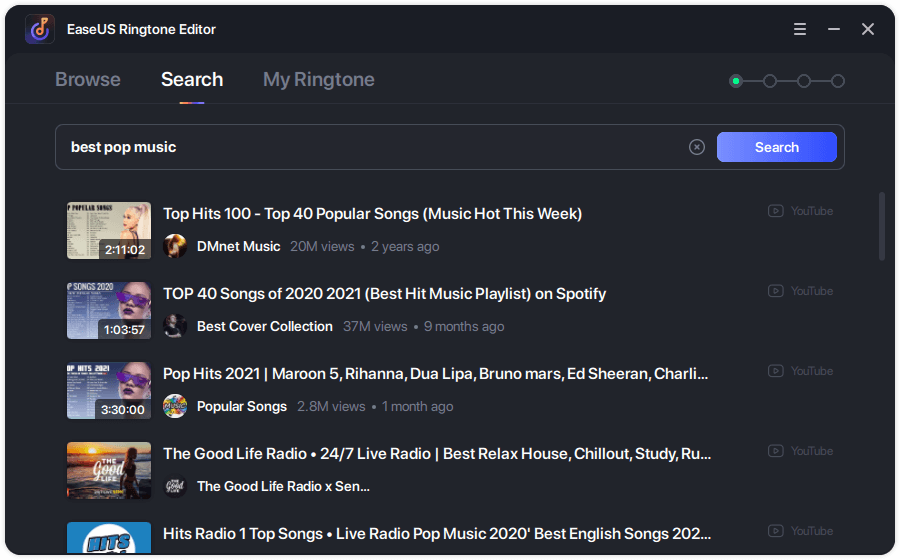
Step 3. Click "Clip" to cut the audio to a fragment less than 40 seconds. You can also add a recording or sound effects to your the clip if you want.
Step 4. Click the option "Export" and then connect your iPhone to the PC via a USB cable. Click "Push to iPhone" to add the ringtone to your iPhone.
After you export the ringtone to your iPhone, you can set it as your call ringtone easily by going to "Settings" > "Sounds & Haptics" > "Ringtone" and tapping the custom ringtone from the list of tones.
While if you are an Android user, you can apply an online audio cutter from Clideo to get things done. Similar to a desktop ringtone maker, such an online tool also allows you to convert a YouTube video to a ringtone.
To make a YouTube video your Android ringtone:
Step 1. Copy the link of the YouTube video and go to Clideo.
Step 2. Hover over the arrow and paste the video link into the address box.
Step 3. Wait for it to fetch audio from the video.
Step 4. Edit the audio according to your need. You can set the format at the bottom of the screen. Generally, MP3, M4A, WAV, and OGG formats are supported by Android.
Step 5. After you customize the ringtone, click "Export" > "Download" to save it to your Android.
Step 6. Go to the Settings app to set the song as your ringtone.
Whether you are using an iPhone or Android phone, now you know how to turn a YouTube video into a ringtone. As you can see, these tools are also helpful to make custom ringtones from a song on your computer or from other online resources. If you like to customize your ringtone, getting one of such tools is advisable.
Related Articles
Best 6 Ringtone Apps for iPhone and Android
How to Make Ringtones for iPhone Without iTunes
How to Make Your Own Alarm Sound on iPhone
How to Make a Voice Memo a Ringtone