Genmoji on iOS 18: Everything You Need to Learn and Use
Gorilla updated on Sep 26, 2024 to iOS & Mac Topics
In this article you will learn what is Genmoji, how it works and how to use Genmoji on iOS 18 on iPhone 15 Pro and later. Here's everything that you may want to learn.
In September 2024, Apple recently announced Genmoji on iOS 18, where users can input text prompts and let AI match to generate a variety of appropriate expressions. Genmoji, which stands for "generative emoji," enables users to create unique emojis by simply describing them in text.
Even though there are a lot of emojis to choose from on Apple devices, there are situations when you can't quite find the ideal character or icon to show the feeling you want to portray perfectly. This issue is resolved using Genmoji (custom emoji on iOS 18). You can generate any character or icon by describing it with text.
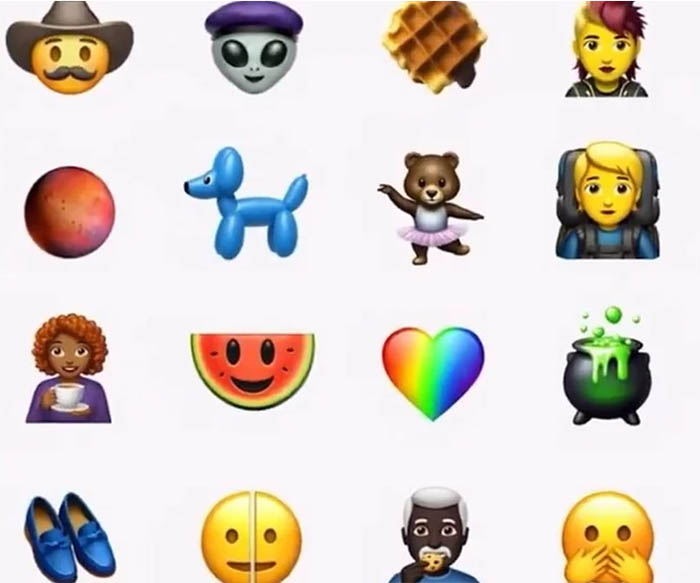
How does Genmoji work? Genmoji is an impressive AI-powered feature built in iOS 18 driven by Apple Intelligence (Apple's generative AI). By simply typing a description, their Genmoji appears, along with additional options.
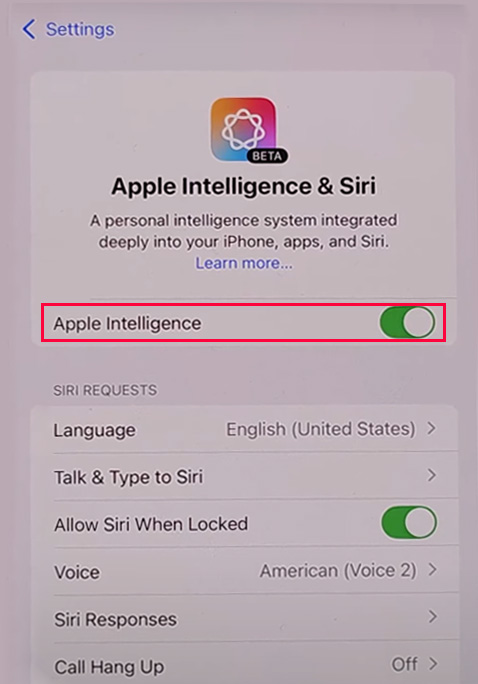
How to create emojis on iOS 18? All it takes to get the Genmoji and more possibilities is to type a description. Users can use their images to create a Genmoji of friends and family. Genmoji can be placed inline to text messages/iMessages, shared as a sticker, or used as a reaction in a Tapback, just like emoji. In other words, anywhere you can use an emoji, anywhere you can use the Genmoji.
Here's the step-by-step guide to getting and using Genmoji on an iPhone. If you still don't know how, follow the instructions below:
1️⃣ How to use Genmoji on iOS 18 in the Messages app:
Step 1. To create emojis on iOS 18, open your iMessage or any other messaging app installed on your iPhone or iPad.
Step 2. Tap the input field that will pull up the keyboard. Then tap the "emoji" icon.
Step 3. In the 'Describe an Emoji' search bar, enter any word or text that you want to describe the emoji. For example, enter "Smiley relaxing wearing cucumbers" in the Genmoji search bar to add custom emoji on iOS 18, as shown below:
2️⃣ How to generate customized emojis in the Photos app:
Step 1. Go to the Photos app on your iPhone and choose a photo or character.
Step 2. Then select to customize it. Apple Intelligence will generate an emoji by analyzing your prompt.
Step 3. Once done, you can send the custom emoji on iOS 18 directly, or copy and paste it elsewhere.
(Genmoji is also available when you open the camera and try to take a photo of a person. Apple Intelligence will generate an emoji by analyzing the facial features of the photo.)
3️⃣ How to Customise Tapbacks with Genmoji in iOS 18:
Step 1. Open up the iMessage app. Go to the conversation where you want to add a Tapback.
Step 2. Simply press and hold on to the message you want to react to.
Step 3. A small window will pop up with different reactions. Then, enter the text to describe an emoji or sticker you want to generate.
These are three easy ways to create emojis on iOS 18. You can make your own emoji on iOS 18 in the Messages or Photos app.
Leveraging the power of Apple Intelligence, you can generate emojis right on the keyboard. When you update to iOS 18 beta and the Genmoji is not working, first, make sure Apple Intelligence is enabled by going to Settings > Apple Intelligence & Siri and turning on the toggle of Apple Intelligence.
If Genmoji is still not working, this could caused by three aspects of reasons:
In the context of iOS system repair, EaseUS MobiXpert is recommended here. It is a reliable and professional iOS repair tool for iOS bugs or glitches.
Instructions: Connect your iPhone to a computer and then launch EaseUS MobiXpert. Then select "iOS System Repair" from the home screen. Now select "Standard Repair" and follow the on-screen instructions to repair your iOS 18 quickly.
(Note that you can also select "iOS Upgrade/Downgrade" to downgrade iOS 18 to iOS 17 if you don't want to continue to use the unstable iOS 18.)
Which iPhones will get Genmoji to make your own emoji on iOS 18? Will Genmoji work on iPhone 13/14 or below? No, for now, it's only available on the iPhone 15 Pro and Pro Max because of the restriction of RAM. However, any M series Macbook and iPad might be able to use it.
Therefore, before proceeding with this new feature, make sure your iPhone is iPhone 15 Pro/Pro Mac and later, and the iOS system must be iOS 18. Prerequisite of using Genmoji:
Thus, make sure your iPhone is updated to iOS 18, and your model should be iPhone 15 Pro or later. Then you can find and use Genmoji when you pull up the keyboard.
Related Articles
How to Downgrade From iOS 17 to iOS 16 [Stepwise]
iPad Quick Start Not Working? - Best 7 Fixes
Green Line on iPhone Screen: Why and How to Fix It
iTunes Home Sharing Not Working - How to Fix