What Does Do Not Disturb Mean on iPhone
Sofia Albert updated on Aug 23, 2024 to iOS & Mac Topics
If you want to reduce interruptions when you focus on your work, you can use the Do Not Disturb feature on your iPhone. Read this post to learn more about the Do Not Disturb feature on iPhone.
Do Not Disturb helps you minimize distractions during any time when you prefer not to be disturbed. It will silence notifications, alerts, and calls. This post shows you how Do Not Disturb works and how to turn on Do Not Disturb.
Do Not Disturb is a feature designed to help users reduce distractions and keep quiet when they don't need to receive notifications. When Do Not Disturb mode is enabled, iPhone will silence incoming calls, reminders, and notifications. Your iPhone will not make noise, vibrate, or light up the screen with notifications. This makes it easy for users to focus on the current task or take a break without being disturbed.
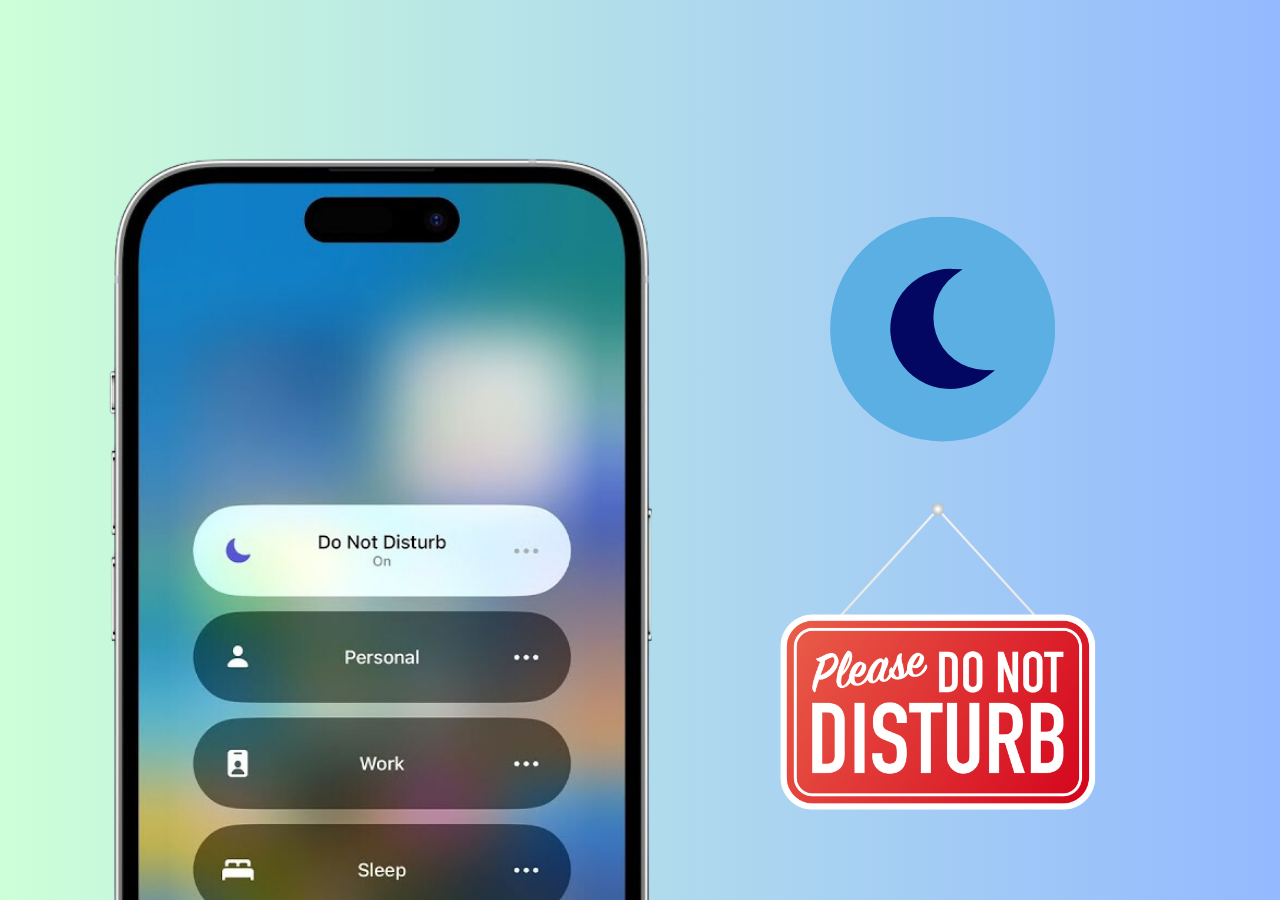
You may wonder, "What happens when I put my iPhone in Do Not Disturb mode?" Let's see how Do Not Disturb works on iPhone.
Silence notifications: When in Do Not Disturb mode, iPhone mutes all incoming calls, alerts, and notifications, even when the device is in ringing or vibrate mode.
Custom schedule: Users can set Do Not Disturb to automatically enable during specific time periods, such as at night when sleeping or working.
Allow specific contacts to break: Users can set specific contacts (such as family or emergency contacts) to break through Do Not Disturb mode, ensuring that contact in an emergency is not affected.
Repeated calls: If the same number calls twice in a row, the second call will break through Do Not Disturb mode. It helps ensure that important emergency calls are not missed.
Show on lock screen: When Do Not Disturb mode is enabled, a moon icon will appear on the iPhone's lock screen to indicate that the mode has been activated.
CarPlay: When using CarPlay, you can set Do Not Disturb mode to automatically enable you to reduce distractions while driving.
You can use Do Not Disturb during meetings, sleeping, or during important events.
You can turn on Do Not Disturb through your iPhone's Settings app. You can also use Control Center to turn on Do Not Disturb on iPhone.
1️⃣Turn on Do Not Disturb via Control Center:
Step 1. Swipe down from the top-right corner of your iPhone screen (or switch up from the bottom edge on older iPhones).
Step 2. Tap the moon icon to enable Do Not Disturb.
2️⃣Turn on Do Not Disturb via Settings:
On iOS 15 and later:
Step 1. Go to the Settings app.
Step 2. Scroll down to find "Focus" and tap it.
Step 3. Tap "Do Not Disturb" and toggle on the button.
Here, you can customize the settings for Do Not Disturb, like scheduled times, people, and apps.
On iOS 14 and earlier:
Step 1. Go to the Settings app on your iPhone.
Step 2. Find "Do Not Disturb" and tap it.
Step 3. Toggle on the "Do Not Disturb" option.
To control your attention and interruptions during important activities, use Do Not Disturb as your needs. When you put your iPhone in Do Not Disturb mode, your iPhone stops noise, vibrating, and lighting up when it is locked. Schedule Do Not Disturb to enjoy a moment of concentration.
Share this post with your friends if you find it helpful!
Related Articles
What Are Live Photos on iPhone? [ALL NEED TO KNOW]
App Store Not Downloading in iOS 11 on iPhone 8/8 Plus/X? Fixes Here!
iTunes Home Sharing Not Working - How to Fix
How to Fix iPhone Screenshot Preview/Thumbnail Not Working in iOS 11