Android Download Mode | Odin Mode [All Info]
Myra updated on Aug 21, 2024 to iOS & Mac Topics
Do you know what Download Mode is in Android? In this post, you will figure out what Download Mode does and how to use it.
Download Mode is a special booting mode on Samsung and LG devices. It is the official means of updating packages and firmware. To flash your device in Download mode, you need a flashing tool, such as Samsung Odin and LG Flash tool. That's why Samsung Download Mode is also called Odin Mode.
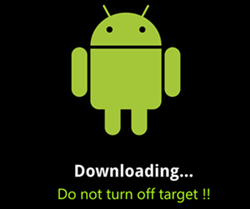
Actually, Download Mode is designed for advanced users who wish to modify their devices. For normal users, it is not likely to use this mode on their Android devices. Let's see what Android Download Mode can do:
Primary Purpose of Download Mode:
2️⃣Flashing Custom ROMs. Advanced users can flash custom ROMs to modify the device's operating system, enhance functionality, or change the user interface.
3️⃣Recovery from Boot Issues. If a device is experiencing boot loops, stuck issues, or other software-related issues, users can use Download Mode to recover the system by reinstalling the firmware.
If you want to use Download Mode on your Android devices, the following guide will help you how to enter Android Download Mode on Samsung and LG phones with buttons.
If you are using a Samsung phone with a home button, such as Samsung Galaxy S7, Note 7, etc. Follow the steps to put your device into Download Mode.
Step 1. Turn off your mobile phone.
Step 2. Press and hold the home, volume down, and power buttons simultaneously for about 3 seconds.
Step 3. Release all buttons. Then, press and hold the volume up button to enter the Download Mode.
If you are using a Samsung phone with only volume and power keys, such as the Samsung Galaxy A8, the steps are slightly different from the above.
Step 1. Switch off your device.
Step 2. Press and hold the volume down, volume up, and power buttons for 3 seconds.
If you are an LG user, follow the steps below to enter Android Download Mode.
Step 1. Power off your device.
Step 2. Press and hold the volume up button.
Step 3. Connect your phone to the computer with a compatible cable (you still need to hold the volume up key while connecting your phone).
Step 4. Then, you will see your device has entered the mode. Thus, you can start flashing with the LG Flash tool.
If you are stuck on Android Download mode, or you want to get out of the Download Mode, here are the main ways to exit:
1️⃣Force Restart the Device: Press and hold the Volume Down + Power buttons for at least 20 seconds until you feel the phone vibrate and the screen turns off.
Note:
If that doesn't work, press and hold Volume Down + Home + Power + Volume Up all together for 20 seconds until the phone reboots.
2️⃣Remove and Reinsert the Battery: If your phone has a removable battery, take it out for a few minutes, then put it back in and restart the phone.
3️⃣Use the Odin Flash Tool: Download the Odin tool on your computer and connect it to your Android device. Download the correct firmware for your device model. Use Odin to flash the firmware and exit Download Mode.
4️⃣Power Off and Reboot: For Samsung devices with a side/power button, press and hold Volume Up + Volume Down while powering on and connecting to a computer. Release the buttons when you see the blue "Warning" screen, then press Volume Up to boot into normal mode.
Android Download Mode is a powerful tool for users looking to modify their devices or recover from software issues. However, it requires a certain level of expertise, as improper use can lead to bricking the device. Users should always back up their data before attempting to enter this mode and proceed with caution when flashing firmware or custom ROMs.
Related Articles
Stuck on Apple Logo During iPhone 15 Setup? Fix It Now!
iPhone Backup File Location on Mac and Windows PC
iCloud vs Google Drive vs OneDrive: Which is best?
Unable to Verify Update iOS 18 Beta - How to Fix