3 Quick Ways to Transfer WhatsApp Android to iPhone [2025 Proven Guide]
Gorilla updated on Jan 10, 2025 to WhatsApp Transfer
In this article, we will focus on how to transfer WhatsApp Android to iPhone. If you are using an Android device and bought a new iPhone, you can transfer WhatsApp data from Android to iPhone with some simple methods. We will outline them in detail in the following sections.
WhatsApp is one of the essential instant messaging apps for keeping in touch with friends, family, and even customers. WhatsApp data transfer is still one of the pain points for WhatsApp users. Generally speaking, we may transfer WhatsApp from iPhone to iPhone or transfer WhatsApp messages from PC to PC. In most cases, migrating WhatsApp data from Android to iPhone is more popular since iPhone users have almost the same share as Android users in the mobile phone market, and more and more people tend to use the iOS system.
If you don't even have a clue about how to transfer WhatsApp Android to iPhone at all, it's a good option to try a third-party transfer tool - the Move to iOS app. This service can move data from Android to iPhone, iPad, or iPod. Before you use Move to iOS to transfer your WhatsApp account information, individual chats, group chats, chat history, media, and settings, you must make sure:
When you're ready, follow the steps below to transfer WhatsApp Android to iPhone with Move to iOS:
Step 1. Open the Move to iOS app on your Android phone.
Step 2. On your iPhone, it would appear Apps & Data screen.
Step 3. Select Move Data from Android.
Step 4. A ten-digit or six-digit code will appear on your iOS device. Now enter it on your Android device and then tap Continue.
Step 5. Then select WhatsApp on the Transfer Data screen > tap the START button.
Step 6. Move to iOS will start the transfer process.
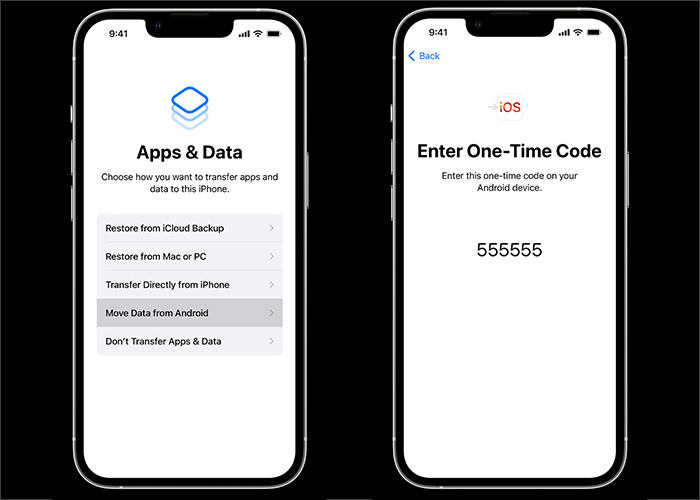
That's all it takes to transfer WhatsApp from Android to iPhone with Move to iOS. If you have questions or doubts, learn "How to Move Android to iPhone" for more information.
This section will introduce another third-party transfer tool - EaseUS ChatTrans for iOS & Android. What advantages does the EaseUS Transfer tool have over Move to iOS?
Well, the fast EaseUS ChatTrans features a lot of benefits for users. With this efficient tool, you don't need to reset your iPhone to factory settings. With a few taps on your Android device, you will be able to move WhatsApp successfully in a couple of minutes. This tool is exclusively designed for WhatsApp transfer between Android and iPhone mobile devices. If you want to transfer WhatsApp from iPhone to Android, it is also available to make it happen.
If you want to migrate your WhatsApp data efficiently and quickly, it is recommended to try the EaseUS transfer tool for WhatsApp first. You can download it from the EaseUS official site and follow the instructions to move WhatsApp Android to iPhone in a few minutes.
Here's how:
Step 1. Connect both phone devices to your computer via a USB cable and launch EaseUS ChatTrans. Select "WhatsApp" from the home page.
Step 2. Select which phone is the "source" and which one is the "target" by clicking the "Switch" button.
Step 3. Click "Transfer". Then click "Transfer" again in the pop-up window.
Step 4. Wait for the process to complete. Then click "Done" to confirm.
Besides third-party software, Email can also help transfer WhatsApp data from Android to iPhone. Generally speaking, we can back up our WhatsApp data anytime to avoid unexpected data loss or damage via Email.
Now follow us to migrate your WhatsApp data via Email:
Step 1. Go to WhatsApp on your Android device.
Step 2. Select the WhatsApp chats you'd like to transfer to your iPhone.
Step 3. Then tap Settings > More > Export Chat >Email.
Step 4. On this screen, you are also allowed to choose whether you attach media files or not.
Step 5. Then enter a valid email address and tap Send.
Step 6. Now you can sign in to the email address on your iPhone and the WhatsApp chats are available.
Note: It is recommended to transfer a subset of your WhatsApp chats, such as specific and important videos or text messages. You cannot migrate all of the messages (one-time) via Email. Furthermore, the messages are transferred in a TXT format via Email, so you can not check them in WhatsApp on your iPhone. It will exist as a sort of chat history and transcript.
This guide outlines three common ways to help you transfer WhatsApp from Android to iPhone. What's more, you can also recover deleted WhatsApp messages on iOS devices if you delete them unintentionally on your new iPhone.
I sincerely hope this post is useful and helps you out of this dilemma. If you find this article helpful, share it with your friends. You are welcome to contact me on Twitter if you have any further questions or concerns about this guide.
Have any doubts? Let's clear all of them in this section by checking some commonly asked questions on today's topic - WhatsApp Android to iPhone. We hope this section clears all the doubts and sets you free. Let's check FAQs now.
Yes. If you choose Move to iOS to transfer your WhatsApp data. We would like to remind you that this transfer app will not migrate peer-to-peer payment messages and your WhatsApp call history.
No. If you change your phone number, the WhatsApp data will not be backed up or restored across accounts. Before you migrate WhatsApp, make sure you use the same phone number on both devices.
You can move data from an iPhone to an Android device in various methods, including wirelessly and via USB.
Related Articles
How to Backup WhatsApp from Android to iPhone [Step by Step]
How to Transfer WhatsApp from Android to iPhone Using Move to iOS
How to Transfer WhatsApp to New Phone with Same Number
Easy Ways to Check WhatsApp Backup on Google Drive