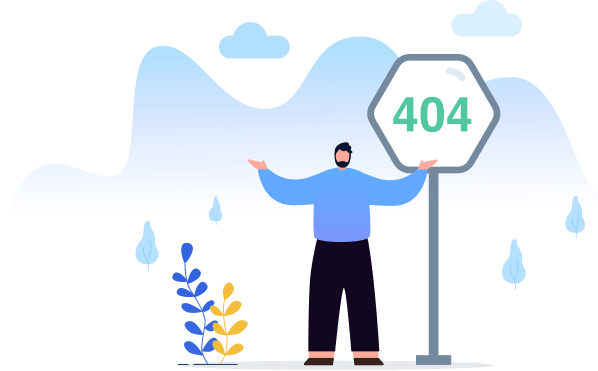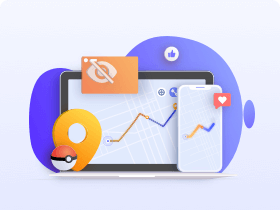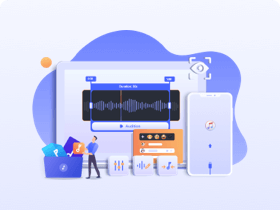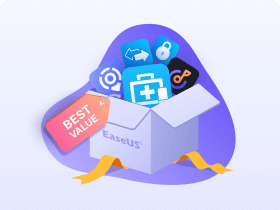- MobiXpert
-
Transfer & Manage
Free iPhone data transfer software
NEW
Transfer WhatsApp Chats between iOS & Android
-
Unlock Phone
HOT
Unlock iPhone to remove Apple ID & screen passcode.
Unlock Android phone lock screen & Samsung FRP lock.
-
Utilities
Your best expert to fix all iOS system problems.
Set virtual location on your iPhone/iPad.
Make ringtones for iPhone in the way you prefer.
- Download
- Store
-
Support
Support CenterGuides, License, ContactDownloadDownload installerChat SupportChat with a TechnicianPre-Sales InquiryChat with a Sales RepAffiliateEarn high commission